Introduction:
Just like the other distributions of the Linux operating system, there are several ways of checking the memory usage in Debian 10. The available memory is defined as the amount of memory that is free or unoccupied. In this article, we are going to show you five different methods of checking the memory usage in Debian 10.
Methods of Checking the memory usage in Debian 10:
For checking the amount of memory that is available or occupied in Debian 10, you can pick out any of the following five methods:
Method # 1: Using the “glances” Command:
For using the “glances” command to check the memory usage, you have to install this command first as shown below:
sudo apt-get install glances
![]()
When the “glances” command will be installed on your Debian 10 system, its terminal will reveal the following output:
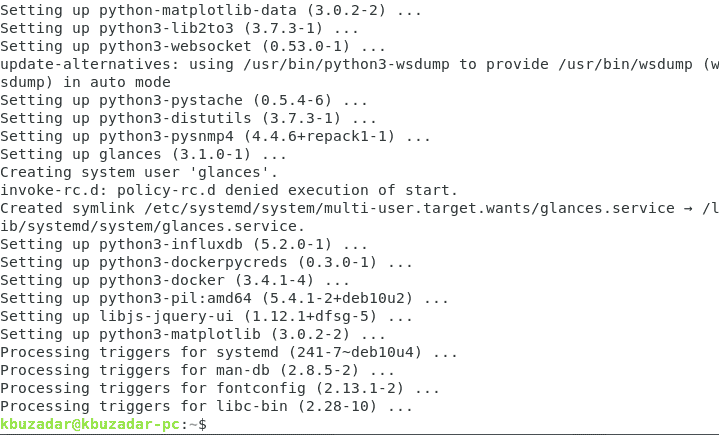
Now you can easily use this command to check the memory usage in Debian 10 like this:
glances
![]()
This command will display lots of memory and system-related statistics. However, we are only concerned with the memory usage which we have highlighted in the following image:
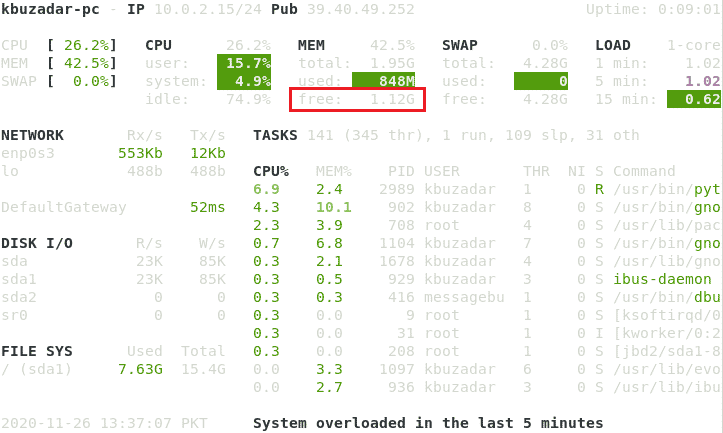
Method # 2: Using the “free” Command:
The “free” command is installed by default on your Debian 10 system. That is why you can use it right away to check the memory usage in Debian 10 as follows:
free
![]()
The available and used memory calculated with the “free” command is highlighted in the image shown below:

Method # 3: Using the “vmstat” command:
The “vmstat” command is also installed by default in your Debian 10 system. That is why you can use it right away to check the available memory in Debian 10 as follows:
vmstat
![]()
The available memory calculated with the “vmstat” command is highlighted in the image shown below:

Method # 4: Using the “top” Command:
The “top” command is yet another command that is installed by default in your Debian 10 system. That is why you can use it right away to check the memory usage in Debian 10 as follows:
top
![]()
The available and used memory calculated with the “top” command is highlighted in the image shown below:
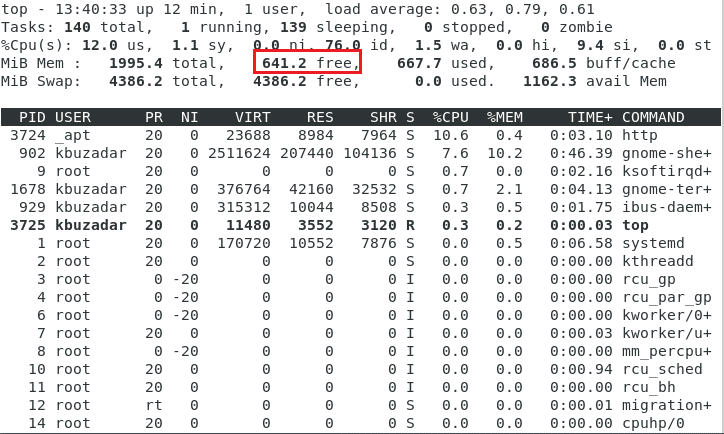
Method # 5: Using the System Monitor Utility in Debian 10:
If you want to check the memory usage in Debian 10 via its GUI, then you need to look for the System Monitor utility from the Activities search bar as shown in the following image:
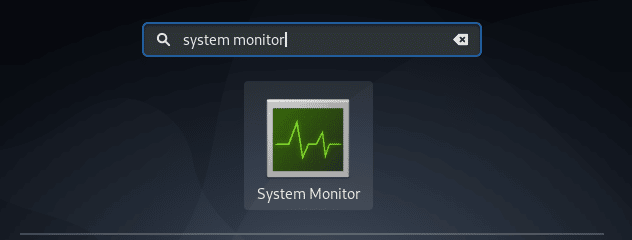
When you will click on the System Monitor search result, the System Monitor window will appear on your screen. You need to switch to the Resources tab where you will be able to see the memory statistics from which you can easily find out the memory usage in your Debian 10 system.
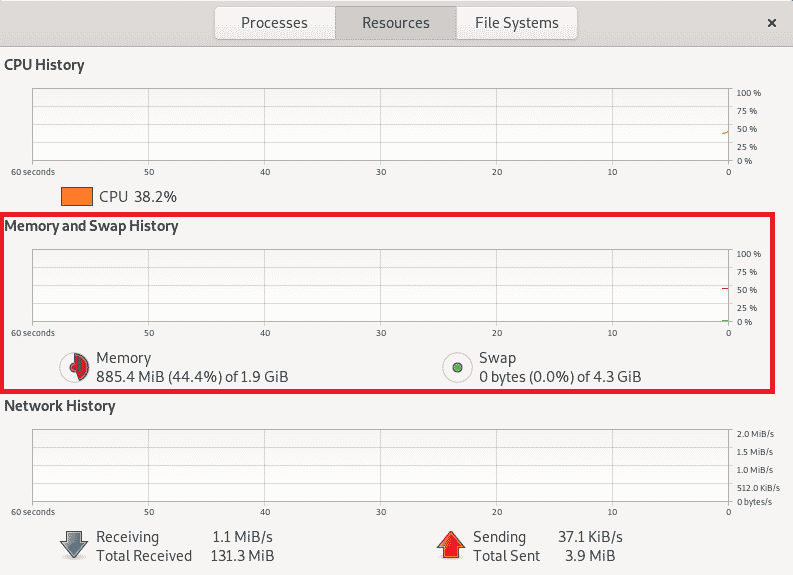
Conclusion:
If you ever wish to check the memory usage in Debian 10, then you can use any of the five methods that we have discussed with you today. You can easily visualize from the way these methods have been explained that they are so simple and easy to carry out. Therefore, you can find out the available and used memory in Debian 10 at any time you want without any hassle.
If you would like to check memory usage in Ubuntu 20.04 LTS, click here.
If you would like to check memory usage in CentOS 8, click here.
If you would like to check memory usage in Linux Mint 20, click here.




