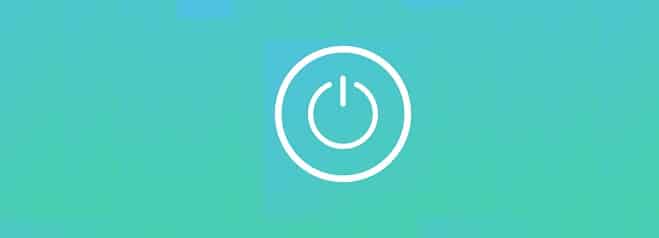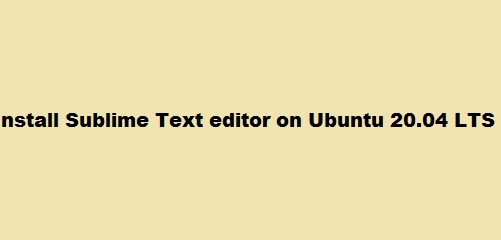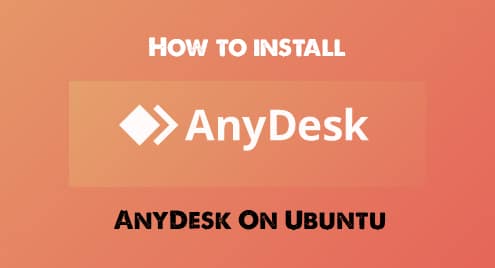Introduction:
After performing all the activities that you want on your computer system, the last thing that you would want to do is to shut it down for saving power resources. There are multiple ways of shutting down an operating system, however, for the scope of this article, we will be sharing with you all the methods of shutting down a Ubuntu system.
Note: We have used Ubuntu 20.04 to depict all the methods of shutting down a Ubuntu system.
Methods of Shutting Down Ubuntu 20.04:
There are three main methods of shutting down a Ubuntu system which are discussed below:
Method # 1: Using the Ubuntu 20.04 Terminal:
Since most of the tasks in the Linux based systems are performed using the terminal, therefore, we planned to share with you this method that can be performed using the terminal for shutting down your Ubuntu 20.04 system. To follow this method, you need to execute the following command after launching your terminal:
shutdown
![]()
Instead of immediately shutting down your Ubuntu system, this command schedules the shutdown exactly after one minute of executing this command. You can verify it by viewing the message that is displayed on your terminal after executing this command as shown in the image below. It means that your Ubuntu 20.04 system will shut down exactly after one minute of running the “shutdown” command.

However, at times, you might want to schedule your shutdown at a specified time. This can be done by tweaking the “shutdown” command in the following manner:
shutdown +TimeInMinutes
Here, you can replace the TimeInMinutes with the time after which you want to schedule your shutdown. To demonstrate this command, we wanted to schedule our shutdown after 2 minutes. That is why we have replaced TimeInMinutes with “2”.
![]()
After running this command, your terminal will display a confirmation message informing you about the exact time of shutdown as shown in the image below:

Lastly, if you wish to schedule the shutdown right now, then you can modify your “shutdown” command in the following manner:
sudo shutdown –P now
![]()
When you will run this command, you will be asked to enter your system password as shown in the image below. As soon as you will provide your system password, your Ubuntu system will immediately shut down.

Method # 2: Using the Ubuntu 20.04 GUI:
Although Ubuntu mostly provides the Command Line Interface (CLI), however, there are still some users that prefer to use the Graphical User Interface (GUI). This method is solely devised for such users. For using this method to shut down your Ubuntu system, you need to click on the small arrow located at the right corner of your Ubuntu taskbar as highlighted in the following image:
![]()
Clicking on this arrow will cause a menu to pop up on your screen from which you are supposed to select the “Power Off/ Log Out” option as shown in the image below:
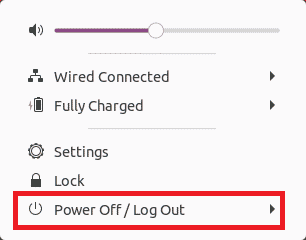
Once you will select this option, the “Power Off/ Log Out dropdown” list will be expanded from where you need to choose the “Power Off” option.
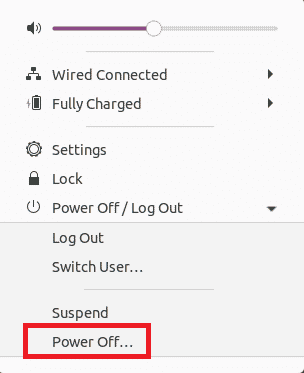
Clicking on this option will display a dialogue box on your screen from which you need to select the “Power Off” option to immediately shut down your Ubuntu 20.04 system as shown in the following image:
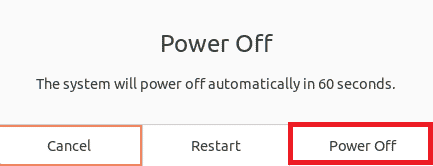
Method # 3: Using the Power off Utility in Ubuntu 20.04:
Yet another GUI-based method of shutting down your Ubuntu system is by using the Power Off utility which can be accessed by searching for it in the Activities menu as shown in the image below:
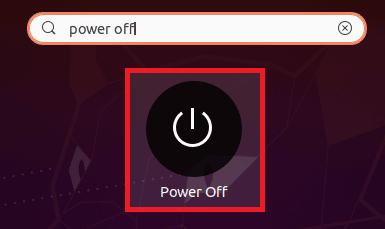
Once you will click on this utility, a dialogue box will appear on your screen from which you need to select the “Power Off” option to immediately shut down your Ubuntu 20.04 system as shown in the following image:
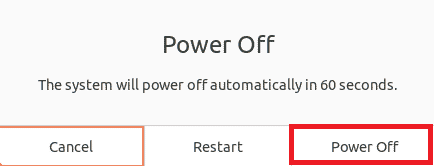
Conclusion:
By using any of the three methods shared in this article, you can easily shut down your Ubuntu 20.04 system. You can choose any of these methods as per your own preference. All these methods will eventually cause your Ubuntu 20.04 system to shut down.