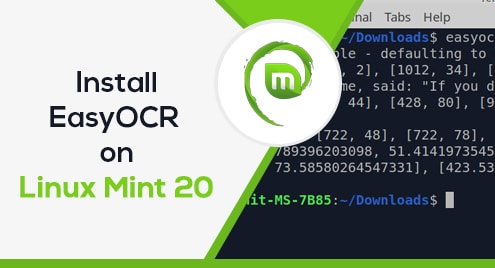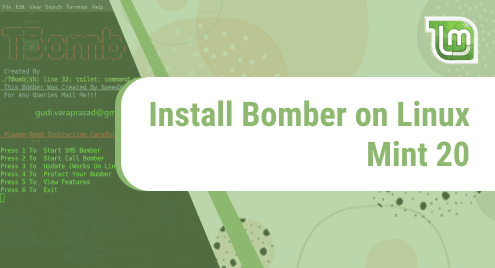Introduction:
The concept of Optical Character Recognition (OCR) plays a very vital role whenever you need to extract some form of textual data from images. For doing so, you need a good OCR software that can process your images without damaging their quality and extract all the possible useful textual data from them. EasyOCR is also one such software and in this guide, we will learn to install it on Linux Mint 20.
EasyOCR Installation on Linux Mint 20:
For installing the EasyOCR software on your Linux Mint 20 machine, you have to perform all the steps shared below:
Step # 1: Update the Package Index:
First, you need to update the package index by running the command that follows:
$ sudo apt-get update
![]()
Step # 2: Install PIP3 on your System:
After updating your system’s package index, you need to install the package installer for Python i.e. pip3 on your system. For that, you need to run the command shown below:
$ sudo apt install python3-pip
![]()
Step # 3: Install EasyOCR on your System:
Once pip3 is successfully installed on your Linux Mint 20 system, you can easily install EasyOCR on it by using this package manager with the help of the following command:
$ pip3 install easyocr
![]()
EasyOCR Removal from Linux Mint 20:
Now, if you want to uninstall EasyOCR from your system at any instance, then you can perform the two steps shown below:
Step # 1: Remove EasyOCR from your System:
First, you need to remove the EasyOCR package from your system by executing the following command:
$ pip3 uninstall easyocr
![]()
Step # 2: Remove PIP3 from your System (Optional):
Moreover, you can also remove pip3 from your system if you want by running the command stated below:
$ sudo apt-get purge --autoremove python3-pip
![]()
Conclusion:
This guide taught us the procedure of installing EasyOCR on Linux Mint 20 with which you can easily retrieve the textual data from images. Moreover, we have also mentioned the command with which you can remove this useful software from your system.