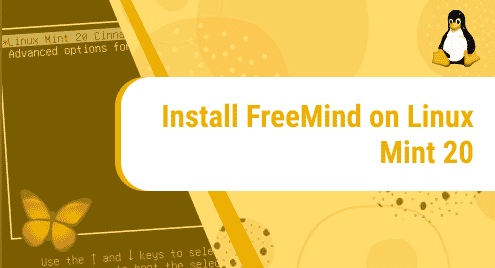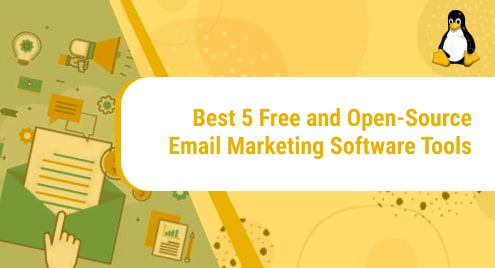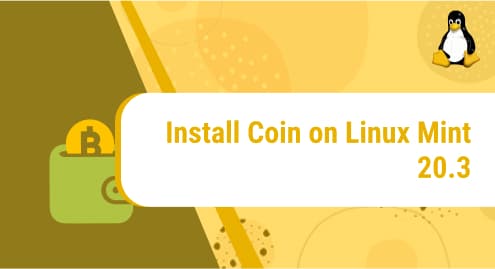Introduction:
Whenever you plan on working on a new project, it is always considered very good to have a rough sketch of everything in your mind. For that, it gets even more convenient if you have a mind mapping software that can turn your raw ideas into implementable plans. FreeMind is such a tool that gives you the ability of mind mapping and that too without any cost. This application is written in Java and can be used across multiple platforms. In this article, we will talk about the installation of the FreeMind mind mapper application on a Linux Mint 20 system.
Method of Installing FreeMind on Linux Mint 20:
The steps explained below will guide you on the installing of FreeMind on a Linux Mint 20 system:
Step # 1: Install FreeMind on Linux Mint 20:
You can install the FreeMind application on Linux Mint 20 by executing the following command:
$ sudo snap install freemind
![]()
The version of FreeMind installed on Linux Mint 20 is shown in the image below:

Step # 2: Launch FreeMind on Linux Mint 20:
If you want to launch the FreeMind mind mapper on your system, then you will have to hit the Enter key after typing the following command:
$ freemind
![]()
The interface of the FreeMind mind mapper application is shown in the image below:
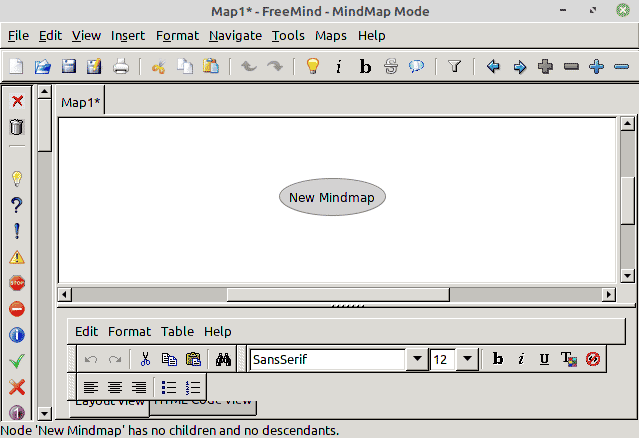
Removing FreeMind from Linux Mint 20:
For removing the FreeMind mind mapper application from your Linux Mint 20 system, you will have to run the following command:
$ sudo snap remove freemind
![]()
Conclusion:
By executing the commands shared in this article, you will be able to get the FreeMind mind mapper application installed on your Linux Mint 20 system very quickly. Moreover, you can also install this application on a Ubuntu 20.04 machine by following the very same procedure.