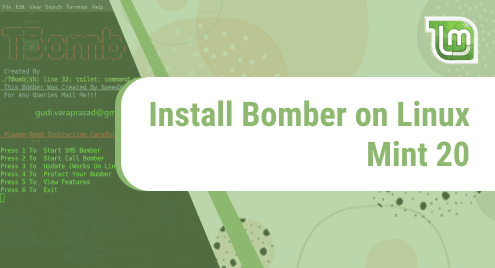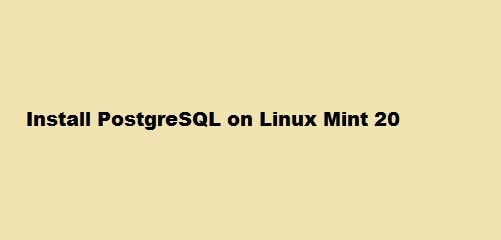Introduction:
Microsoft Edge is a relatively newer web browser that was launched in 2015. This is a cross-platform web browser that can also be used with Linux-based systems. We will teach you today how you can install this web browser on a Linux Mint 20 machine.
Method of Installing Microsoft Edge Browser on Linux Mint 20:
For installing Microsoft Edge browser on a Linux Mint 20 system, you will have to perform the following steps on it:
Step # 1: Execute the “curl” Command:
First, you need to execute the “curl” command in the manner shown below:
$ curl https://packages.microsoft.com/keys/microsoft.asc | gpg --dearmor > Microsoft.gpg
![]()
It will take a few seconds for the execution of this command to complete after which it will display the following output on the terminal:

Step # 2: Install “microsoft.gpg” on Linux Mint 20:
Now, you should install “microsoft.gpg” on your system with the command shown below:
$ sudo install –o root –m 644 microsoft.gpg /etc/apt/trusted.gpg.d/
![]()
After executing this command, you will not be displayed with any output.
Step # 3: Execute the “echo” command:
After that, you need to execute the “echo” command in the following manner:
$ sudo sh –c ‘echo “deb [arch=amd64] https://packages.microsoft.com/repos/edge stable main” > /etc/apt/sources.list.d/Microsoft-edge-dev.list’

This command will also not display any output on your terminal.
Step # 4: Remove “microsoft.gpg” from Linux Mint 20:
Now, you need to remove “microsoft.gpg” from your Linux Mint 20 system that you have installed in step # 2. This can be done with the command shown below:
$ sudo rm microsoft.gpg
![]()
After executing this command, you will finally be able to install Microsoft Edge on your Linux Mint 20 system.
Step # 5: Update your System’s Cache:
However, before installing Microsoft Edge browser on your system, you should update it with the following command to read all the new changes:
$ sudo apt update
![]()
Once the system update is complete, you can follow the next step to install the Microsoft Edge browser on your system.
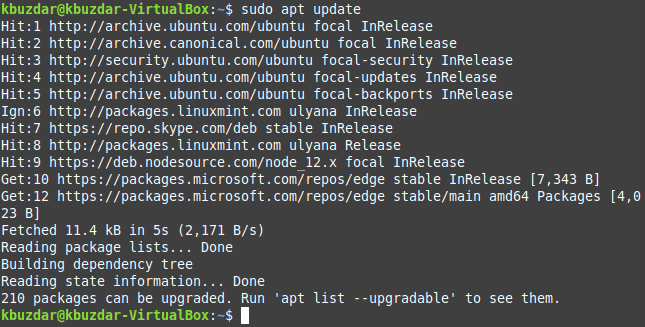
Step # 6: Install Microsoft Edge Browser on your Linux Mint 20 System:
For installing Microsoft Edge browser on your Linux system, you will have to execute the command shown below:
$ sudo apt install microsoft-edge-dev
![]()
When the Microsoft Edge browser has been installed successfully on your Linux Mint 20 system, you can try to launch it to confirm its installation.
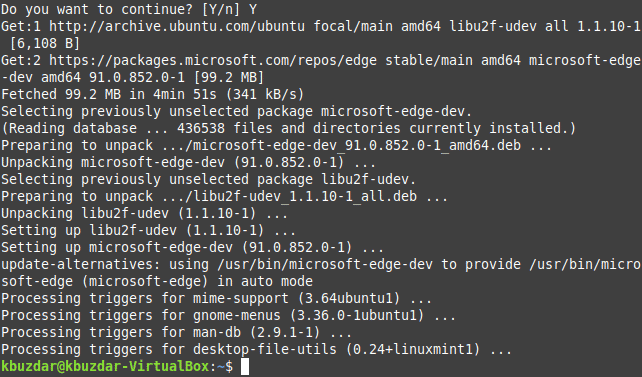
Step # 7: Launch Microsoft Edge Browser on your Linux Mint 20 System:
For launching Microsoft Edge browser through the terminal, you will have to execute the following command:
$ microsoft-edge-dev
![]()
The welcome screen of the Microsoft Edge browser is shown in the image below:
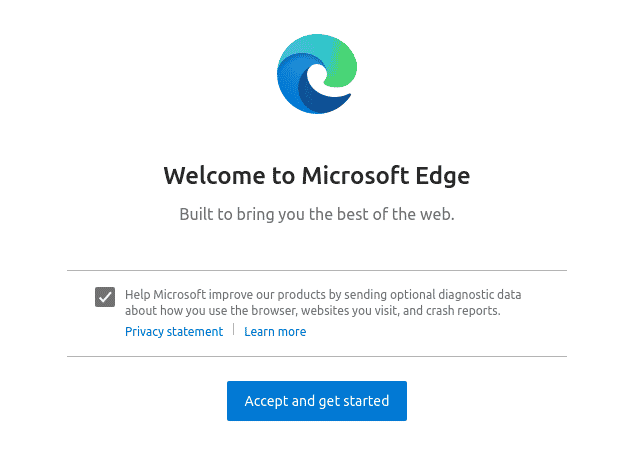
Method of Uninstalling Microsoft Edge Browser from Linux Mint 20:
If you want to uninstall the Microsoft Edge browser from your Linux Mint 20 system, then you will have to follow the steps described over here:
Step # 1: Remove Microsoft Edge Browser from your Linux Mint 20 System:
You can remove the Microsoft Edge browser from your Linux Mint 20 system by executing the command shown below:
$ sudo apt remove microsoft-edge-dev
![]()
Step # 2: Remove all the Irrelevant Packages and Dependencies from your Linux Mint 20 System:
After executing the above-mentioned command, you can additionally remove all the extra packages and dependencies from your Linux system by executing the following command:
$ sudo apt-get autoremove
![]()
Conclusion:
This guide talked about the methods of installing and uninstalling the Microsoft Edge browser on a Linux Mint 20 system. You can follow it to install this browser on your system and enjoy the Internet surfing experience with it. Moreover, if you want to get rid of it, you can conveniently uninstall it.