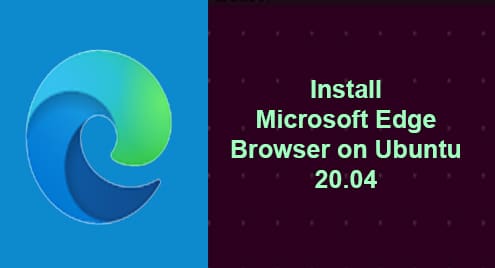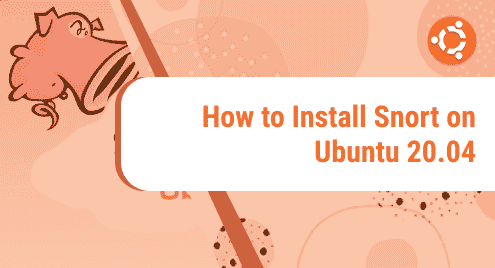Microsoft Edge was initially released alongside Windows 10. It can now be used on majority of the desktop and mobile platforms including Linux. In today’s post, we will be showing you how to install the Microsoft Edge browser on Ubuntu OS. In Ubuntu, Microsoft Edge can be installed using either the .deb package or using the Microsoft Edge PPA repository. We will discuss here both installation methods.
Note: Both methods described here have been tested on Ubuntu 20.04 LTS (Focal Fossa).
Method#1 Installation via .deb package
In the following method, we will see the installation of Microsoft Edge for Linux using its .deb package available on its official website. Follow these steps to install Microsoft Edge on your Ubuntu OS:
1. Download Microsoft Edge .deb package from its official website or use this command to download it using the command line.
$ wget https://packages.microsoft.com/repos/edge/pool/main/m/microsoft-edge-dev/microsoft-edge-dev_91.0.831.1-1_amd64.deb
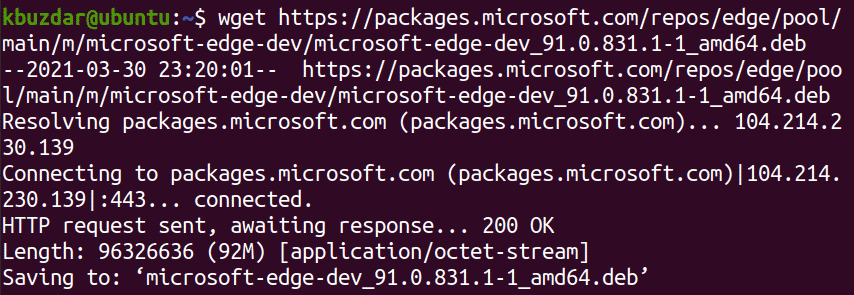
2. Once the download is completed, you can install it as follows:
$ sudo apt install ./microsoft-edge-dev_91.0.831.1-1_amd64.deb
Enter sudo password.
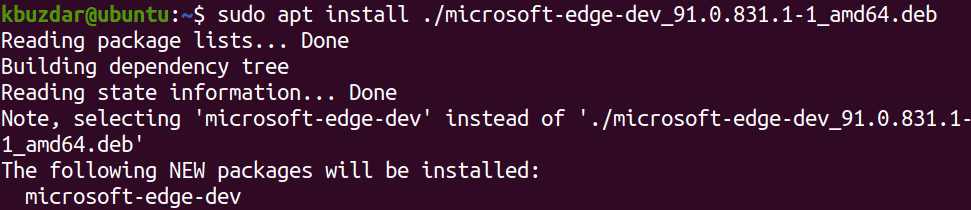
Microsoft Edge should now be installed.
Method#2 Installation via PPA
Microsoft Edge can also be installed using its PPA. Follow these steps for installing it in Ubuntu OS:
1. First, you will need to execute the command below to install a few dependencies.
$ sudo apt install wget apt-transport-https software-properties-common
Enter the sudo password.
2. The next step is to download and import the Microsoft GPG public key to validate the package. Use the command below to do so:
$ wget -q https://packages.microsoft.com/keys/microsoft.asc -O- | sudo apt-key add -
3. Add Microsoft Edge PPA repository to your system’s list of sources:
$ sudo add-apt-repository "deb [arch=amd64] https://packages.microsoft.com/repos/edge stable main"
4. After adding the PPA repository, you will need to update the list of packages that can be installed on your system. You can do so using this command in Terminal:
$ sudo apt update
5. Now, you can install Microsoft Edge browser using the command below:
$ sudo apt install microsoft-edge-dev
Enter sudo password and then id asked for confirmation, hit y to proceed.
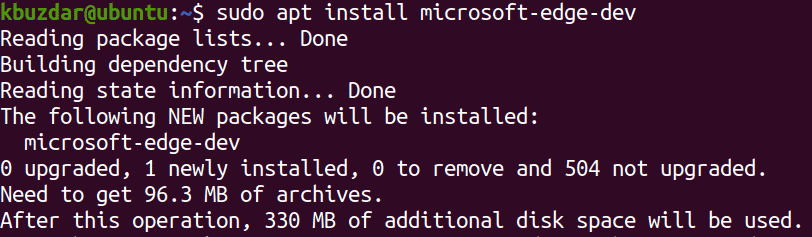
Microsoft Edge should now be installed.
Launch Microsoft Edge
Once Microsoft Edge is installed, you can launch it either through a command or through GUI.
To launch Microsoft Edge through the command line, open the Terminal and issue the command below:
$ microsoft-edge
To launch Microsoft Edge through GUI, hit the super key and type edge in the search bar. When the search result appears, click the Microsoft Edge icon to launch it.
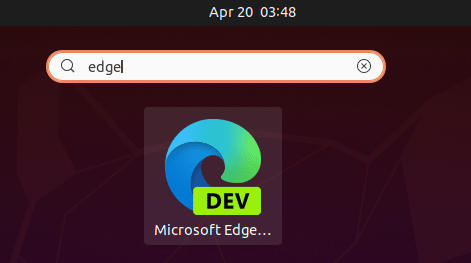
Remove Microsoft Edge
You can easily remove Microsoft Edge in case you no longer require it on your system. Issue the below command in Terminal to remove Microsoft Edge from your Ubuntu OS:
$ sudo apt remove Microsoft-edge-dev
Enter sudo password and then if asked for confirm, hit y to proceed. After that, Microsoft Edge will be removed.
Using either of the above-discussed procedures, you can easily install Microsoft Edge on Ubuntu OS. With Microsoft Edge PPA, you can be aware of a newer version whenever it is released. While with the .deb package, you will have to download the latest .deb package and then install it again to update the current version.