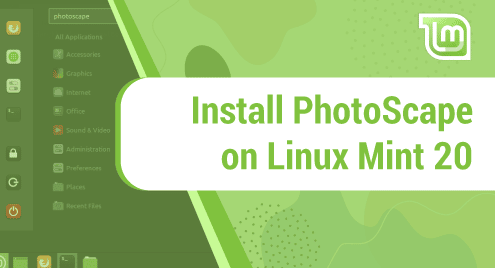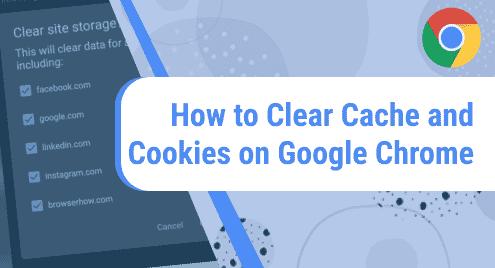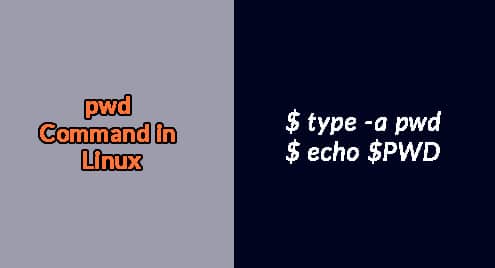Introduction:
The demand for photo editing software grew tremendously after the advent of different social media platforms. We all like to upload our photos on these platforms after giving them some nice editing effects. PhotoScape is a feature-rich and extremely intuitive cross-platform photo editing software. In this article, we will learn the procedure of installing PhotoScape on a Linux Mint 20 system.
Installing PhotoScape on Linux Mint 20:
For installing PhotoScape on a Linux Mint 20 system, you have to perform the following steps:
Step # 1: Install PhotoScape on Linux Mint 20:
You can install PhotoScape on Linux Mint 20 simply by running the command given below:
$ sudo snap install photoscape
![]()
Once the Snap Daemon finishes the installation of PhotoScape on your Linux Mint 20 system, you will see the following result on your screen:

Step # 2: Launch PhotoScape on Linux Mint 20:
For launching the PhotoScape application on your Linux Mint 20 system, you need to launch the Mint Menu. Then, you need to search for PhotoScape in the given search bar and click on the result highlighted in the image below:
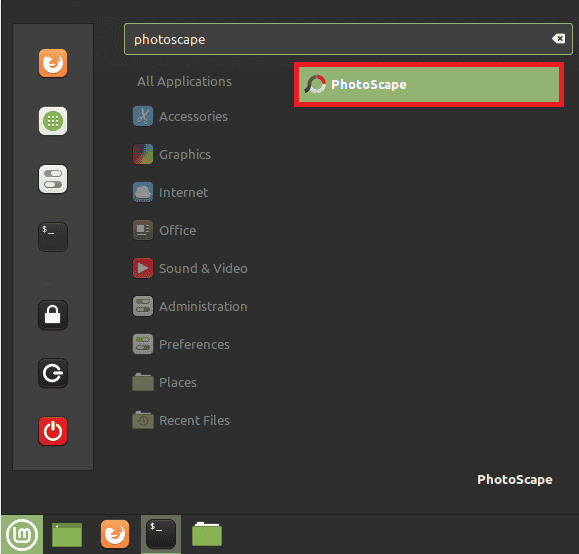
The general interface of the PhotoScape application is as follows:
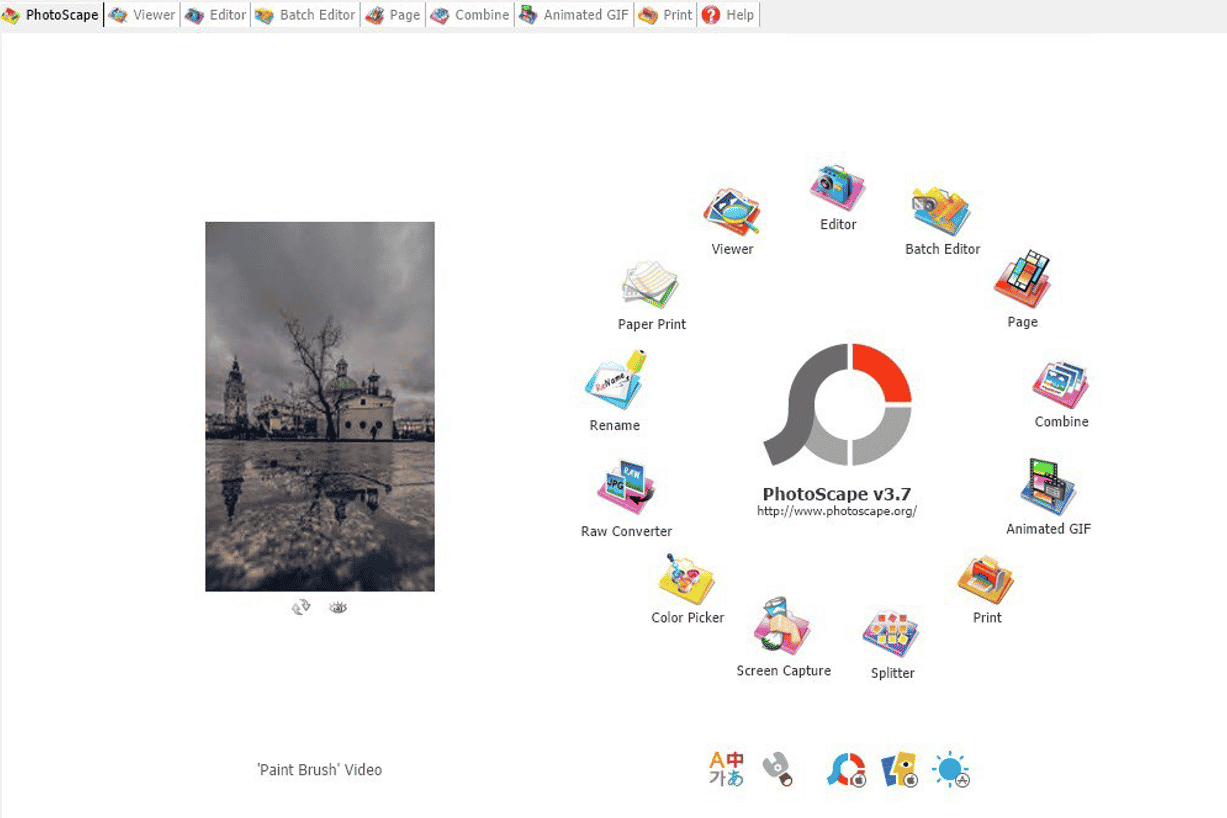
Removing PhotoScape from Linux Mint 20:
Now, for removing the PhotoScape application from your Linux Mint 20 machine, you can execute the following command:
$ sudo snap remove photoscape
![]()
Conclusion:
This guide was all about the installation of PhotoScape on a Linux Mint 20 machine. After having this amazing application installed on your Linux Mint 20 system, you can conveniently use it for editing your photos just according to your way. Moreover, this software is so easy to use that you will be able to achieve your desired goals with it with almost no to very little guidance.