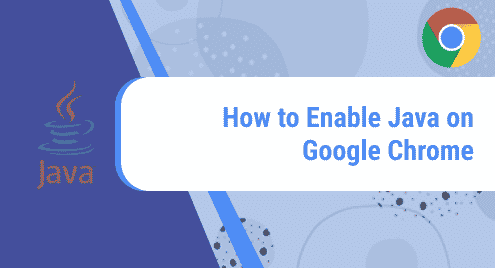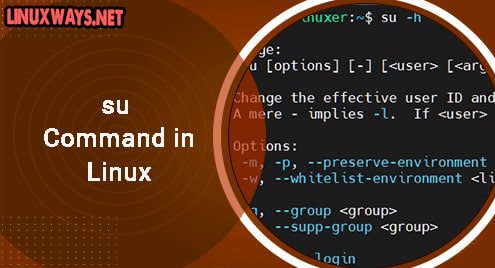Introduction:
Skencil, previously called Sketch, is a free software for vector drawing and sketching. It is especially dedicated to work with the Linux operating system. The interactivity of this tool makes it highly popular among the users. Therefore, in this article, we will be talking about the installation of Skencil on a Linux Mint 20 system.
Installing Skencil on Linux Mint 20:
For installing Skencil on your system, you have to go ahead with the following procedure:
Step # 1: Downloading Skencil on your System:
First, you need to download Skencil on your system by visiting the link mentioned below:
https://skencil.org/download.html
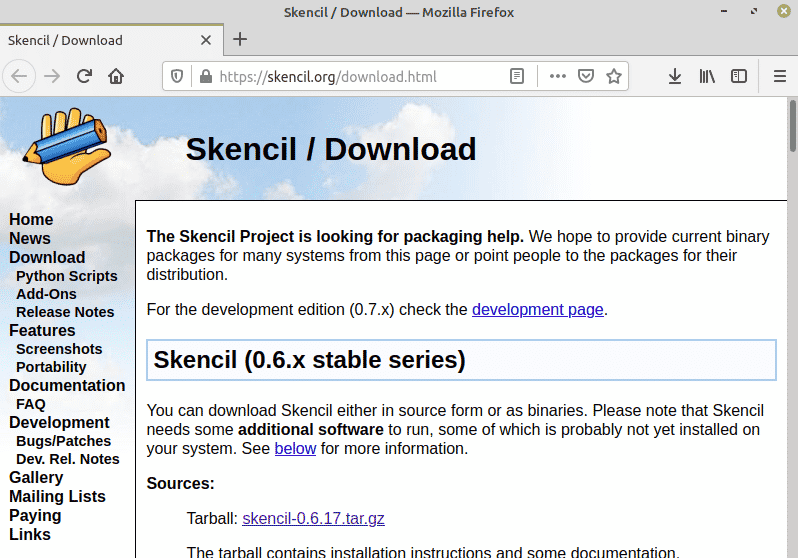
You need to select the “Save File” option from the prompt that appears to start downloading Skencil on your system.
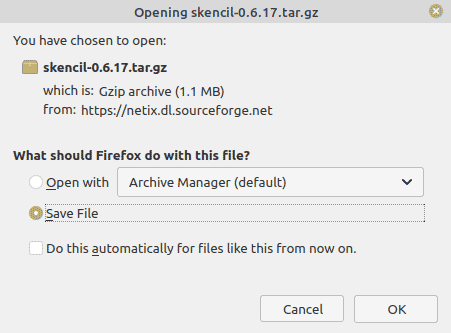
Step # 2: Installing Skencil on your System:
Now, you can install Skencil by running the following command:
$ sudo apt install sketch
![]()
Step # 3: Ensuring the Installation of Skencil on your System:
Once Skencil is installed on your system, you can ensure its presence by running the command stated below:
$ sketch –v
![]()
The installed version of Skencil is shown in the following image:
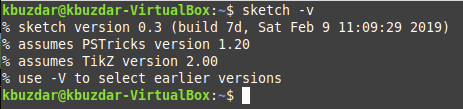
Uninstalling Skencil from Linux Mint 20:
To uninstall Skencil from your Linux system, you will have to execute the command given below:
$ sudo apt-get purge --autoremove sketch
![]()
Conclusion:
Skencil can be quickly installed on a Linux Mint 20 machine by following the procedure described above. However, when you are done using this vector drawing software, then you are free to uninstall it from your system by executing the command that we have shared with you.