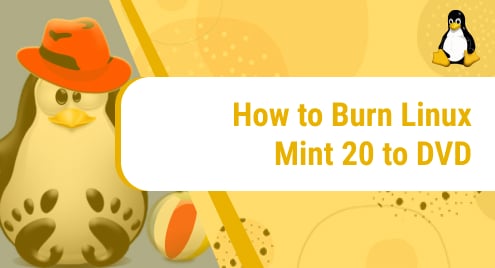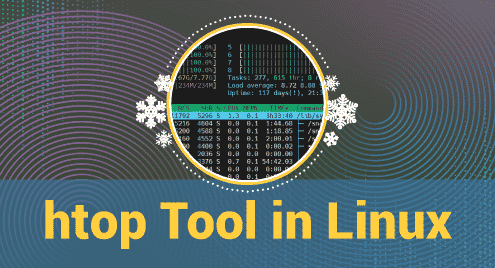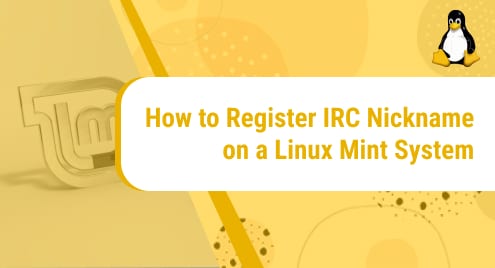Introduction:
SMPlayer is a free media player for Linux, macOS, and Windows 10 operating systems. It has a very minimalistic and friendly user interface. It was released back in 2006 and since then, it has undergone a few revisions. In this tutorial, we will learn to install the SMPlayer on a Linux Mint 20 machine.
Installation of the SMPlayer on Linux Mint 20:
For installing the SMPlayer on Linux Mint 20, you need to proceed as explained in the steps below:
Step # 1: Add the SMPlayer Repository to Linux Mint 20 System:
First, you have to add the SMPlayer repository to Linux Mint 20 by running the following command:
$ sudo add-apt-repository ppa:rvm/smplayer
![]()
The output shown below will be produced upon the successful addition of the SMPlayer repository to your Linux Mint 20 system:
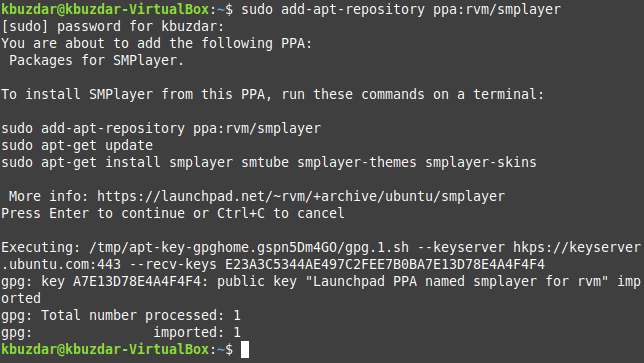
Step # 2: Update the Linux Mint 20 System:
Now, you need to update your Linux Mint 20 system with the following command:
$ sudo apt-get update
![]()
Step # 3: Install the SMPlayer on Linux Mint 20:
After that, you can install the SMPlayer on your Linux Mint 20 system by executing the command shown below:
$ sudo apt-get install smplayer smtube smplayer-themes smplayer-skins mpv
![]()
Step # 4: Launch the SMPlayer on Linux Mint 20:
Once the SMPlayer along with all of its required packages is installed on your Linux Mint 20 system, you can launch it by running the following command:
$ smplayer

The SMPlayer interface is shown in the image below:
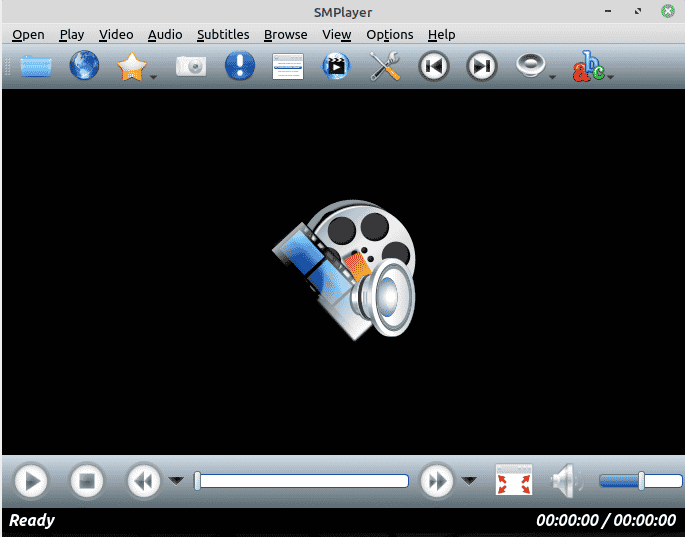
Removal of the SMPlayer from Linux Mint 20:
For removing the SMPlayer from your Linux Mint 20 system, you need to perform the following two steps:
Step # 1: Uninstall the SMPlayer from Linux Mint 20:
First, you should uninstall the SMPlayer along with all the packages that were installed with it by running the command shown below:
$ sudo apt-get purge --autoremove smplayer smtube smplayer-themes smplayer-skins mpv
![]()
Step # 2: Remove the SMPlayer Repository from Linux Mint 20:
Afterwards, you can also remove the SMPlayer repository from your Linux Mint 20 system by running the following command:
$ sudo add-apt-repository --remove ppa:rvm/smplayer
![]()
Conclusion:
This tutorial explained the method of installing the SMPlayer on a Linux Mint 20 machine. After installing this free software on your system, you can conveniently use it to play your media files. Moreover, we have also shared the removal procedure of this software with you in this article.