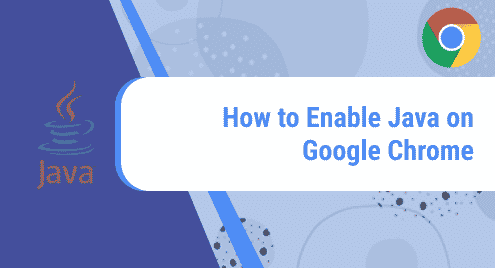Introduction:
Syncthing is a multiplatform file synchronization tool. It is capable of synchronizing files across different devices within a local network or even across remote devices with the help of an Internet connection. In this tutorial, we will explain to you how you can install this file synchronization tool on a Linux Mint 20 system.
Installation Procedure of Syncthing on Linux Mint 20:
To install Syncthing on a Linux Mint 20 machine, you will have to perform the following steps:
Step # 1: Install the Necessary Packages:
To install all the necessary packages before the installation of Syncthing on Linux Mint 20, you have to execute the command shown below:
$ sudo apt-get install curl apt-transport-https
![]()
Step # 2: Import the Syncthing GPG Key:
After installing these packages, you need to import the Syncthing GPG key with the following command:
$ curl –s https://syncthing.net/release-key.txt | sudo apt-key add –
![]()
The “OK” output in response to the execution of this command will imply that the GPG key has been imported successfully as shown in the image below:

Step # 3: Create the Syncthing Repository:
Now, you should create a Syncthing repository with the help of the following command:
$ echo “deb https://apt.syncthing.net/ syncthing release” > sudo /etc/apt/sources.list.d/syncthing.list
![]()
Step # 4: Allow the New Changes to take Effect:
After that, you should update your system to allow the new changes to take effect with the command shown below:
$ sudo apt-get update
![]()
Step # 5: Install Syncthing on your System:
Once your system is updated with the new changes, you can install Syncthing on your system with the following command:
$ sudo apt-get install syncthing
![]()
Step # 6: Confirm the Installation of Syncthing on your System:
You can confirm the installation of Syncthing on your system by executing the command shown below:
$ syncthing --version
![]()
You can see the version of Syncthing installed on our system in the image that follows:

Removal Procedure of Syncthing from Linux Mint 20:
Now, if you want to remove Syncthing from your system, then all you have to do is to execute the command shown below:
$ sudo apt-get purge --autoremove syncthing
![]()
Conclusion:
Syncthing can easily be installed on a Linux system by following the procedure described in this tutorial. Once this tool is installed on your system, you can readily use it for synchronizing your files within or across your network. Moreover, you can also remove this tool from your system very conveniently.