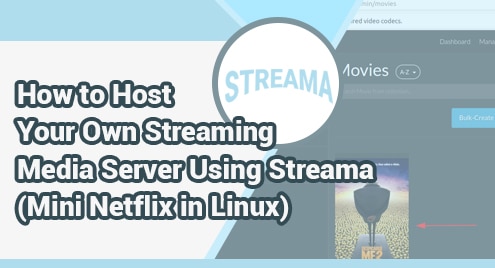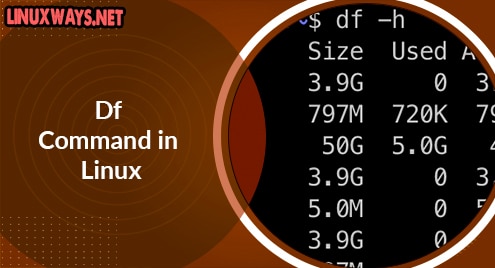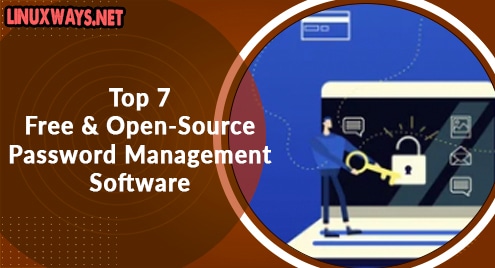Introduction:
Your system’s kernel is responsible for handling the proper working of your system regardless of the operating system that you are working with. However, the functionality of this kernel also depends on certain factors. One such factor is the kernel modules that are there to enhance the working capabilities of your kernel by supporting different device drivers, responding to system calls, etc. In this article, we will begin with a brief introduction of the loaded kernel modules in Linux Mint 20 followed by the method of listing their information on the system’s terminal.
Loaded Kernel Modules in Linux Mint 20:
The kernel modules can be loaded or unloaded at any time depending upon the requirements of the task that you are currently performing on your system. The loaded kernel modules are the ones that are currently loaded into your system’s memory and your kernel is either using those modules or is just about to make use of them for performing a certain task.
Listing the Information of Loaded Kernel Modules on Linux Mint 20:
If you want to list down the information of loaded kernel modules on your Linux Mint 20 system, then you can proceed with the following three methods:
Method of listing all the Loaded Kernel Modules in Linux Mint 20:
To list down all the loaded kernel modules on your Linux system, you will have to run the command shown below:
$ lsmod
![]()
A list of all the loaded kernel modules along with their respective sizes and the modules that make use of each of these modules of our Linux system is shown in the following image:
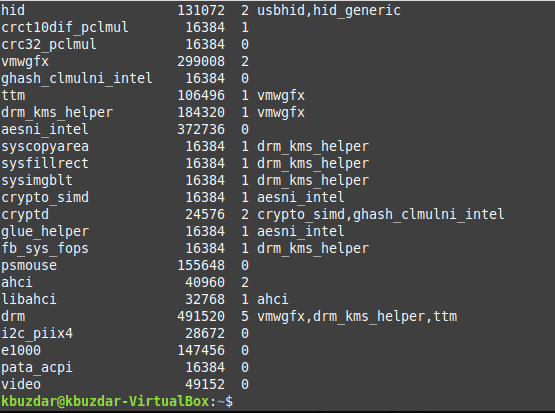
Method of listing a Specific Loaded Kernel Module in Linux Mint 20:
You can also list down a specific loaded kernel module in Linux Mint 20 if you know its name by executing the command shown below:
$ lsmod | grep ModuleName
Replace ModuleName with the specific name of the module that you want to list down on your system’s terminal. We have replaced it with “video” for demonstration.
![]()
The specified loaded kernel module along with its size and the number of other modules that use this one is shown in the following image:

Method of listing all the Information about a Specific Loaded Kernel Module in Linux Mint 20:
You can even list down all the information about a specific loaded kernel module in Linux Mint 20 if you know its name by running the command shown below:
$ sudo modinfo ModuleName
Replace ModuleName with the specific name of the loaded kernel module whose information you want to list down on your system’s terminal. We have replaced it with “video” for demonstration.
![]()
All the information about our specified loaded kernel module is shown in the following image:
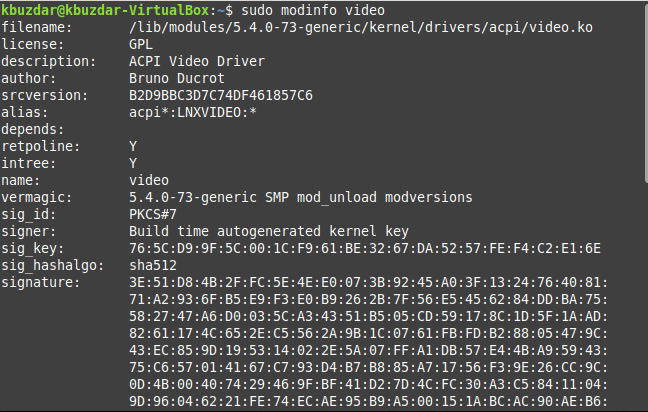
Conclusion:
This article provided a brief explanation of the purpose of the loaded kernel modules in Linux. After developing an understanding of them, this article taught you the method of listing the information of these loaded kernel modules on your system’s terminal. The methods shared in this article can be used according to the specific needs of the users.