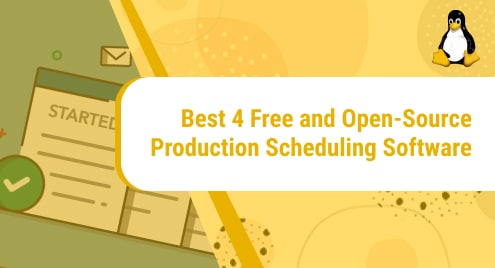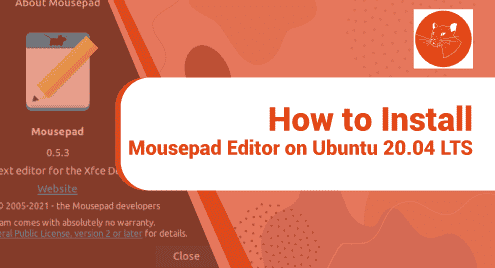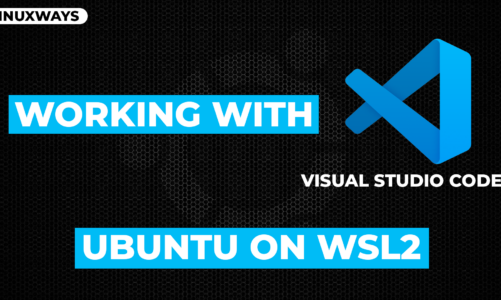There are multiple command-line tools available in Linux that gather information about your system. Today, we are going to show you a tool hardinfo that displays all information in a GUI. Hardinfo is an open-source tool that functions similarly to the Device Manager in Windows. With Hardinfo, you no longer need to memorize the commands and their options to get the system information you need. This post will cover how to install hardinfo on Ubuntu to check hardware information graphically.
Note: The procedure shown here has been tested on Ubuntu 20.04 LTS.
Installing hardinfo
Hardinfo is available in the default Ubuntu repositories. You can install it in your Ubuntu system using the command below:
$ sudo apt install hardinfo
Enter the sudo password, after which hardinfo should be installed on your system. During installation, if it asks for confirmation, type y and hit Enter.
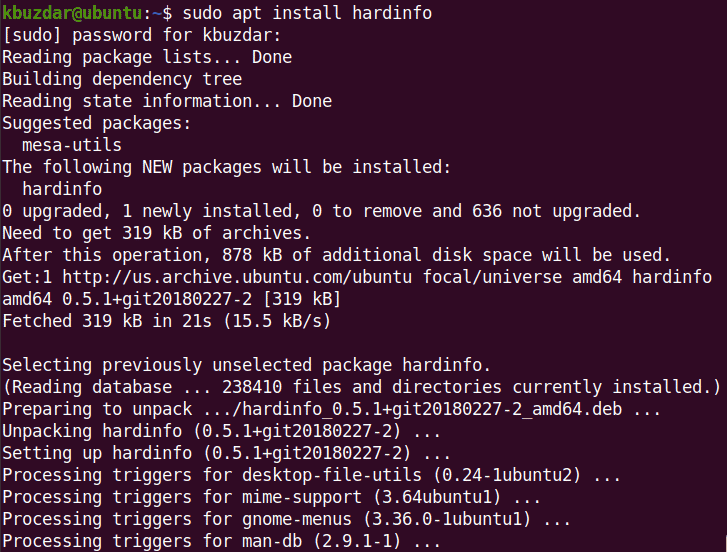
After the hardinfo utility is installed, you can launch it either via the command line or via GUI.
To launch hardinfo via command line, use the command below:
$ hardinfo
To launch hardinfo via GUI, hit the super key and type hardinfo in the search bar, and hit Enter:
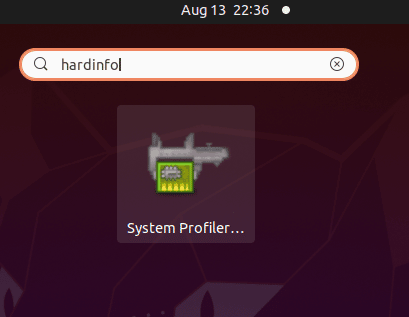
Once the hardinfo opens, you will see the following view with a tree on the left sidebar. If you browse the tree, you will find different categories and subcategories of hardware. Click the desired category that you want to view details for.
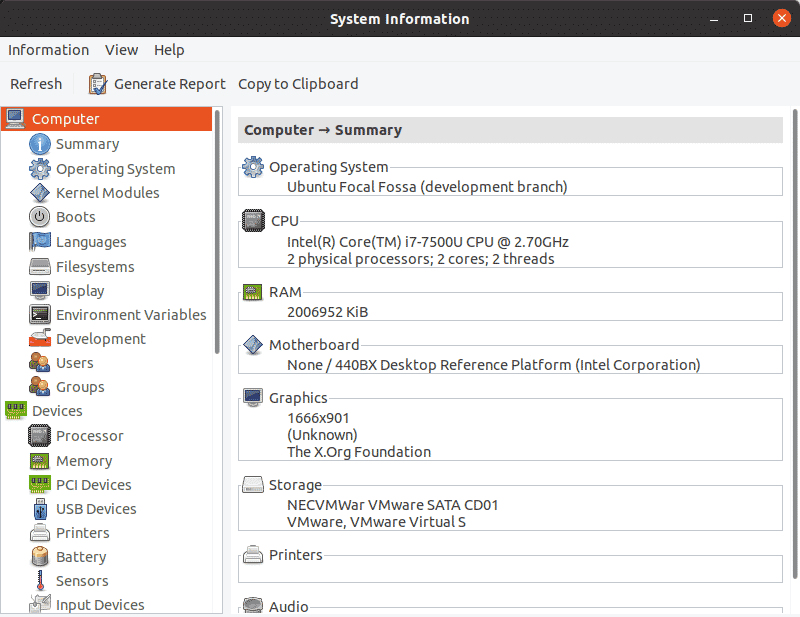
For instance, to view network interfaces information, click Interfaces under the Network category.
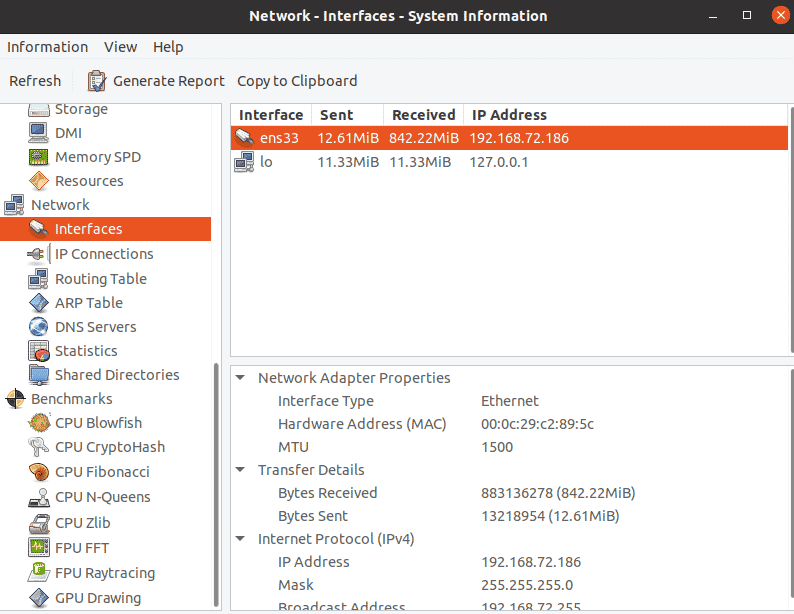
Similarly, you can view Operating System details under the Computer category:
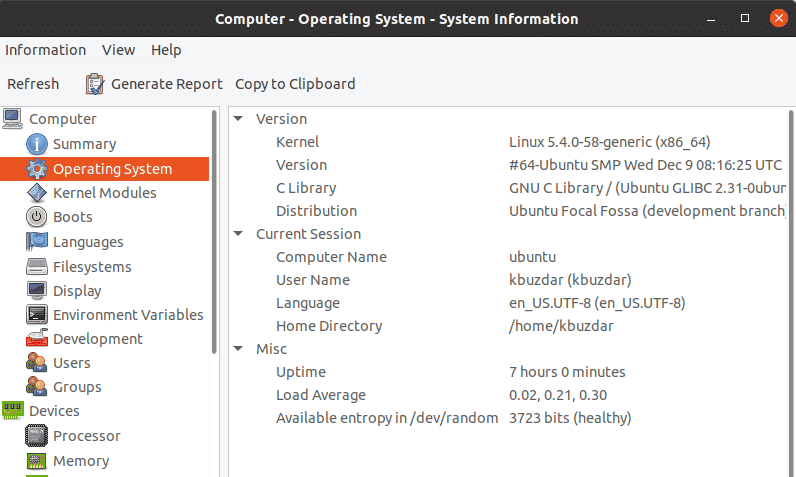
The interface of hardinfo is so straightforward that you will learn how to use it at first glance.
Uninstall hardinfo
If in case you need to uninstall hardinfo, you can do this by executing the below command in the Terminal:
$ sudo apt remove hardinfo
That is all there is to it! In this post, we described how to check the hardware information on your Linux system graphically using the hardinfo tool. In the end, we also described how to uninstall hardinfo in case you need to do so.