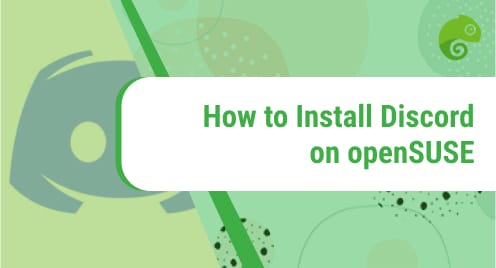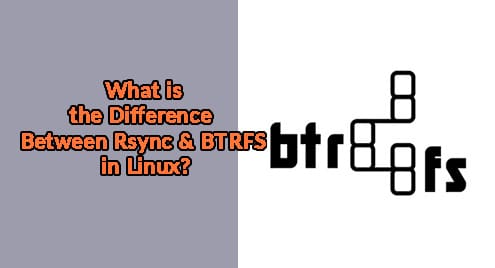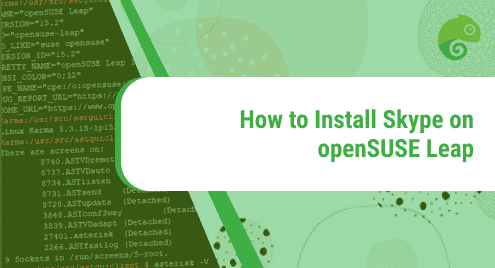Discord is a free text, voice, and video-based group-chatting application that is used by tens of millions of people to communicate and socialize with their communities and friends. It is a free and secure application that works on Desktop (Mac, Linux, Windows) and mobile devices (Android and iPhone). It is mostly used by gamers to make communities and collaborate with each other.
In today’s post, we will install Discord on openSUSE Leap 15.3 OS. We will cover the installation of Discord on openSUSE through the following two methods:
- Using Zypper Package Manager
- Using Snap Package Manager
Method#1 Using Zypper Package Manager
Discord is available in the openSUSE default repositories. In this method, we will install Discord using the Zypper package manager.
1. Execute the command below to refresh the openSUSE repositories:
$ sudo zypper refresh
Type sudo password and hit Return key.
2. Now install Discord through the command below:
$ sudo zypper install discord
It will prompt if you want to proceed with the installation. Hit y key to continue the installation process of Discord.
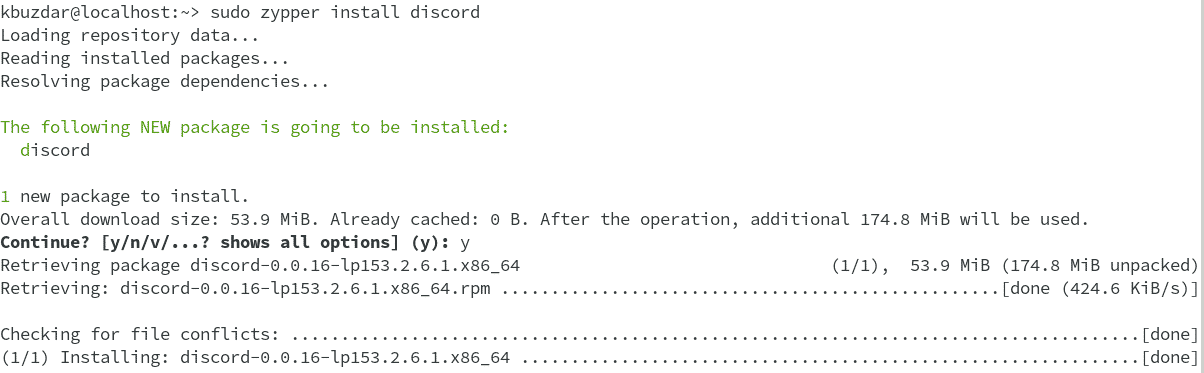
After the installation of Discord is finished, you can verify it through the command below:
$ discord --version
The output will show you the version of the Discord application as well as it will launch the application.
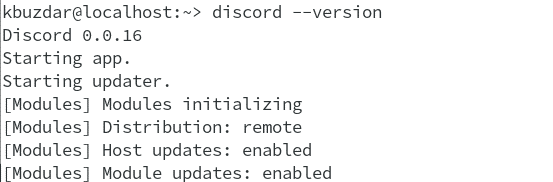
You can also launch the Discord application through the Applications menu.
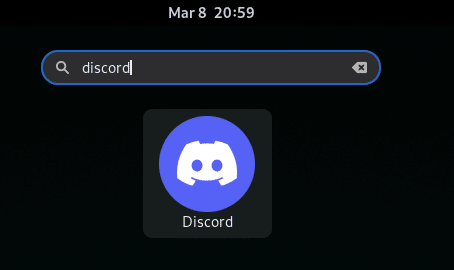
Method#2 Using Snap Package Manager
Discord is also available as a snap application for openSUSE OS. In this method, we will install the Discord application through snapd.
1. If snapd is not already installed on your system, you can install it by adding the snappy repository. Execute the command below to add the snappy repository on your openSUSE OS:
$ sudo zypper addrepo --refresh https://download.opensuse.org/repositories/system:/snappy/openSUSE_Leap_15.3 snappy
2. Execute the command below to add a public key for the snappy repository:
$ sudo zypper --gpg-auto-import-keys refresh
4. Then execute the command below for installing snapd:
$ sudo zypper dup --from snappy
$ sudo zypper install snapd
5. Execute the below commands to initiate the snapd service:
$ sudo systemctl enable snapd
$ sudo systemctl start snapd
6. Also, execute the below commands to initiate the snapd.apparmor service:
$ sudo systemctl enable snapd.apparmor
$ sudo systemctl start snapd.apparmor
7. Now execute the below command to install the Discord application:
$ sudo snap install discord

After installation, you can launch the Discord application through the command below:
$ snap run discord
Uninstall Discord
If you need to uninstall Discord for any reason, follow the below method:
If you’ve installed Discord through Zypper (first method), you can uninstall it through the command below:
$ sudo zypper remove discord
If you’ve installed Discord through Snap (second method), you can uninstall it through the command below:
$ sudo snap remove discord
In this post, we covered how to install the Discord application on openSUSE OS through two different methods. Using either of the methods, you can easily install Discord on your system. This post also covered how to uninstall Discord in case you need to do so.