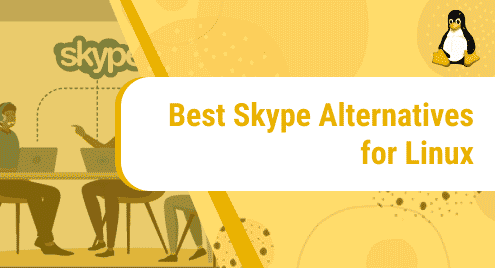Introduction
When users move from Windows to Linux, they often have issues with running an appropriate office suite. For years OpenOffice was the only office suite for Linux users, but it was discontinued in the favor of LibreOffice. However, many Linux users do not know if there is any other office suite that exists. I am introducing you to Calligra Office Suite which is brought to you by KDE.
Calligra is one of the best free and open-source office suites which has built-in database and spreadsheets functionality.
Step 1. Install Calligra Office Suite
Calligra Office does not have any dependencies, and it looks lightweight when it is installed in addition to KDE. If you are using Gnome or any other desktop environment then Calligra might install several hundred libraries to work properly.
It is the industry that recommends that you should update your system repositories first. Write the command as follows:
$ sudo apt update
Now install the Calligra package as following:
$ sudo apt install calligra
Depending on your location, it will take some time to download and fully install Calligra Office Suite on your system.
![]()
Step 2. Access Calligra Office Suite
The good news is that Calligra can be accessed via both the command line and system dashboard. Once the software is installed simply invoke the following command in the terminal and access the full Calligra Suite.
$ calligra
System dashboard is the best way to find out your newly installed software. Go to your systems’ search and write Calligra, and you will notice three Calligra applications for your office needs.
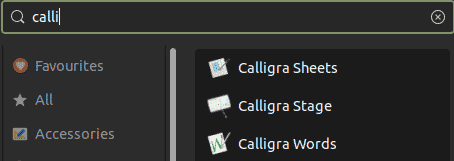
Step 3. Launch Calligra Office Suite
As soon as Calligra applications are accessible, you can click and run them. Let’s try the word processor for now.
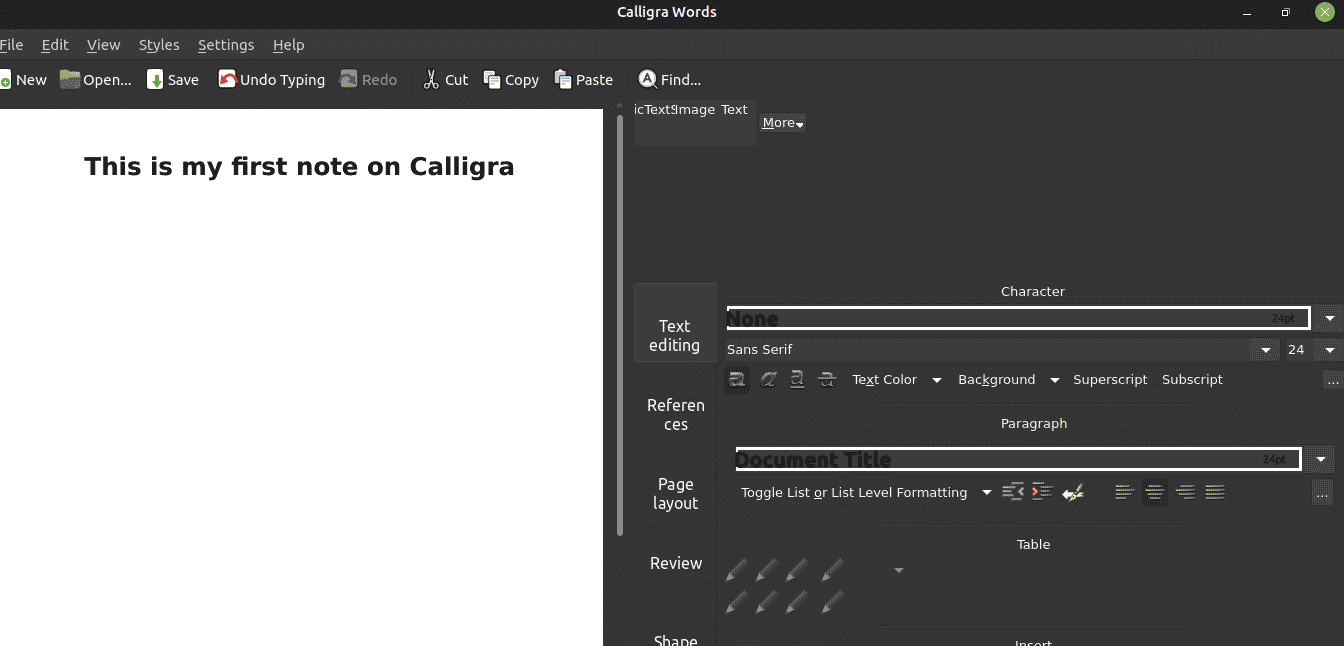
Step 4. Remove Calligra Office Suite Animation
You can notice that we used apt repositories to install Calligra Office Suite. When you use apt or .deb repositories to install any packages then it is simple to remove as well. You will need apt remove command to remove the package. Here is how it is done:
$ sudo apt remove calligra
![]()
Conclusion
Calligra Office Suite is a fantastic addition to your existing office toolchain. You can use various extensions to extend Calligra. The greatest disadvantage of using Calligra is that it does not bind with desktop environments very well other than KDE. To make optimal use of Calligra, you would need KDE.