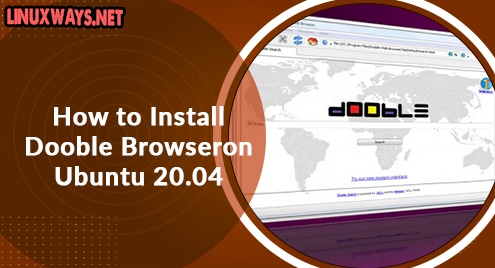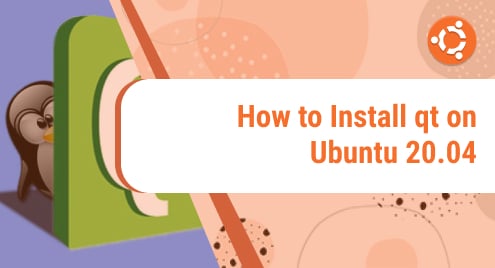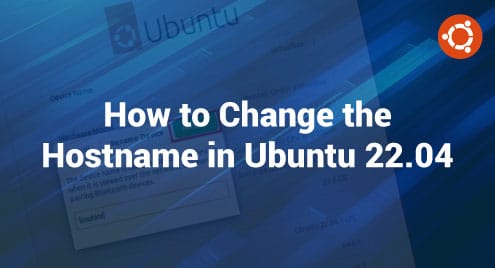Introduction
There are tons of browsers available to install on any operating system. Although many people prefer Chromium browsers, some users prefer something different depending on their needs. Dooble is one browser that helps users to customize their internet browsing. Today I will show you how to install a highly customizable and privacy-focused browser that makes your workflow professional. The Dooble browser does things that other browsers might not be able to do in some cases. To follow along, you will need a running Ubuntu 20.04 LTS instance.
Step 1. Download Dooble
Dooble does not exist in standard Ubuntu repositories. Hence, we will install it from the Github repository. Find the download page URL below to grab the .deb files. Dooble is available for all the distributions but it does not exist in their repositories. Dooble is not available in RPM binaries.
https://github.com/textbrowser/dooble/releases
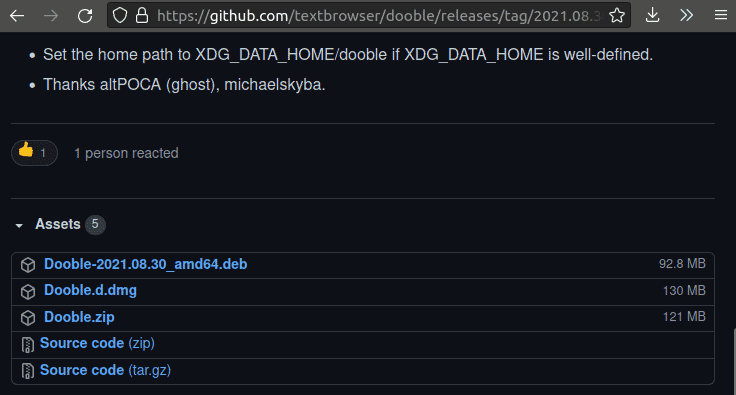
Step 2. Install the Browser
Now in step 2, I will demonstrate you how to install Dooble. Both gdebi and dpkg methods are valid. I am going to demonstrate gdebi method.
You will change the existing path to downloads where the .deb file resides. In my case, it is ~/Downloads.
$ cd ~/Downloads/Dooble-****.deb
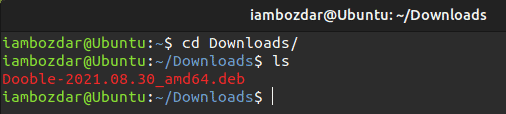
Now run the below command in the terminal to install Dooble browser.
$ sudo dpkg -i Dooble-2021.08.30_amd64.deb
See below screenshot how the initial command looks like and how would it process.
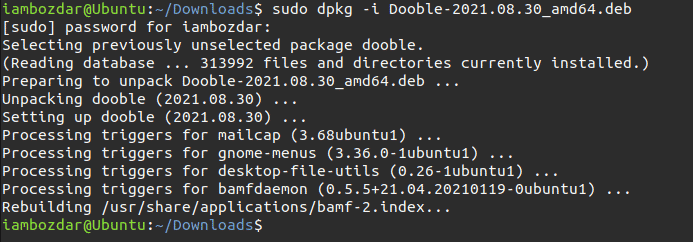
Step 3. Access Dooble Web Browser
Dooble will be available in your distribution’s app dashboard as soon as installed. If you prefer then you can also invoke and access it using the command line.
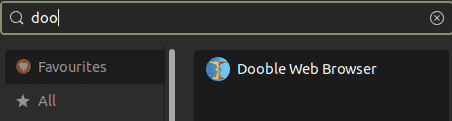
Step 4. Launch The Browser
Simply invoke the browser name in the terminal as shown below or click the browser name in the graphical dashboard. To see how it launches invoke the name in the terminal now.
![]()
As soon as you run the Dooble, it will offer you an interface similar to Firefox. The main reason is that the browser is the fork of Firefox.
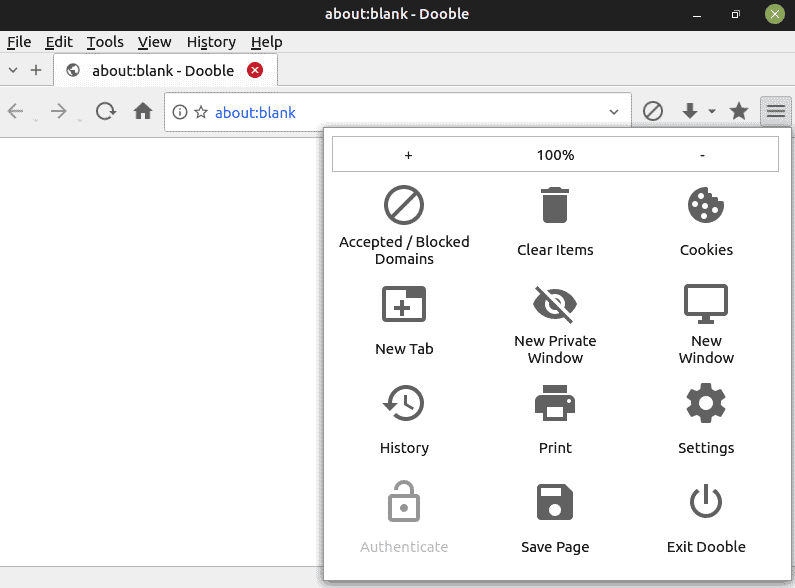
Step 5. Remove Dooble Package
It is easier to remove packages that come as a .deb file. You have already noticed that I installed the browser using .deb binary, so I have the choice to simply run the standard Ubuntu command to remove it. Now you need the following command to remove the browser:
$ sudo apt remove dooble
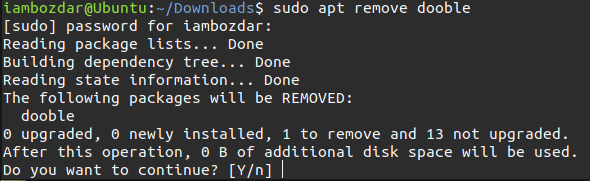
Conclusion
In this guide, we observed how to install, launch, and remove the Dooble browser for Ubuntu 20.04 LTS terminal. Dooble is a highly customizable Firefox fork for advanced users. This was all from me for you now. Have your feedback in the comments.