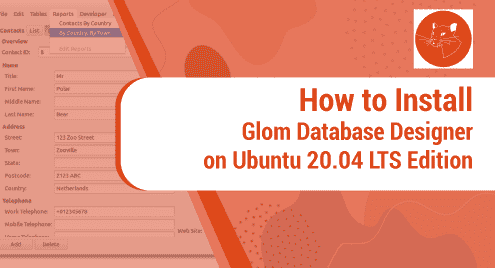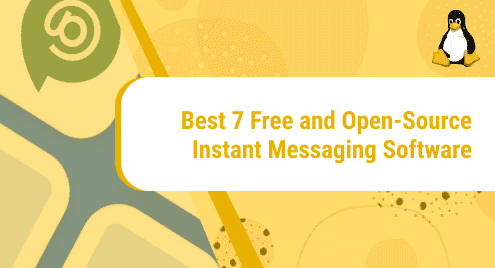Introduction
We have been introduced so many database development and design applications in our career. However, Glom has been ignored by many developers. When I tried Glom for the very first time, I realized a massive difference in my workflow. It was super easy to navigate and make things possible easily than the other competing applications.
Glom is supported, developed, and powered by Gnome community. You will see how I am going to install it on Ubuntu 20.04. We will test and launch it. In the end, we will also work around to remove it from our system completely.
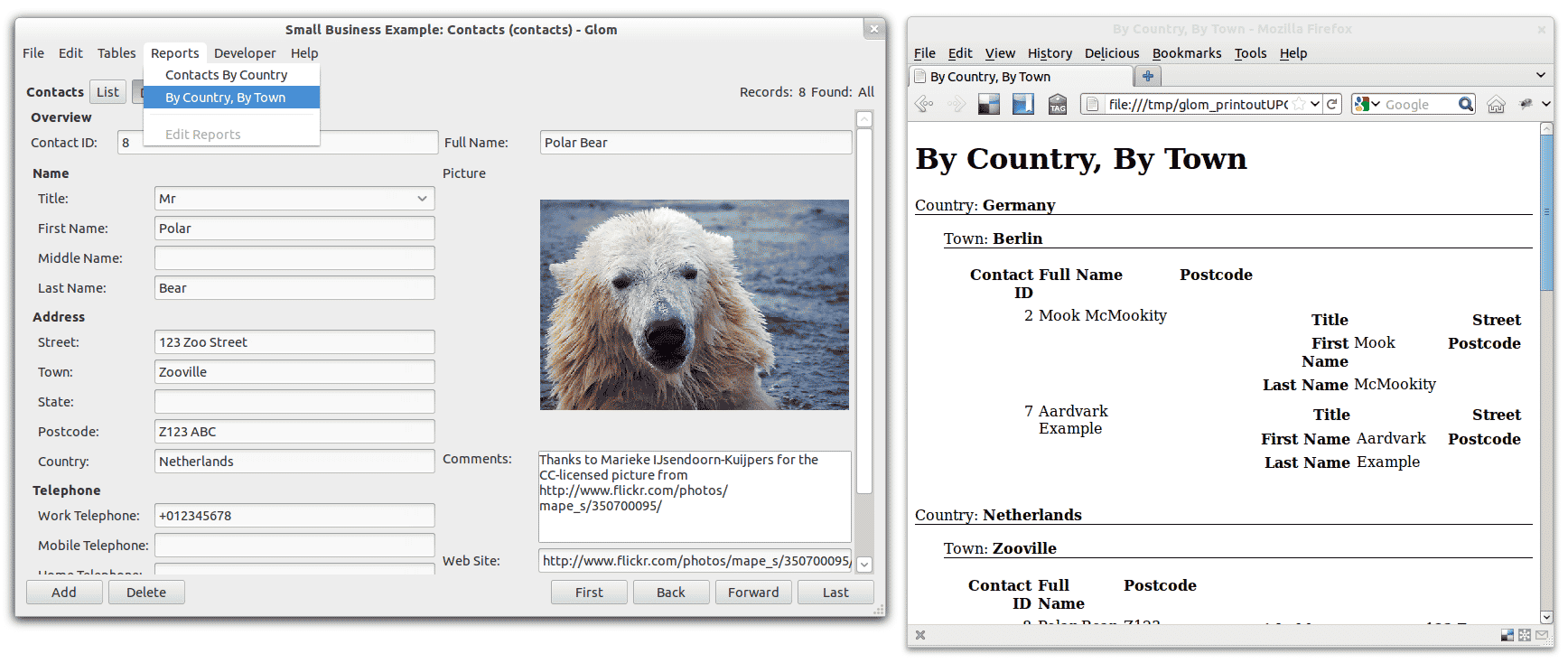
Dependency Requirements For Glom Designer
Glom is dependency-free. If your default desktop environment is not Gnome then you might see a larger download size.
Step 1. Install Glom Designer on Ubuntu LTS
First, we always try to update the Ubuntu system. Use the command below to proceed.
$ sudo apt update
The update is done now. We will write the following command in the terminal and begin the installation.
$ sudo apt install glom
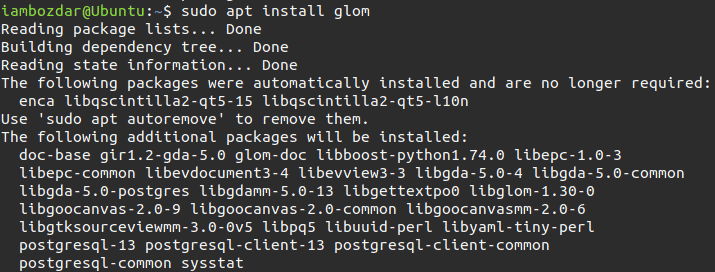
By now Glom designer has already been installed on your system.
Step 2. Locate Glom Designer Installation
The best way I use to locate an application is to check its version number. This is the simplest way to do so. Avoid other ways.
$ glom --version

Glom designer is available in your system. You can also perform the same verification using the system dashboard. Here is how it looks like:
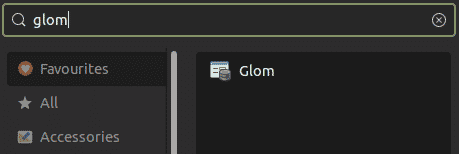
Step 3. Launch Glom Database Designer
The previous two steps helped us to understand, how Glom installation works. Now we are going to launch it via both the terminal and dashboard. The following command will invoke Glom on your Ubuntu system.
$ glom
However, a system dashboard is my favorite way to launch any application.
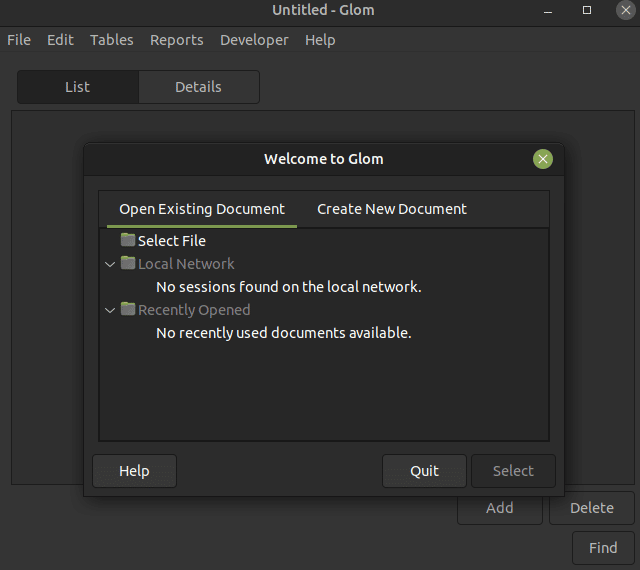
When you start the application, it will welcome you with a splash screen. You can always cancel it and move to the application.
Step 4. Create A Database From Template
For better understanding, I will create a database from a template now. This will create a database that will be able to connect with any other database file or application.
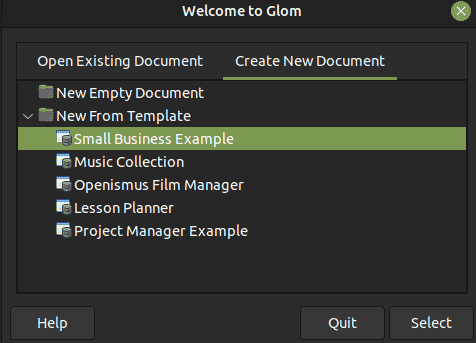
Step 5. Uninstall Glom Designer From Ubuntu 20.04
Now we are going to remove Glom from our computer. The Ubuntu operating system uses a very simple command to remove any application. Follow the below command.
$ sudo apt remove glom
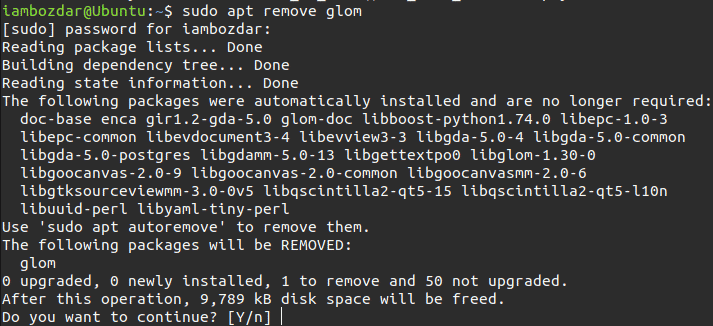
Conclusion
Glom is a versatile and powerful database designing application. I hope you will find it helpful.