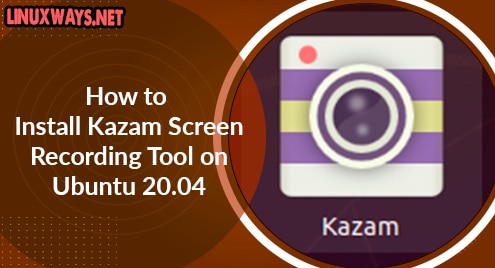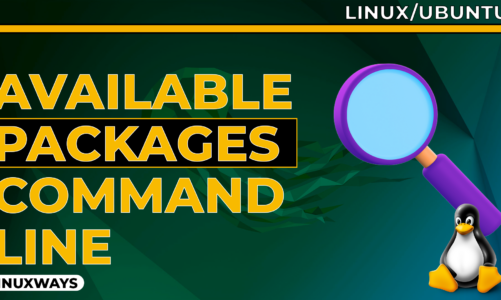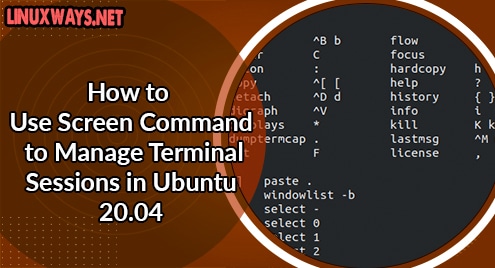Kazam is among one of the top Open-Source Screen Recording application for Linux OS. It is a screen recording utility that enables you to record your screen and make a video. Some of the features of Kazam are:
- Light-weight screen recorder with a simple interface
- Capture audio played from the speaker during screen recording
- Countdown timer support
- Start, pause, resume, and end recording shortcut keys
- View and resize the selected recording area
- Select a part of or an entire screen for recording.
- Can capture mouse cursor
In today’s post, we will describe step by step method for how to install Kazam on Ubuntu. We will install it using the Sylvain Pineau PPA. Let’s get started.
Note: We will be demonstrating the procedure on Ubuntu 20.04 LTS (Focal Fossa) machine.
Installing Kazam via Sylvain Pineau PPA
Using the Sylvain Pineau PPA, you can install the latest version of Kazam on your Ubuntu machine. The complete steps for the installation of Kazam are as follows:
Step 1: Add Sylvain Pineau PPA
The first step you will have to do is to add the Sylvain Pineau PPA to your system apt sources. Run the command below to add it:
$ sudo add-apt-repository ppa:sylvain-pineau/kazam
Step 2: Update Apt Package Index
Now update the apt package index. Here is the command to do so:
$ sudo apt update
Step 3: Install Kazam
As the system is updated with the new repository, now you can install Kazam on your Ubuntu system. Use the command below to do so:
$ sudo apt install kazam
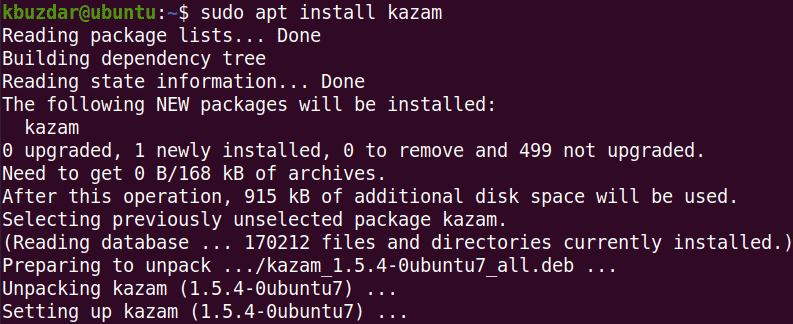
Step 4: Install Additional Packages
You will also need to install two other packages for recording keyboard strokes or mouse clicks. Here is the command to install these packages:
$ sudo apt install python3-xlib python3-cairo
If prompted, hit y to continue.
Step 5: Verify Installation
To verify if the Kazam has been installed and also to view the version of Kazam application installed, type kazam followed by -v flag:
$ kazam -v
The output below verifies that Kazam version 1.5.3 has been installed.

Launch Kazam
When the installation of Kazam is finished, you can launch it from either the command line or from the application menu (GUI).
To launch Kazam from the command line, use the command below:
$ kazam
To launch Kazam from the application menu (GUI), go to the Activities tab in the top left corner of the desktop. Then in the search area, type kazam. From the results, click the Kazam icon to open it.
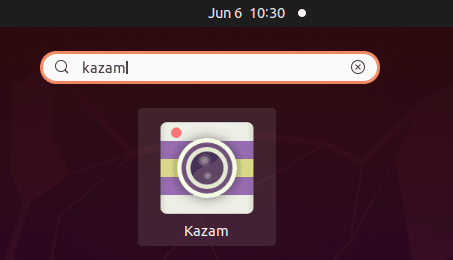
After launching, you will see the following simple and easy-to-use interface of the Kazam screen recorder utility.
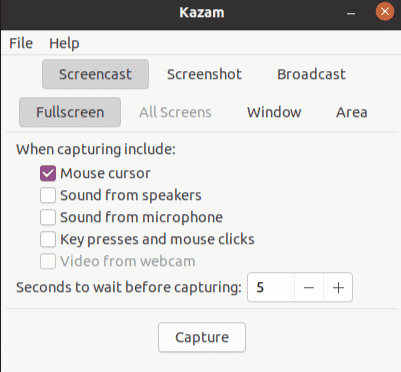
Uninstall Kazam
In case you want to uninstall Kazam application from your machine, execute the below command to do so:
$ sudo apt remove kazam
If prompted, hit y to continue. After this, Kazam will be uninstalled.
In this post, we covered the installation of Kazam on the Ubuntu system using the Sylvain Pineau PPA. We described the step-by-step procedure for the installation of Kazam. In the end, we also covered how to uninstall Kazam if for any reason you need to do that.