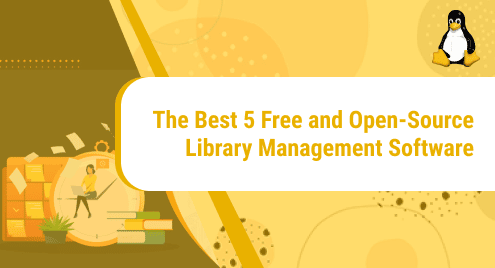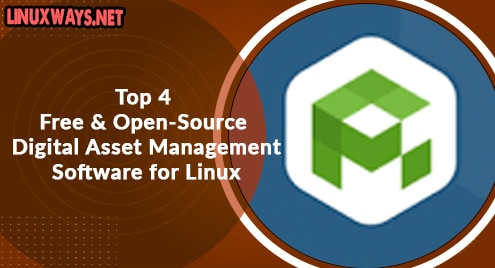Elasticsearch is an analytic engine that allows you to search and analyze data in real-time. It is an open-source project distributed platform that provides RESTful API. You can host elasticsearch in your own data center or in a local machine and use it for storing, searching, and analyzing them.
In this quick article, I am going to show you how to install the latest version of elasticsearch on Ubuntu 20.04 and configure it to use.
Installing elasticsearch
First, update your packages using the following command.
# apt-get update
Install required dependency as below.
# apt-get -y install curl gnupg2 apt-transport-https
Now, you need to add an elastic search GPG key in order to download the package. So, copy paste the following line of command in your terminal.
# wget -qO - https://artifacts.elastic.co/GPG-KEY-elasticsearch | apt-key add -
Now download the elastic search package using the following command. Here, if you use 7.x as below, you will get the latest version of the elastic search package. If you want an older version you can specify in place of 7.x. Please refer to the official release version documentation https://www.elastic.co/guide/en/elasticsearch/reference/current/es-release-notes.html
# sh -c 'echo "deb https://artifacts.elastic.co/packages/7.x/apt stable main" > /etc/apt/sources.list.d/elastic-7.x.list'
You have just added an elastic search package to the system. So, let’s update it once.
# apt-get update
Now, you are ready to install elastic search just by entering the following command.
# apt-get install elasticsearch -y
Configuring elasticsearch
At this point, your elasticsearch service is installed. You need to configure it to reach your network or publicly. The configuration file is located inside /etc/elasticsearch/elasticsearch.yml so, open it using your favorite editor.
# vim /etc/elasticsearch/elasticsearch.yml
Make sure you change the following parameter. Here, ‘cluster.name’ is the name for your elasticsearch service. In ‘network.host’ use your server IP address, otherwise, it will not be accessible outside the host. Similarly, use your host IP in ‘discovery.seed_hosts’ as below.
cluster.name: my_search_server network.host: 10.4.3.201 discovery.seed_hosts: 10.4.3.201
Save the file and start and enable an elasticsearch service using systemctl.
# systemctl start elasticsearch # systemctl enable elasticsearch
Check service status using,
# systemctl status elasticsearch
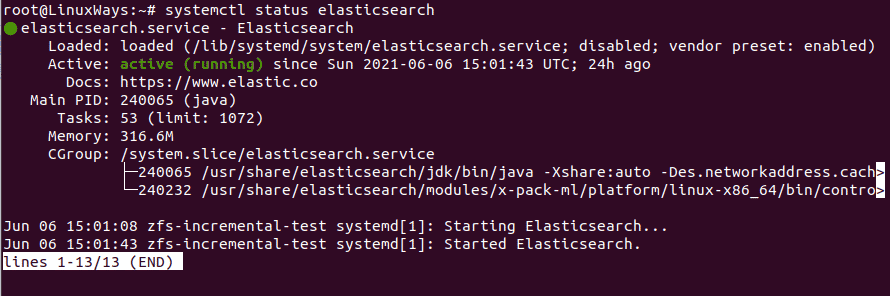
Now, port 9200 should be listening, you can verify using the following command.
# ss -ltn | grep 9200

If everything is fine you should get the following output as the response.
# curl -X GET "localhost:9200/"
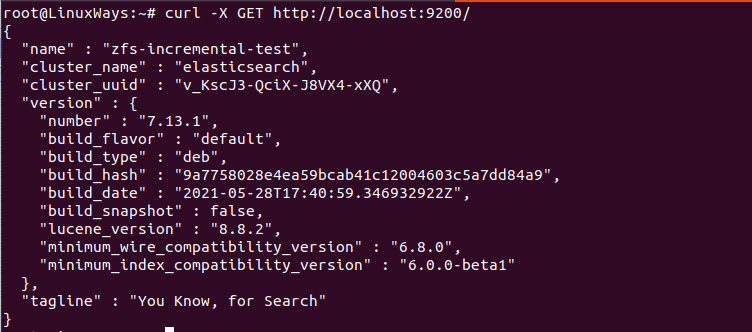
Conclusion
Now you can use the hosted elasticsearch server for doing searches. If your application generates a huge amount of data and the search procedures are slow, then using elasticsearch will be best. This article guides you to install elasticsearch in the stable version of Ubuntu 20.04. Hope it helped you a lot.