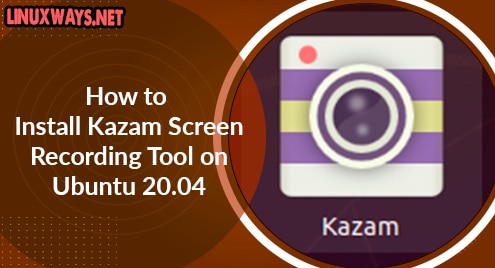Introduction
Since more individuals choose to be coders as well as programmers, the demand for products such as Integrated Development Environments (IDEs) as well as text editors also skyrocketed in recent years. Programming tools such as integrated development environments (IDEs) and text editors enable developers to write as well as modify source code for their projects. Linux is currently actively used in the development business since it is open and incredibly adaptable and configurable. As a result, selecting a Linux-based IDE that offers the finest functionality and enables consumers to accomplish their job in one of the most effective manners is important. KDevelop is the cross-platform, freeware, and fully accessible IDE created by KDE, is a strong favorite listed in this area when it comes to excellent editors. This guide will walk you through installing KDevelop in Ubuntu 20.04. The tutorial will also take a look at the advantages that KDevelop IDE has to offer.
Method 01: Via Official Ubuntu Repository
Being a portion of Ubuntu’s main library, KDevelop is already included in the Ubuntu package managing system. As a result, by using apt instruction, KDevelop may be correctly configured in Ubuntu. Nevertheless, before installing KDevelop, make sure the apt-cache, as well as packages, are constantly updated by running the update statement. This ensures that no problems arise throughout the installation process. Launch the terminal by pressing Ctrl+Alt+T or typing ‘terminal’ into the Ubuntu Launcher/Searcher to refresh the apt-cache and its associated packages. Then, using the terminal, type the below command to do so. It may need your currently logged-in user password to continue updating. Type your account password and hit the Enter key. It may take 5-7 minutes to complete updates. After that, we are ready to install KDevelop in Ubuntu 20.04 system.
$ sudo apt-get update

Now the update has been done, it’s time to install Kdevelop using the official repository. Hence, type and execute the below instruction in the Ubuntu 20.04 shell terminal and hit Enter. It may again ask for your password. Enter your password and get along with it.
$ sudo apt-get install kdevelop
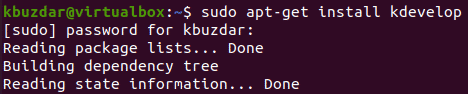
Meanwhile, between the installation, It will pause and ask you for the confirmation of installation. Tap “Y” to continue installation and Hit Enter. Otherwise, just press “n” and quit the process. You can see we have pressed “Y” and proceed with the installation.

It may take up to 10 to 20 minutes or more than that to get the installation done. Until then, sit back and relax, and don’t panic. When the installation gets completed, you will find the below process lines on your terminal as presented in the image.

Method 02: Via AppImage
KDevelop may be installed more quickly by utilizing its AppImage. AppImages are compressed versions of apps that may be launched with no need to deploy them on Linux. To configure the KDevelop AppImage, go to the main site and pick the “Download” option from the homepage. You may alternatively use the stated-below instruction to acquire the KDevelop AppImage into your machine if you prefer the shell interface:
$ wget –O KDevelop.AppImage https://download.kde.org/stable/kdevelop/5.5.2/bin/linux/KDevelop-5.5.2-x86_64.AppImage

It will take up to 15 minutes to download AppImage in your system. Hence, relax and wait.
![]()
Now the AppImage has been download, you have to make it an executable file, via the stated query below.
$ chmod +x KDevelop.AppImage
![]()
Now open the directory where the file has been located. Double-tap on the file to run it.
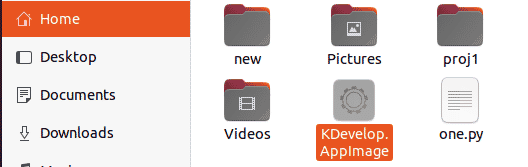
The application has been opened as displayed.
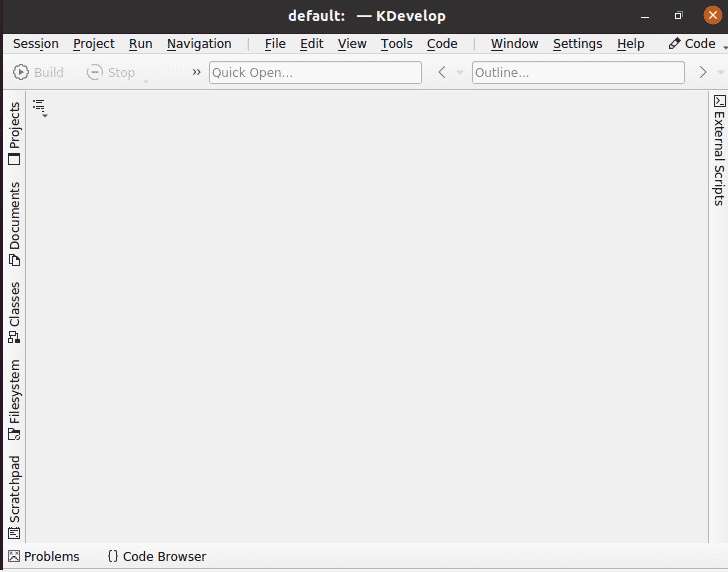
Use KDevelop:
To use Kdevelop, write out the below command in the shell or open it via the search bar of the Ubuntu 20.04 system.
$ kdevelop

You will get the KDevelop default interface on your Ubuntu 20.04 system screen as presented in the snap image beneath. You can explore its menu bars e.g. Session, Project, Run, etc. Within KDevelop, the environment is separated into two main operations: sessions & projects. Session packs are collections of tasks that have been similar in structure. If you’re functioning on two distinct operating systems, for instance, you may create separate sessions within each. Projects, but on the other side, are schematics that seem to have the right to use all the information and directories in the system.
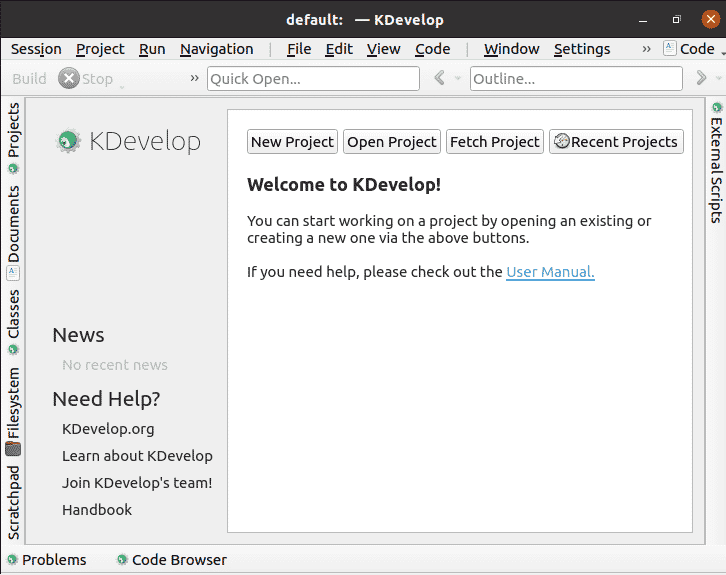
Conclusion
Finally, we have done with it. KDevelop is a robust IDE that includes useful extensions, and also several high-quality features. KDevelop is a great option of IDE for Linux distributions due because of its stability and security.