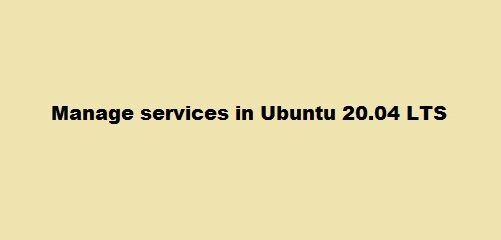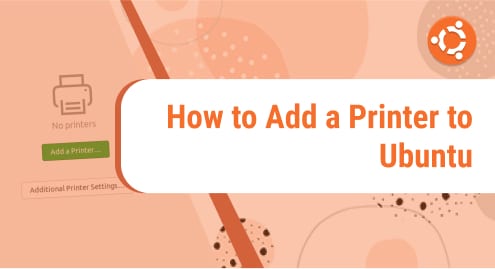When it comes to video editing on Ubuntu 22.04, Kdenlive stands out as it offers a comprehensive set of features, making it suitable for a variety of video editing needs. Its multi-track editing feature empowers users to work simultaneously on numerous video and audio tracks. It also includes a vast array of effects and transitions and supports keyframes for detailed editing. The interface is made to be adaptable and intuitive for users. You have the flexibility to personalize the layout according to your workflow.
Unlike many video editors, Kdenlive is an open-source application, making its source code freely available to the public. This not only guarantees transparency but also empowers the community to contribute to its ongoing development. Furthermore, Kdenlive is free, which is a huge plus for hobbyists and professionals looking for a cost-effective solution.
With all that said, you must be wondering now, how can you install Kdenlive on the latest Ubuntu 22.04? Well, we are just getting into that. So, let’s continue to read.
Installing Kdenlive on Ubuntu 22.04
Below are detailed instructions on how to install Kdenlive on Ubuntu 22.04, comprising a series of steps:
Step 1: Open the Terminal
The Terminal is your interface to execute commands on Ubuntu. You can open it by using the keyboard shortcut Ctrl + Alt + T or by searching for Terminal in your system’s application launcher.
Step 2: Update System Repository
After adding the Kdenlive repository, it’s necessary to update your system’s package list so it knows about the packages available from the newly added source. You can get this done by entering the following command:
The command fetches information about new and updated software packages from all the configured sources.

Step 3: Install Kdenlive
Having executed the update command, you can proceed to install Kdenlive by utilizing the apt install command followed by the package name. In the Terminal, type:

In this case, the command apt install is used to install a package, with kdenlive being the specific name of the package we desire to install. The system will then download and install Kdenlive along with its dependencies.
Step 4: Verifying the Installation
To confirm the successful installation of Kdenlive, you can execute the subsequent command:

This will display the installed version of Kdenlive, confirming the successful installation.
Installation through the Ubuntu Software Center
The Ubuntu Software Center offers a user-friendly, visual platform for installing and maintaining software. Here’s how you can leverage it to install Kdenlive.
Open the Ubuntu Software Center.

Search for Kdenlive in the search bar.

Select the Install button located beside Kdenlive.
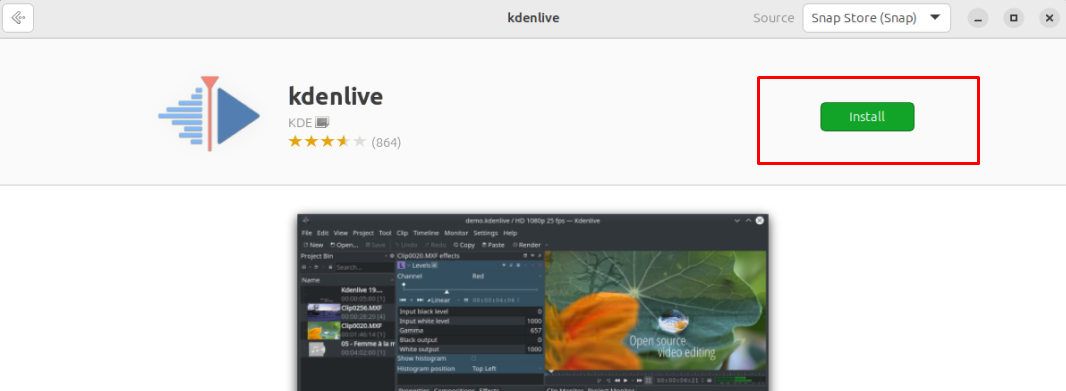
If prompted, input your password.

Wait while the installation process is being completed.
Uninstalling Kdenlive
To remove Kdenlive from your system, you can execute the following command in a terminal window:

This will uninstall the Kdenlive package from your system.
Conclusion
Kdenlive offers a powerful video editing tool at your disposal when installed on your Ubuntu 22.04 system. With its open-source nature, extensive range of features, broad format support, and active community, it is an excellent option for users of all skill levels, whether they are beginners or experienced. Although it might require some time to become familiar with the interface and features, the potential for creating captivating videos is huge.