Video content holds significant importance in the digital world. It doesn’t matter if you are a content creator, an educator, a marketer, or simply a tech enthusiast; the ability to create and edit videos effectively has never been more important. This is where software like OpenShot comes into play. OpenShot is a leading video editing software that’s accessible, versatile, and incredibly user-friendly. But how do you get it?
Well, this article is all going to be about how to install OpenShot on Ubuntu 22.04, one of the most reliable and widely-used distributions of the Linux operating system.
What is OpenShot?
OpenShot is an open-source, cross-platform video editor that’s easy to use, quick to learn, and robust enough for a wide variety of tasks. It offers you the flexibility to commence a project on one device and complete it on another, capturing the true essence of versatility.
It offers a diverse range of tools and effects that enable you to enhance and animate your videos. From simple timeline editing to 3D animations, it’s like having a full production studio at your service.
With Ubuntu’s reputation for stability and OpenShot’s user-friendly features, you get an optimal environment for video editing. Let’s now see how you install it.
Installing OpenShot on Ubuntu 22.04
A streamlined approach to installing OpenShot on Ubuntu 22.04 is to add the OpenShot developers’ Personal Package Archive (PPA) to your system. Let’s get onto the steps and see how you do it the right way.
1: Add PPA repository
The OpenShot daily PPA will provide you with the latest daily builds of OpenShot.
Press Ctrl + Alt + T to open the terminal on your Ubuntu 22.04 system. Enter the following command to add the OpenShot daily PPA to your system:
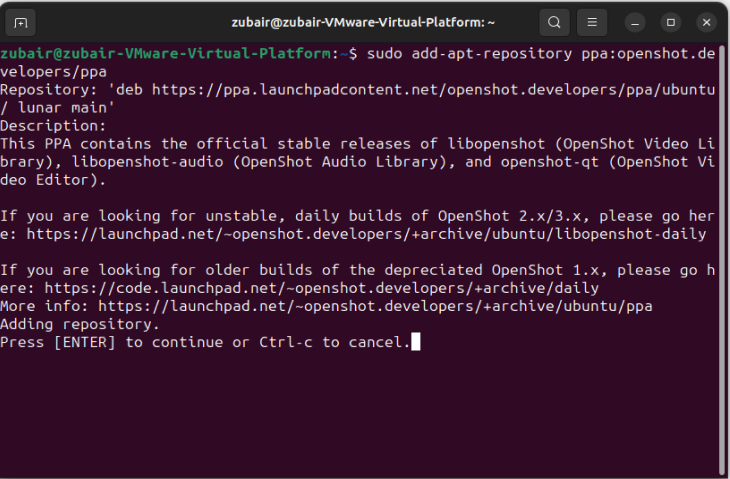
Once you execute the command above, your system will display a prompt, allowing you to press Enter to proceed or Ctrl + C to abort the process of adding the PPA. Press Enter to proceed.
2: Update your System
Once you have added the PPA, it’s time to update your system package lists to recognize the new PPA. Perform this by running the following command:

3: Install OpenShot
With your system updated to include the OpenShot PPA, you can now install OpenShot. Enter the given command:

This command tells your system to fetch and install OpenShot from the PPA you just added. Upon successful installation, OpenShot can be launched from the applications menu or terminal.
Installation using the Ubuntu Software Center
If you don’t like to go for installation using the terminal, there is another method that involves no coding at all! In this case, below are the steps you can follow to install OpenShot on Ubuntu 22.04 using the software center.
Open the Ubuntu Software Center.

Search for OpenShot.

Provide your password when prompted.

Uninstall Openshot on Ubuntu 22.04
To remove Openshot from your system, you can execute the subsequent command in a terminal:
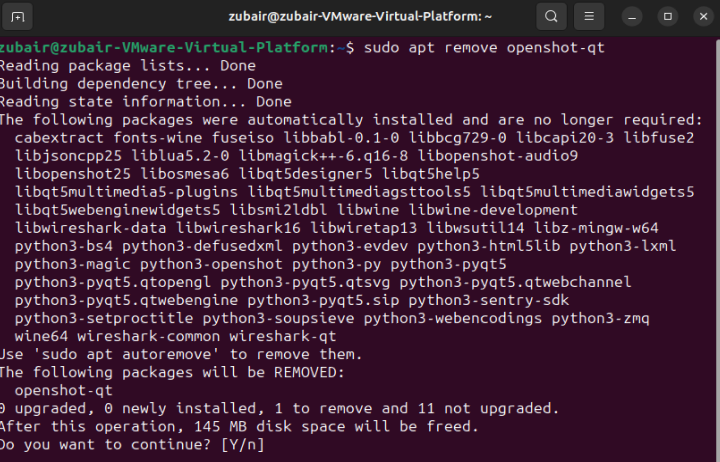
This command will uninstall the Openshot from your system.
Conclusion
OpenShot offers an intuitive and resourceful platform for video editing. Installing it on Ubuntu 22.04 enhances the experience, providing a stable and secure environment. The software offers a range of features that cater to users of all expertise levels.


