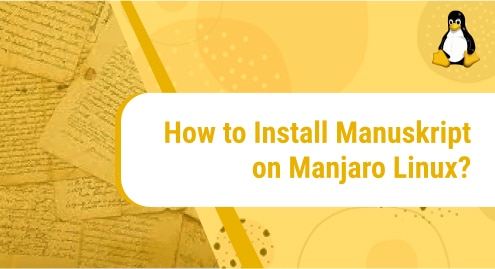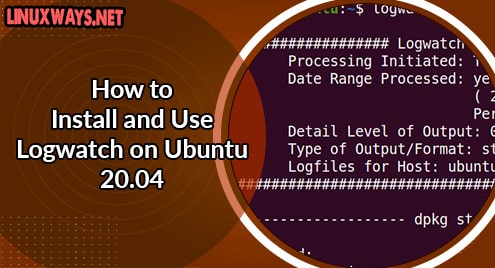The ability to run multiple operating systems and applications in isolated environments on a single machine has become more than just a convenience—it’s a necessity. This is where Qemu, an open-source machine emulator and virtualizer, comes in.
It’s a powerful tool that, when combined with Ubuntu 22.04—one of the most popular distributions of the Linux operating system—offers a robust platform for developers and system administrators.
If you have ever wondered how to install Qemu on Ubuntu 22.04 and make the most of your computing resources, you are just at the right page. Right now, let’s walk through the entire process step-by-step and also discuss the importance of Qemu in the current digital era.
Understanding the basics of Qemu
Qemu, which is an abbreviation for Quick Emulator, is a virtualizer and machine emulator that is open-source. As an emulator, Qemu allows the software to run on a variety of hardware for which it wasn’t originally intended.
For example, it can emulate an entire computer system, including the central processing unit (CPU) and peripheral devices. This means that Qemu can emulate a different computer architecture on your computer, allowing software designed for that architecture to run on your machine.
Because of its compatibility and performance, Qemu is considered an important tool, especially for those dabbing in the field of virtualization.
To sum up, we can say that Qemu provides a means to run a whole different setup on your computer without affecting your main system, and it does this smoothly and efficiently.
Install Qemu on Ubuntu 22.04
Following the right steps is crucial for successful software installation. Let’s guide you through the process and see how it is done.
1: Install necessary software packages
First off, you need to install the necessary software packages that Qemu relies on. We will be using Ubuntu’s built-in package manager, apt, for this purpose. To refresh your package list, open the terminal and input the following command:
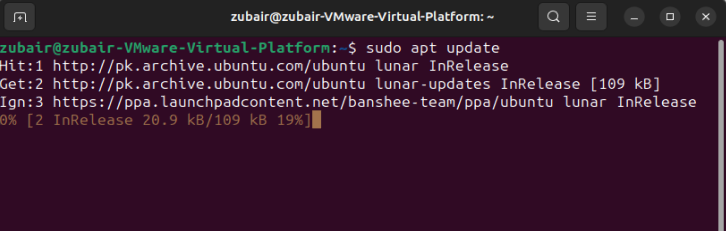
Next, install the libvirt-bin and virt-manager packages. The libvirt-bin package includes software that provides an API for controlling virtualization engines. On the other hand, virt-manager is a graphical user interface designed to manage virtual machines using libvirt. To install these, run the following:
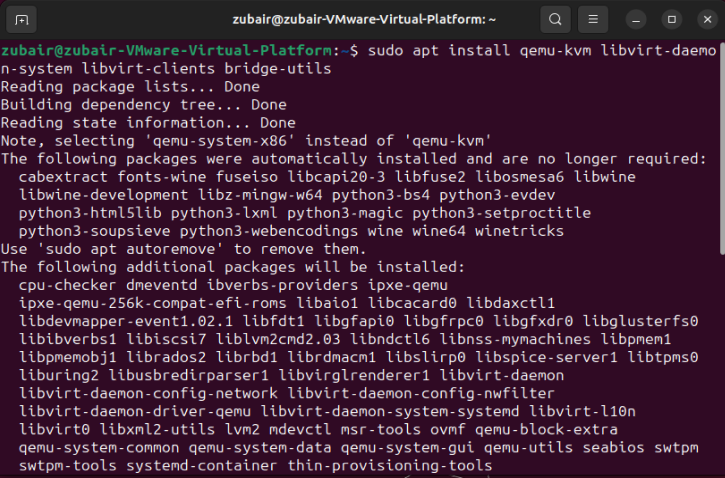
2: Install Qemu
With the essential software packages installed, we can now move forward and install Qemu. Again, you will want to use the apt command for this. Here’s the command to install Qemu:
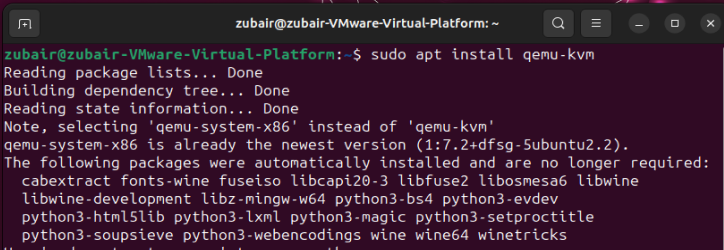
By executing this command, you will install Qemu together with KVM (Kernel-based Virtual Machine), which serves as a comprehensive virtualization solution for Linux. KVM utilizes virtualization extensions (Intel VT or AMD-V) present in the hardware.
3: Verifying the Installation
Once Qemu is installed, it is advisable to verify the installation as a good practice. By doing this, you can confirm the successful installation of Qemu and its readiness for use.
To find out the version of Qemu that is installed, enter the following command:
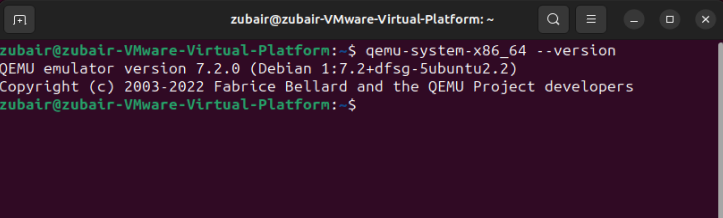
The output will show the version of Qemu that is installed on your system.
Uninstall Qemu on Ubuntu 22.04
To uninstall Lutris, you can run the following command in a terminal window:

This will uninstall the qemu package from your system.
Conclusion
On Ubuntu 22.04, Qemu serves as a robust virtualization tool. This guide should help you install and run Qemu successfully. Enjoy your new world of multiple operating systems!
Virtualization is becoming an increasingly important aspect of computing, with numerous applications ranging from software development to data center management and beyond. Installing Qemu on Ubuntu 22.04, as outlined above, is a straightforward process that requires minimal prior knowledge. It mainly involves updating your system, installing necessary packages, and finally, running the installation command for Qemu.