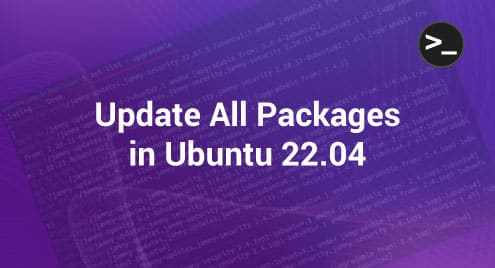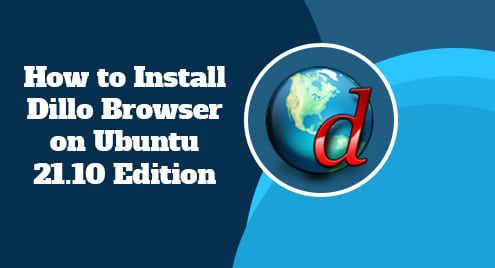Ubuntu is the most popular Linux distribution that comes with a lot of packages and software utilities. Therefore, users can quickly get these packages from its Ubuntu repositories. Software updates are completely free on Ubuntu 22.04 Jammy Jellyfish distribution. In other words, you don’t need to worry about spending money on the latest applications versions and upgrades. You can easily download and install new package releases information, security, and performance updates on your Ubuntu system, using a single command, “sudo apt update”.
This tutorial will show you how to update all the packages in Ubuntu 22.04 Jammy Jellyfish distribution using all possible ways.
How To Update All Packages in Ubuntu 22.04 Distribution
We can update all packages using the following two different methods in Ubuntu 22.04 LTS Jammy Jellyfish distribution:
1. Update all packages using the command line
2. Update all packages using GUI (Graphical User Interface)
How To Update All Packages in Ubuntu 22.04 Using a Command Line or Terminal
In each Ubuntu distribution, many graphical applications are available for updating all Ubuntu packages, but most users prefer to apply updates using the command line method.
Updating system repositories, including all the command line packages, give us more details and control. So, open the command line terminal applications by using the shortcut keys “Ctrl+Alt+t” and type the following command to update the packages source list:
$ sudo apt update
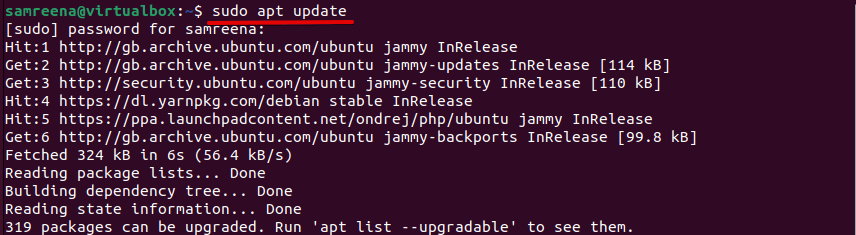
Now, if you want to check Ubuntu packages that are available for update, use the following command:
$ sudo apt list –upgradable
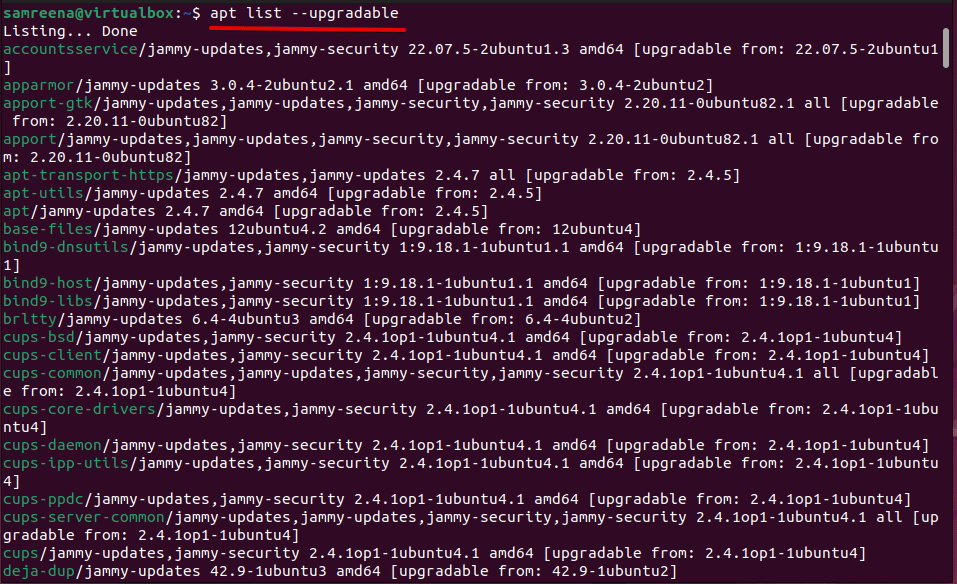
To upgrade the list of all packages of your Ubuntu system, execute the following command:
$ sudo apt upgrade

Press “Y” and then “Enter” to continue this process.

If you wish to update or upgrade the kernel, use the following command:
$ sudo apt full-upgrade
Once the installation updates of all packages are completed, your Ubuntu operating system is upgraded.

How To Update All Packages in Ubuntu 22.04 Using the Graphical User Interface?
If you prefer to use a graphical user interface instead of the command line method. You need to perform the following steps:
Click on the application menu and search the software updater tool.
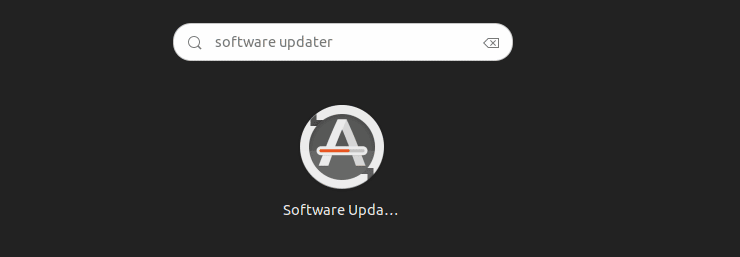
Open the “Software Updater”, and it will search the packages waiting for the upgrade.

If any update is available, click “Install Now” to start the upgrade process.
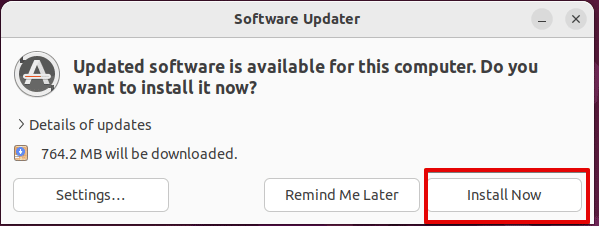
The updates will start downloading and installing on your Ubuntu system.

Once all packages are updated, the following message will be displayed on your window:
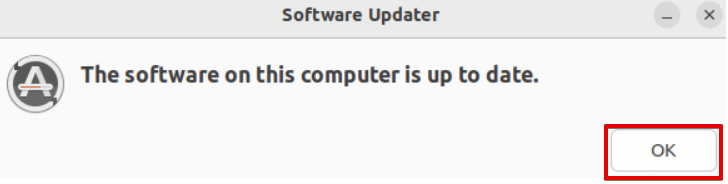
Congratulations! All packages of your Ubuntu system are up-to-date now. Ultimately, it may advise you to restart your system after completing the upgrade process.
Conclusion
We learned in this tutorial how to update all packages in Ubuntu 22.04 Jammy Jellyfish distro. Moreover, we demonstrated how to update and upgrade your system using two different methods using command line and the graphical user interface.