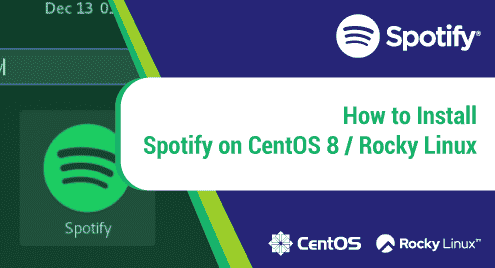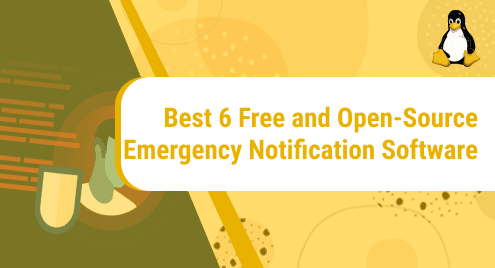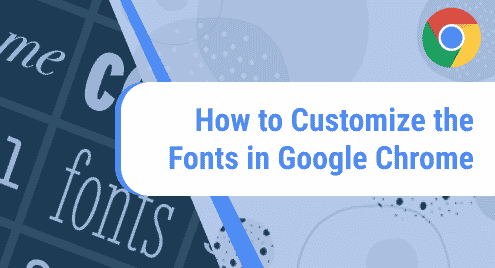There was a time cassettes were a thing. The much-cherished cassette player was a must have and was the only option when it came to playing music from your favorite artiste. In the passage of time, cassettes were soon obsoleted with the arrival of CDS and DVDs which soon gave way to much smaller gadgets such as iPods, MP3 players and so on. Nowadays, With the advent of Cloud technology and affordable broadband connectivity, music streaming is now the in-thing.
Founded in 2006 in Sweden, Spotify is arguably the world’s largest streaming platform with millions of music tracks and podcasts from artists all over the globe. With the Spotify application, you can listen to all kinds of music from your PC, tablet, and smart device.
In this guide, we will see how you can install Spotify on Rocky Linux 8.
Step 1: Install EPEL repository
We start off by enabling the EPEL repository which provides essential and high quality software packages for RHEL distributions. First, update the system.
$ sudo dnf update
Then proceed and install the EPEL repository on your Rocky Linux system.
$ sudo dnf install epel-release
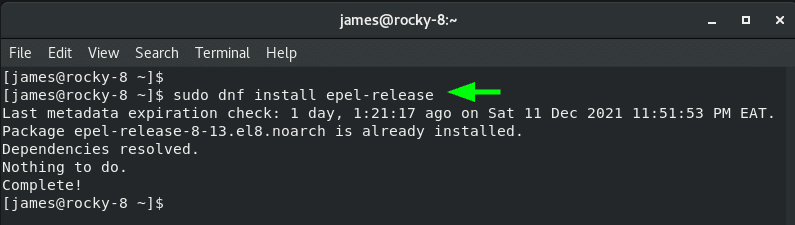
Step 2: Enable snap on Rocky
Snap is a universal package manager that lets you install software packages in a convenient way across multiple Linux distributions using snaps. Snaps are isolated and containerized packages that package an application alongside its libraries, dependencies, and configuration files.
To enable snap on Rocky / CentOS 8, execute the command
$ sudo dnf install snapd
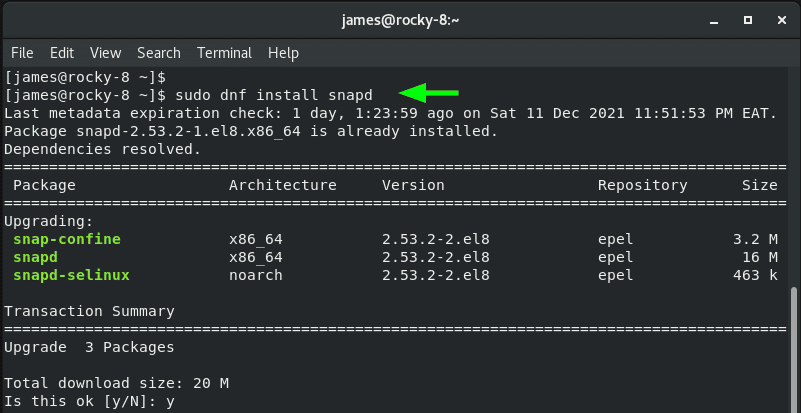
The command installs snapd daemon which will allow you to manage snap packages. Next, enable the systemd unit that handles the main snap communication socket.
$ sudo systemctl enable –-now snapd.socket
Once enabled, proceed and start the systemd unit socket.
$ sudo systemctl start snapd.socket
You also need to enable classic snap support.
$ sudo ln -s /var/lib/snapd/snap /snap
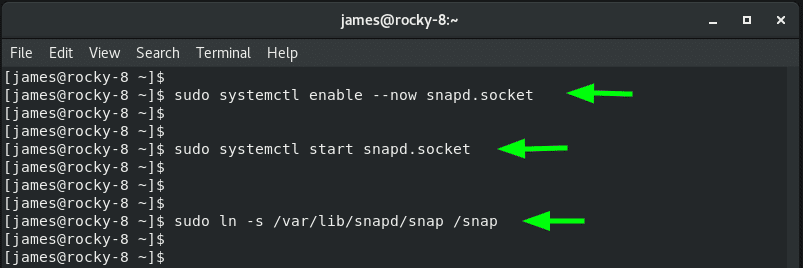
Be sure to confirm that snapd is running:
$ sudo systemctl status snapd
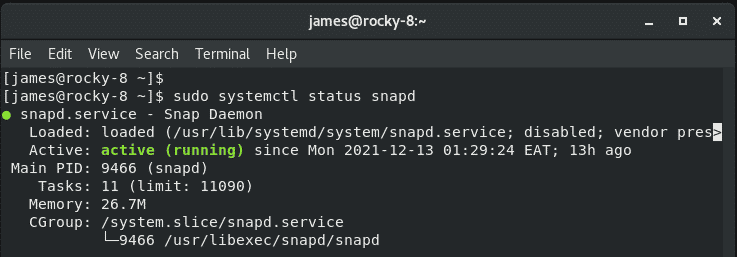
Perfect, with snapd running, we will proceed and install Spotify as a snap package.
Step 3: Install Spotify using snap
Finally, install Spotify using snap using the following command:
$ sudo snap install spotify
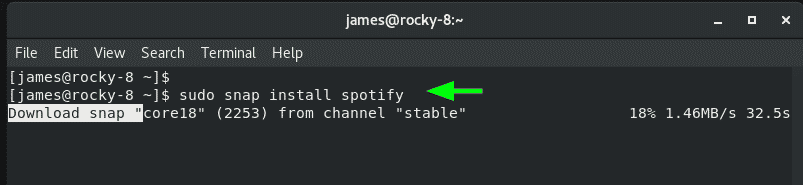
Snap packages are quite bulky, and the installation will take quite a while. Once installed, you will see a notification that the installation was complete.
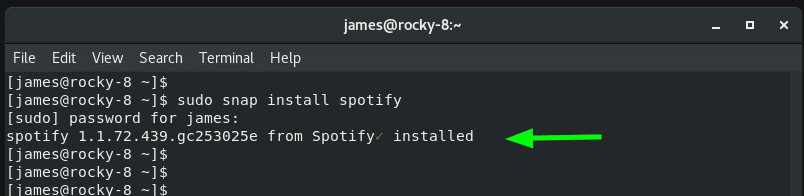
Step 4: Launch Spotify
With snap installed, you can launch it in the background on the terminal as shown:
$ snap &
Alternatively, you can click on ‘Activities’.
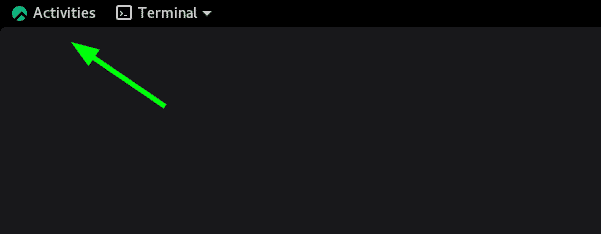
And on the search bar search for ‘Spotify’ and click on the icon to launch it.
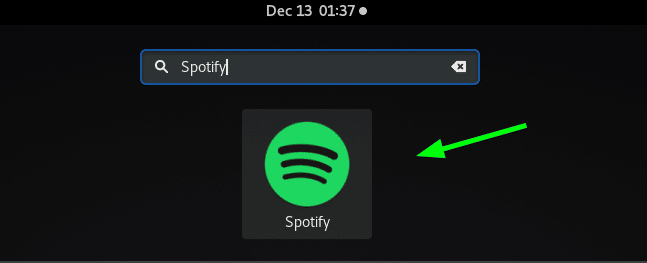
Spotify’s login interface will be displayed. From here, all that you need to do is to click on ‘Login’ to Sign in with your credentials or ‘Sign Up’ to create a new account and start enjoying endless music streaming!
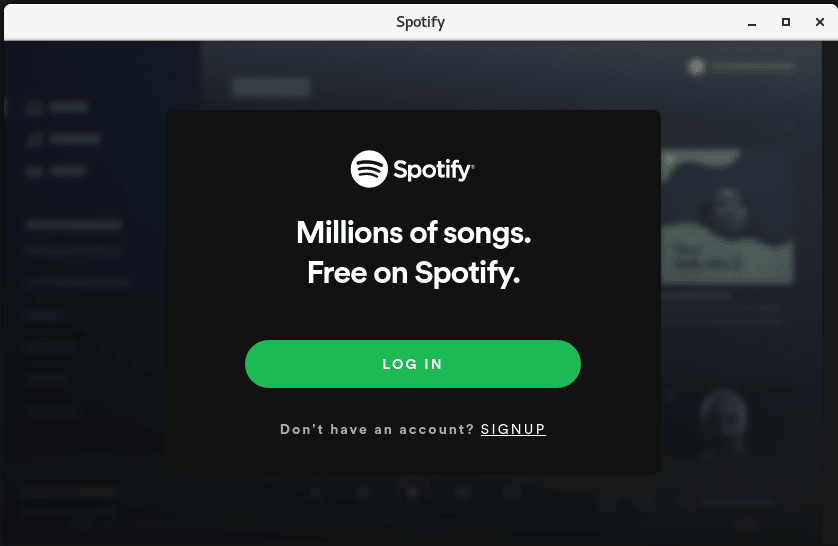
This wraps up our topic today. We have walked you through the installation of Spotify on Rocky Linux 8.