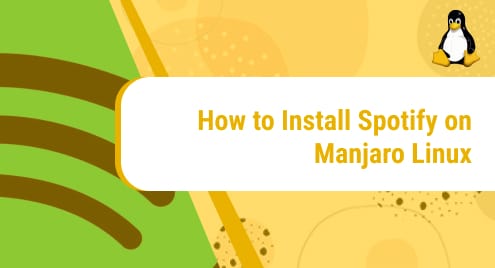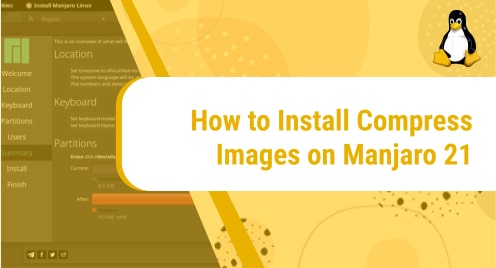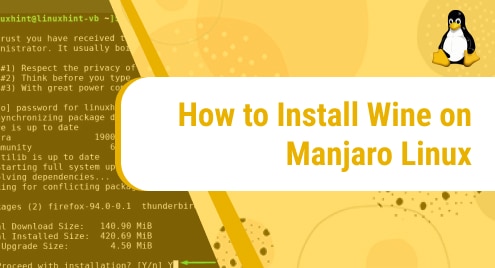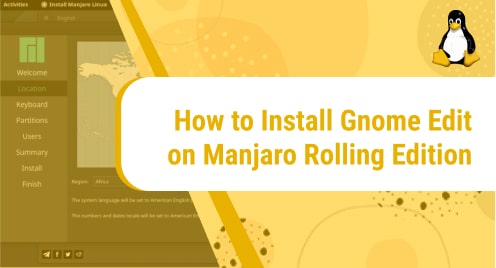What is Spotify?
Spotify is one of the world’s largest music streaming service providers founded on 23rd April 2006 by Daniel Ek and Martin Lorentzon. As of September 2021, the application has over 381 million monthly active users, comprising 172 million paying subscribers. The service is currently available in more than 180 countries. Spotify renders digital copyright restricted recorded music and podcasts from different record labels and music companies.
With the Spotify premium account, you can download songs, albums, and podcasts on your device to listen to when offline.
In this guide, we will explore four simple commands to install Spotify. The operating system we are working on in this tutorial is Manjaro Linux.
Let’s start installing Spotify!
Installation Guide:
These are the steps through which our application will be installed:
Step 1: Install Snapd
The very first step to downloading and installing spotify on our machine is to install Snapd. With the help of it, Spotify will be installed.
Use the following command to install Snapd:
sudo pacman -S snapd
![]()
As you are running the command with sudo, you will be asked for the root password. Enter it.
![]()
Once the access is given, the installation will begin shortly. This is how the terminal will appear while installing Snapd:
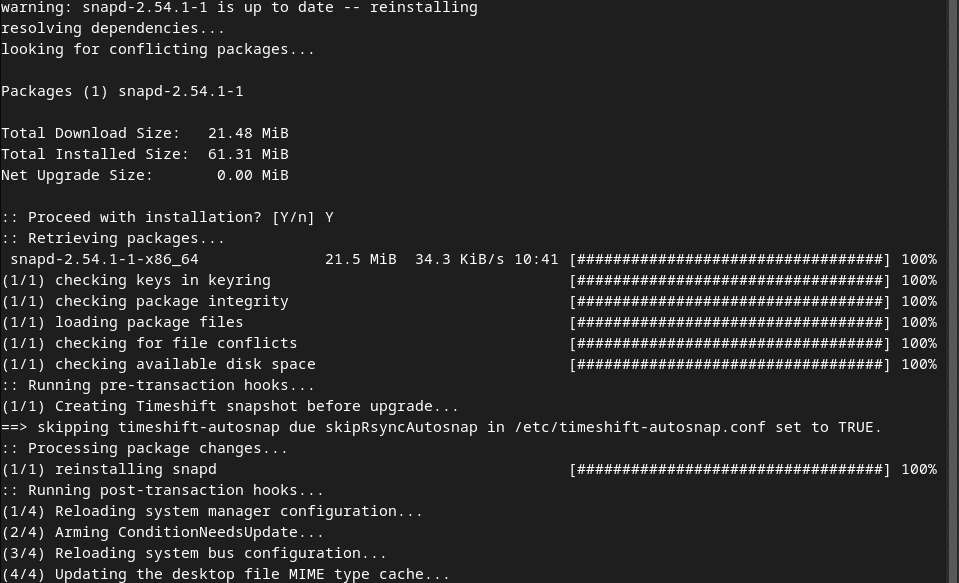
The process might take more than 5 minutes or less, all depending on your system specifications and internet connectivity.
Step 2: Enable Snapd Socket
After installing Snapd, you will enable Snapd socket by running the following command:
sudo systemctl enable --now snapd.socket
![]()
Step 3: Create link between /var/lib/snapd/snap and /snap
Next, you will create a symbolic link between /var/lib/snapd/snap and /snap to enable classic snap support. This will be done by running the below mentioned command.
sudo ln -s /var/lib/snapd/snap /snap
![]()
Step 4: Install Spotify
Now finally you will install the Spotify application with the help of this command:
sudo snap install spotify
![]()
Once you get the sudo access, the installation will begin.

The whole process will take more than 5 minutes, depending on your internet connectivity as well as your system.
It took me more than 10 minutes to install Spotify on my system as shown below.
![]()
Step 5: Verify Spotify Installation
Now go to your start screen to view recently installed applications as they should appear on the start screen. If you can locate the application, this means you have successfully downloaded and installed it on your computer. Congratulations!
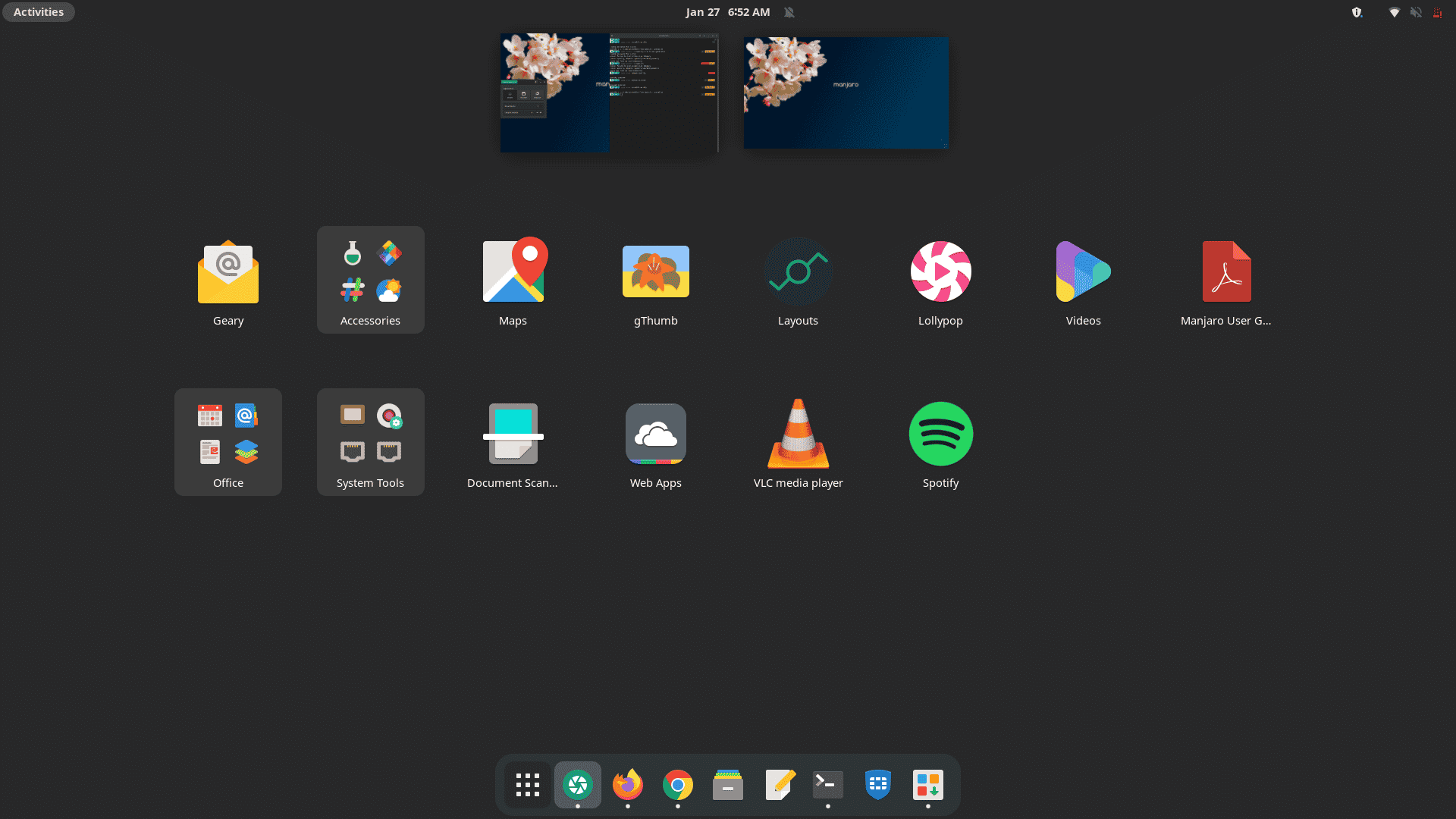
Now check if the application is working all fine or not. Tap the application to open it. This is how the interface will appear:
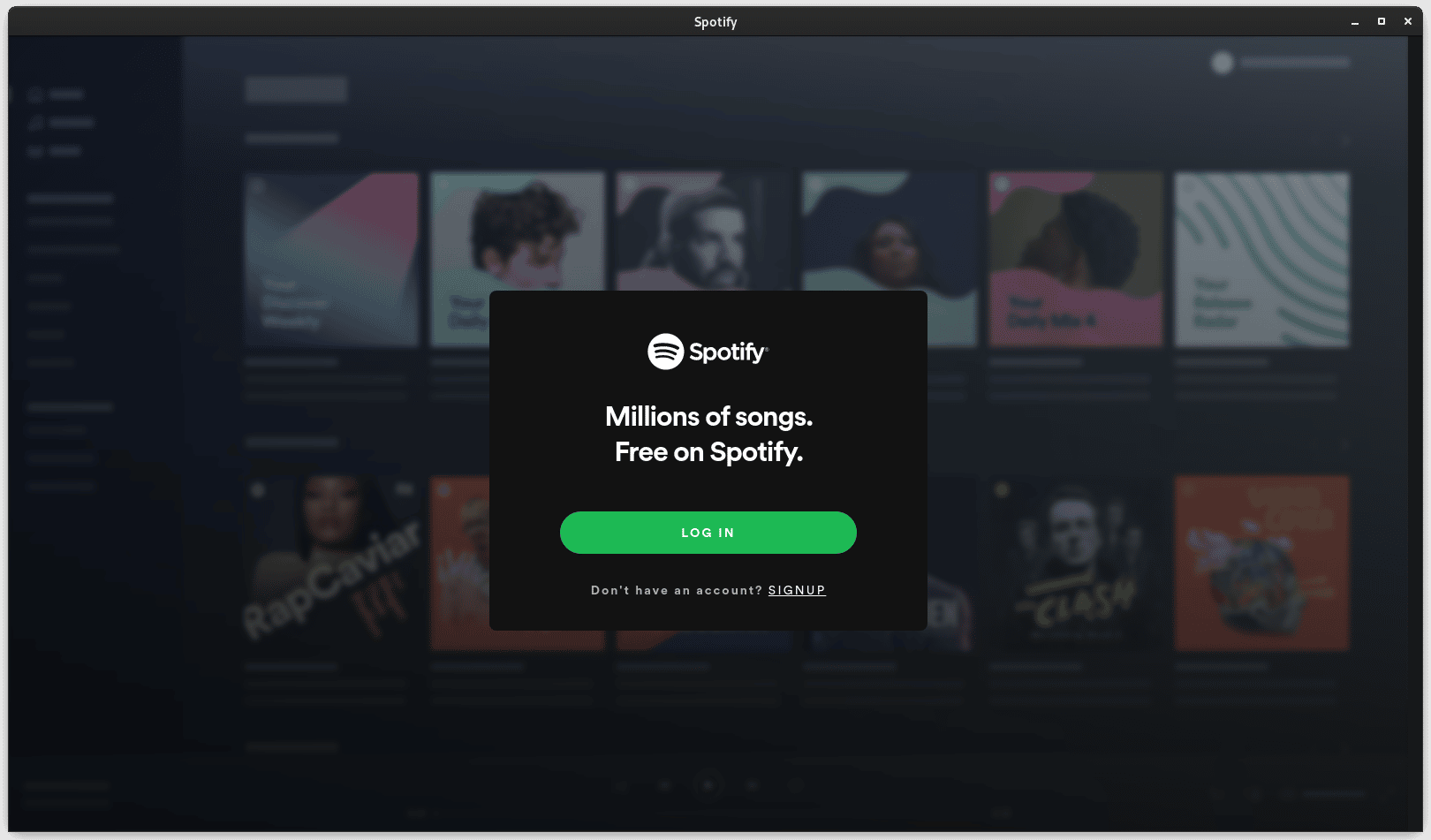
Now Log in or Sign in to enjoy unlimited music on your application.
How to uninstall Spotify?
Now that we have explored how to install Spotify on Manjaro Linux, let’s also go in reverse and see how can we uninstall it from our system. For that, we only need one command that will remove the application instantly.
This is the command to uninstall Spotify from Manjaro Linux:
sudo snap remove spotify
![]()
In a few minutes, your app will be removed and you will receive a confirmation output on your terminal like this:

You can also verify uninstallation by going to your start screen and seeing if the app is still there or not. If you don’t see the application, that means it has been successfully removed.
In this tutorial, we got to know what Spotify is. We explored how to install Spotify on Manjaro Linux with the help of four easy-to-follow commands. Then, we also looked into how to remove Spotify from our system using one simple command.
To see how you can install Spotify on Centos 8/Rocky Linux, visit:
https://linuxways.net/centos/how-to-install-spotify-on-centos-8-rocky-linux/