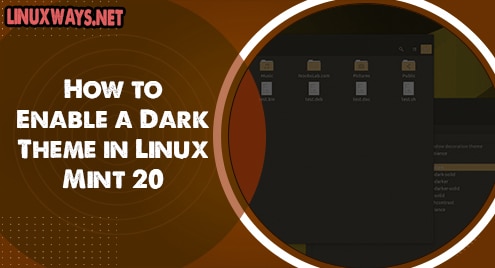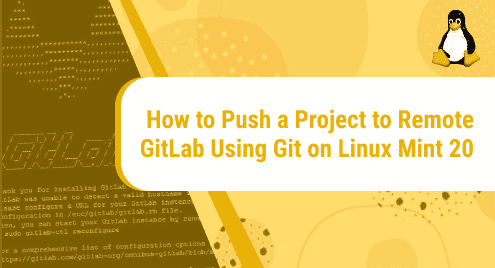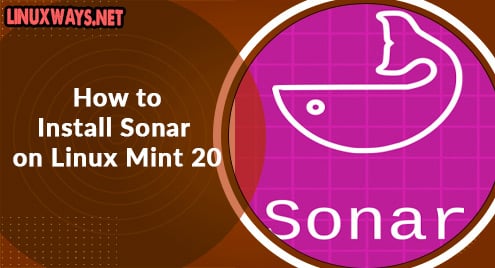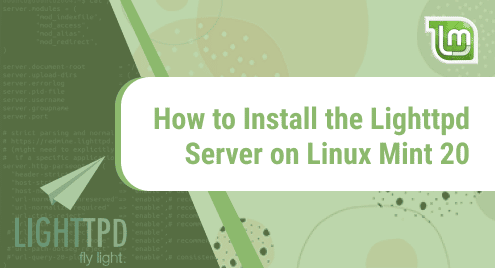Introduction:
Many people are fond of having dark themes and backgrounds for the applications and operating systems that they use. Although, it is entirely a matter of personal preference and liking, however, ideally, every platform should be capable of providing both the light and dark theme options to the users so that they can conveniently choose the one that they like the most. In this article, we will share with you the procedure of enabling a dark theme on a Linux Mint 20 system.
The procedure of Enabling a Dark Theme in Linux Mint 20:
For enabling a dark theme on your Linux Mint 20 system, you have to perform the steps described below:
Step # 1: Access the Mint Menu of your Linux Mint 20 System:
For changing the theme of your Linux Mint 20 system, you first need to locate and click on the Mint Menu icon as highlighted in the image that follows:
![]()
Step # 2: Search for Themes in the Search Bar of your Mint Menu:
In the search bar of your Mint Menu, type “themes” and click on the relevant search result to access the Themes of your Linux Mint 20 system:
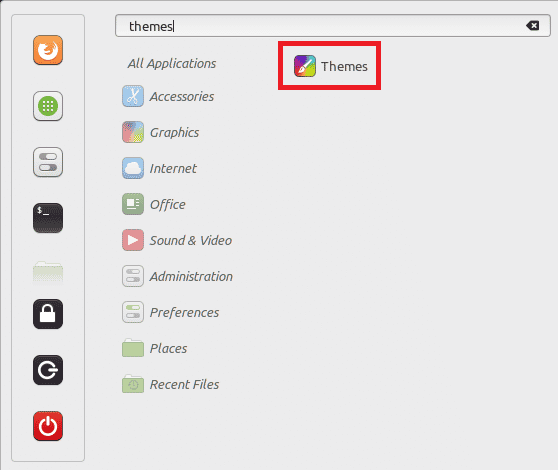
Step # 3: Select a Suitable Dark Theme for your Linux Mint 20 System:
In the Themes window, click on the Desktop tab as shown in the image below:
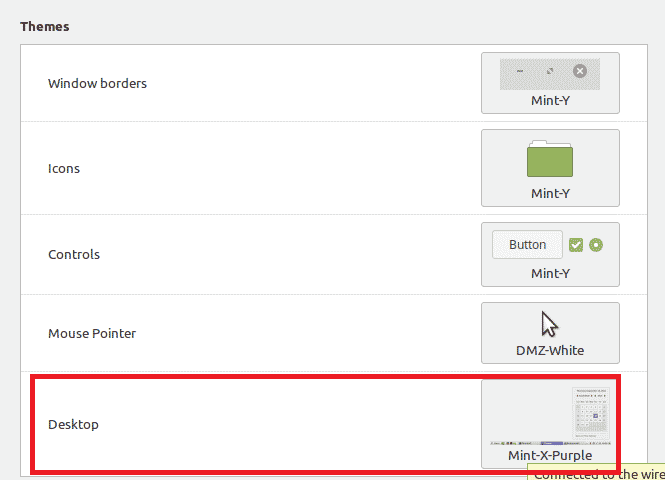
Finally, select any dark theme of your choice out of the ones that are available. We have selected the Mint-Y-Dark theme.
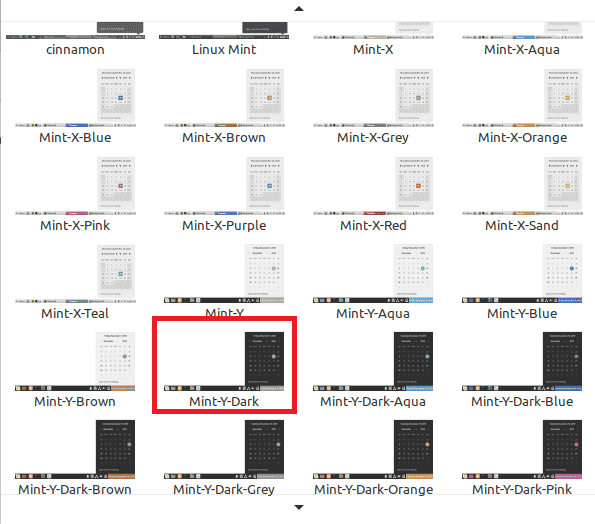
As soon as you will select a dark theme, you will notice the change in your Linux Mint 20 system theme instantly as shown in the following image. It is quite evident from the color of the taskbar shown in the image that our Linux Mint 20 system theme has been changed successfully.
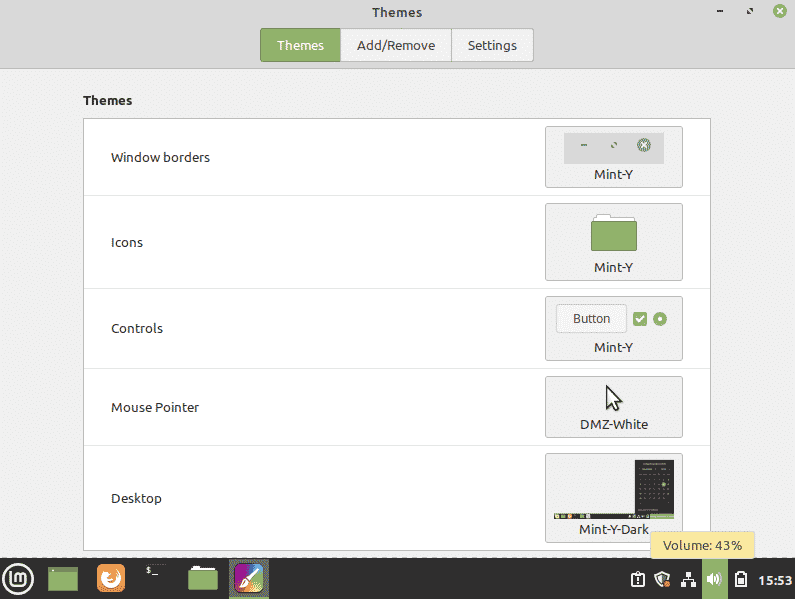
However, you can always go back to your default theme by following the very same procedure and selecting the default theme from your available themes.
Conclusion:
This article was focused on enabling a dark theme on a Linux Mint 20 system. We witnessed in this article that it only took us a minute to change the entire theme of our Linux Mint 20 system. Moreover, we also gave you the right direction for reverting the changes that have been made through this procedure.