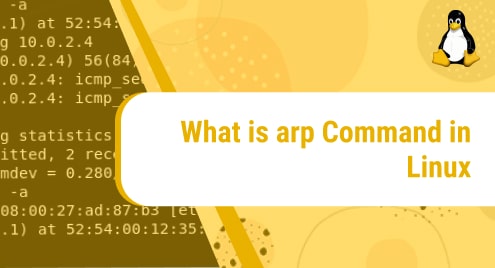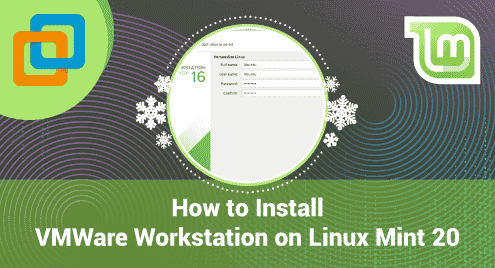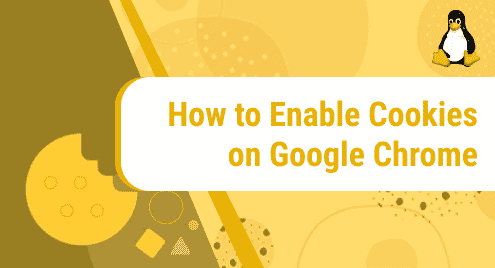When you are working on any Linux distribution, using several different methods you can perform a task. Let’s take an example. You want to install or uninstall a software application on your system, to do this, either, you can install/uninstall the program using the terminal commands or can do this through the software manager.
Like other Linux distributions, Linux mint also provides you the multiple ways to uninstall an application from your system. So, in this article, we will cover the details about how to uninstall the software from Linux Mint 20 distribution. All commands which we will perform can also implement on the Debian and Ubuntu distributions.
Prerequisites
You should have administrative privileges to run the sudo command.
You can uninstall programs from Linux Mint 20 or its older versions using the following different ways:
- Uninstall the program by Right-click on the application from the main menu.
- Uninstall program using software Manager
- Remove package using the Synaptic package manager
- Uninstall program using the Linux Mint terminal
Method 1: Uninstall the program by the Right-click from the main menu
Open the Linux mint menu. Here, you need to choose an application that you want to remove from your system. Right-click on this program and then you will see the following options:
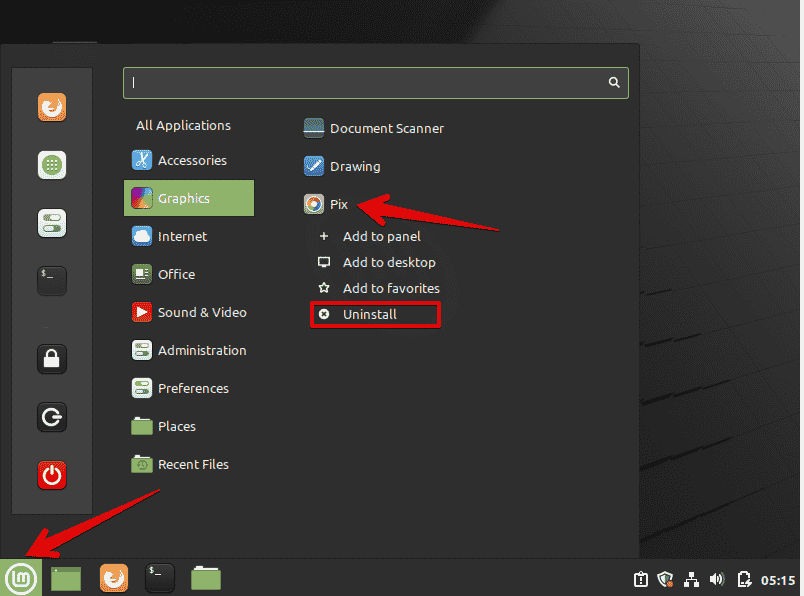
Click on the uninstall option and you will the following dialog for confirmation:
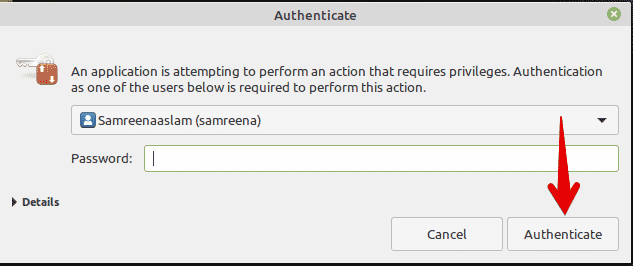
Enter the admin password of the login account. Once you enter the password the above program will uninstall from your Linux Mint system.
Method 2: Uninstall the program using the Software Manager
Open the main menu and type ‘software manager’ in the search bar. You will see the software manager in the search results as follows:
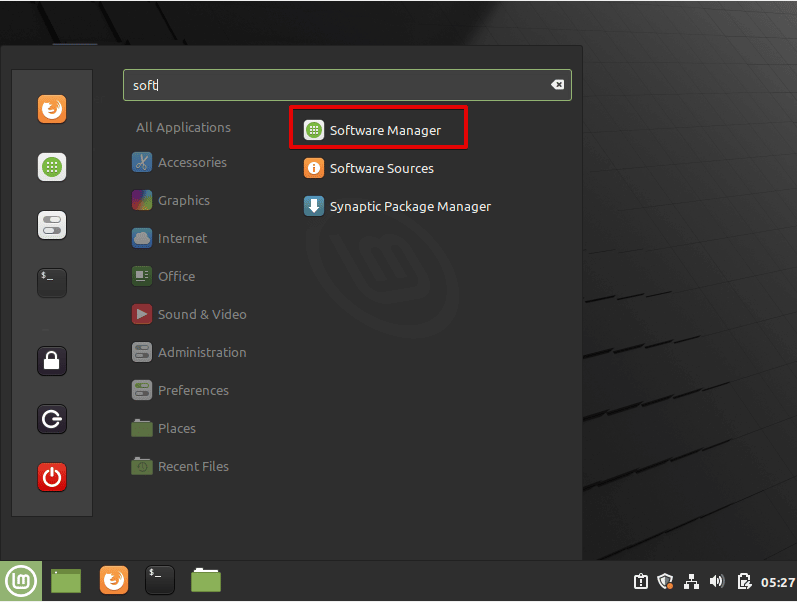
Click on the Software Manager and the following window will display on your system:
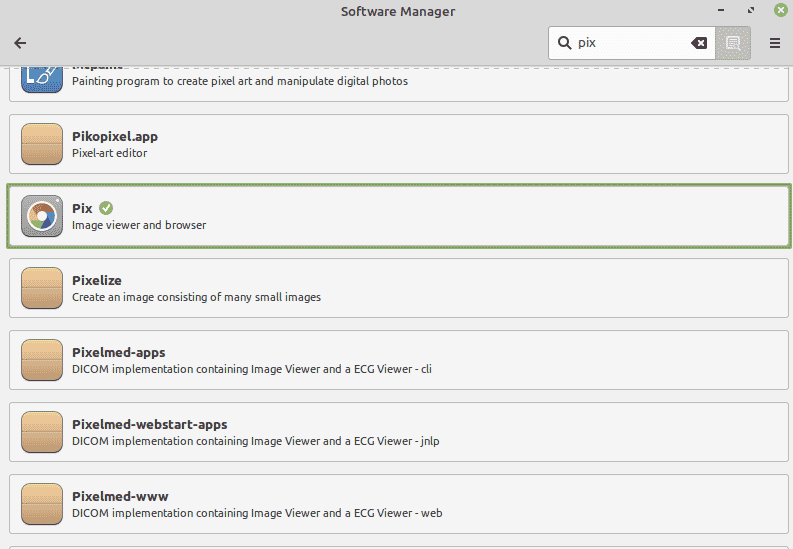
Type the package name in the search bar that you want to remove. For example, if you want to remove or uninstall the graphic application ‘pix’ then, click on this application and will see the following dialog:
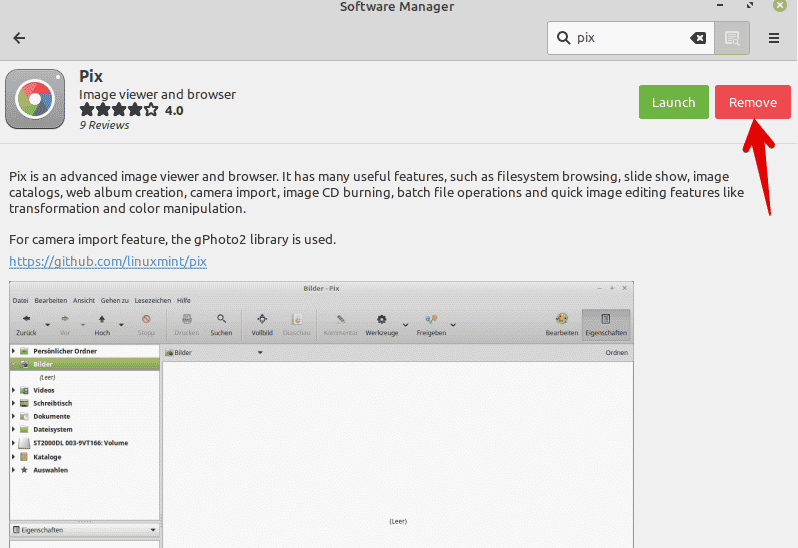
Click on the ‘Remove’ button and in a while, you will notice that the package has been removed from your system.
Method 3: Remove package using the Synaptic package manager
If a synaptic package manager is installed on your system, you can uninstall any software using this tool. To uninstall a program using the synaptic, you will type ‘synaptic’ in the search bar and then select the synaptic package manager from the displayed results as follows:
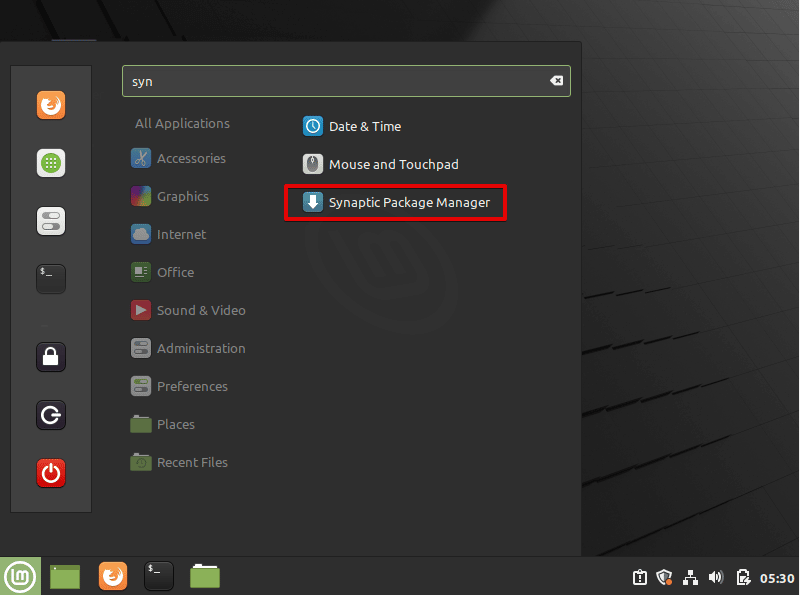
Click on the ‘synaptic package manager’. The following window will display:
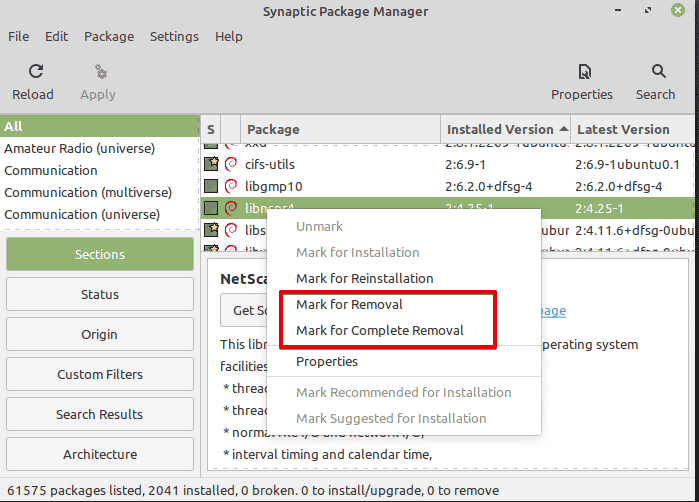
Click on the installed version and you can remove the desired package from there. Select an option according to your requirements. The first ‘mark for removal’ option performs the same task which you can do using the software package manager. It will uninstall the program. The second option ‘mark for complete removal’ will remove the package by removing all its configurations from the /etc directory. But, it will not remove configuration files from the home directory. You will remove it manually.
Method 4: Uninstall program using the Linux Mint Terminal
Most of the users prefer to uninstall a program using the command line environment. However, if you want to uninstall a software through the commands, open the terminal by clicking on the terminal icon on the task bar and then, type the following command to remove any package from your system:
$ sudo apt remove package-name
For example, we want to remove the ‘pix’ graphic application from this system. So, the above command will change into the following shape:
$ sudo apt remove pix
Press ‘y’ in order to completely uninstall the above package.
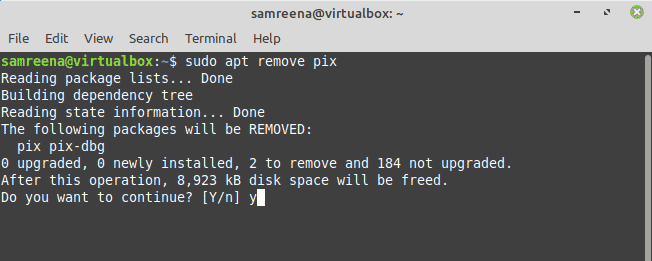
If you want to remove a program with all its configuration settings and files then, enter the following command to do this task:
$ sudo apt purge package-name
$ sudo apt purge pix
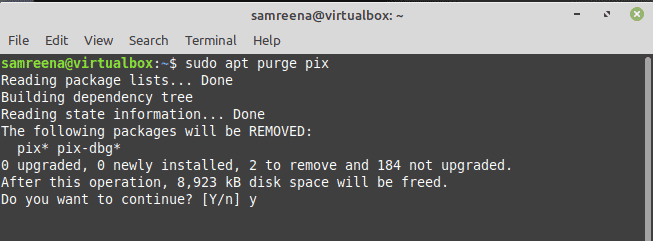
Conclusion
We have seen in this article how to remove or uninstall a program using the above-mentioned methods in Linux Mint 20. All defined methods are useful for every user. Users can follow any method according to their choice and requirements. To uninstall the unused programs you can make some extra space in your system that you can utilize on-demand.
If you would like to uninstall a program from Ubuntu 20.04, click here.
If you would like to uninstall a program from Debian 10, click here.
If you would like to uninstall a program from CentOS 8, click here.