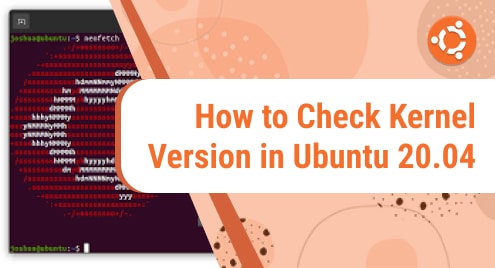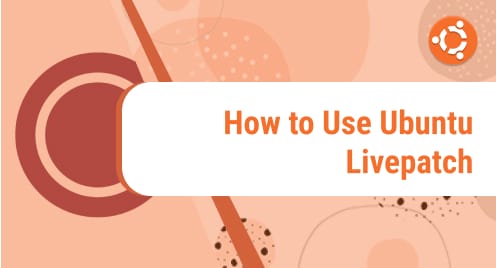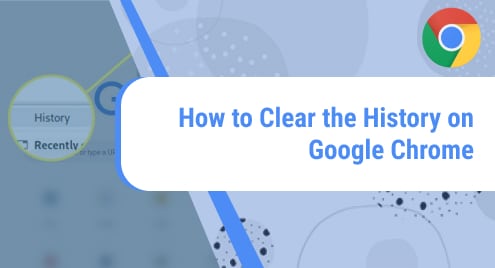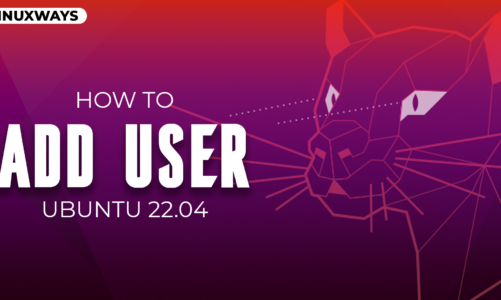A kernel is a computer program and it provides an interface between software and hardware of a computer system. One of the core responsibilities of Kernel is to pass commands or instructions from applications to the underlying hardware of the CPU and return the result. You can read more about the kernel on the Wikipedia page.
In today’s tutorial, I am focusing on several ways of checking the kernel version in Ubuntu 20.04.
Let’s begin!
Prerequisites
- Ubuntu 20.04 machine
- sudo privileges
Checking Kernel Version in Ubuntu 20.04
Method # 1: Using uname command
Uname prints the system information including operating system name, kernel release and version etc.
Execute the uname command with -r option,
uname -r

Method # 2: Using hostnamectl command
Execute the following and look for the ‘Kernel’ as shown below in the screenshot,
hostnamectl
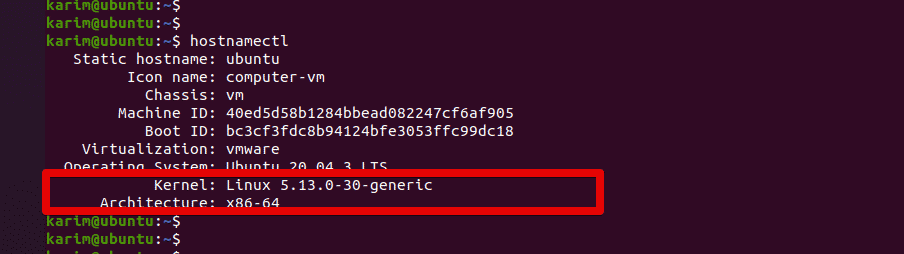
Method # 3: Using /proc/version file
You can check the kernel version by viewing the content of the/proc/version file. Execute the following,
cat /proc/version

Method # 4: Using dmesg command
Dmesg command is used to print kernel related messages on the terminal.
Run the dmesg command along with grep to extract the kernel version from the output.
sudo dmesg | grep -i linux
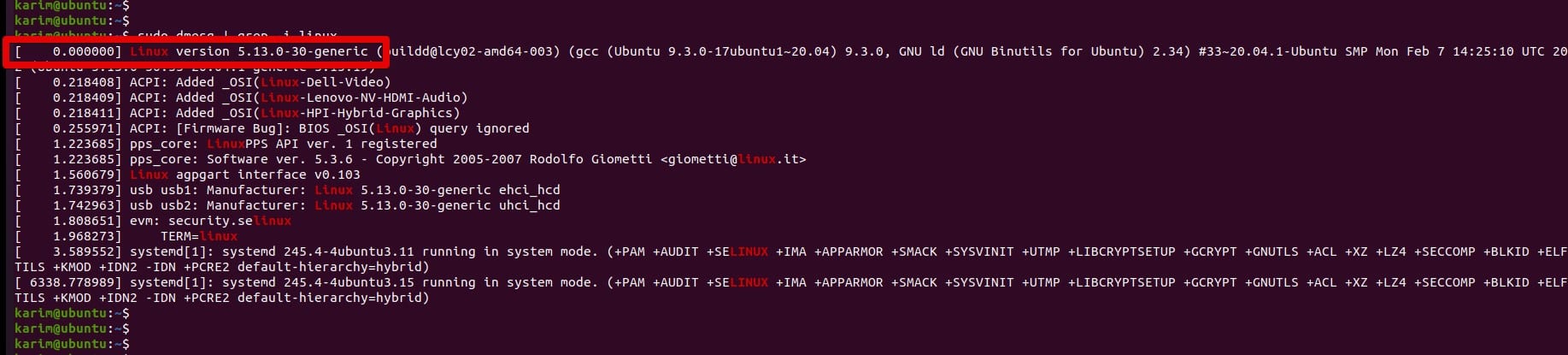
Conclusion
That’s all for this guide. See you again in the next post.
If you are interested in updating your kernel in Linux Mint 20, follow this article.