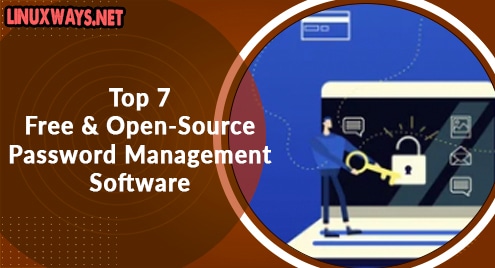Brave browser is an open-source and secure browser application, which is developed by Brave Software, Inc. This application browser mainly focused on privacy that distinguishes itself from other available web browsers by blocking all unnecessary and irrelevant online advertisements and website tracker features that are included in its default settings. The brave browser puts less strain and consumes less memory of your system than Google Chrome consumes.
We will learn in this article how to install the Brave browser on Debian 11 bullseye system using the command line method.
Installing Brave Browser on Debian 11
By following the below-mentioned steps, you can install the brave browser on Debian 11 bullseye system:
Step 1: Update and upgrade packages list
First, make sure that all existing installed packages are up to date. So, by executing the following command refresh and upgrade the available list of packages:
$ sudo apt update
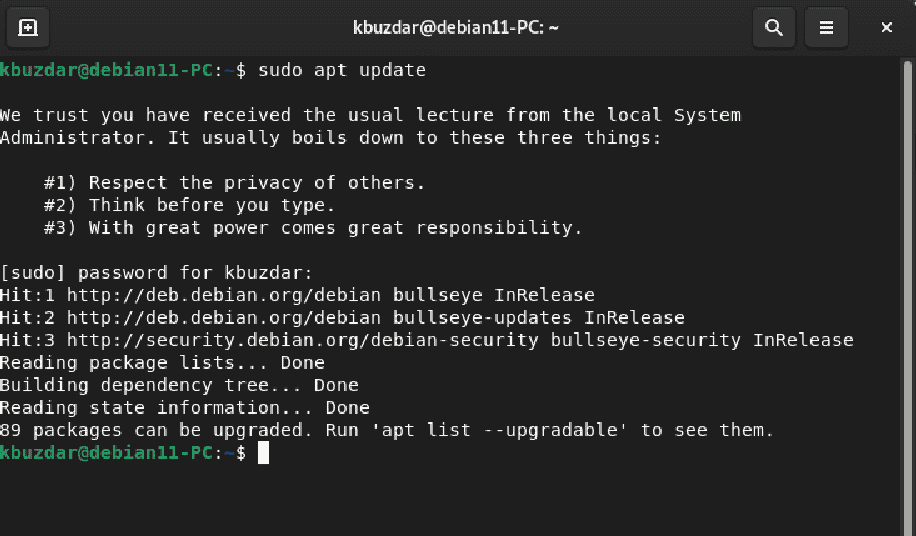
$ sudo apt upgrade
Step 2: Install dependencies
Few dependencies are required for installing the brave browser on Debian 11 system. The required packages or dependencies you can install on Debian 11 by typing the below-mentioned command:
$ sudo apt install apt-transport-https curl gnupg software-properties-common
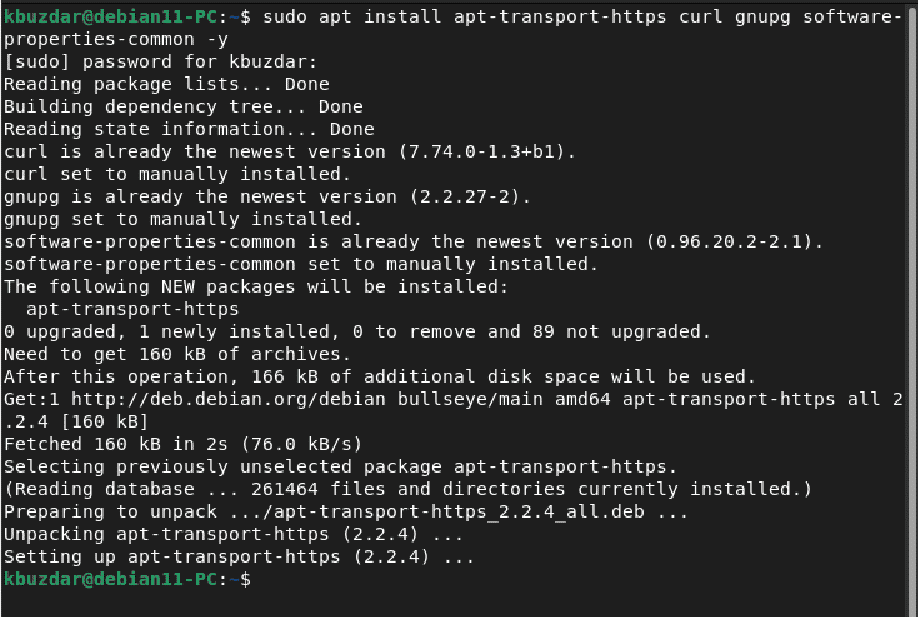
Step 3: Import repository’s GPG key for installing brave browser
Brave browser cannot directly install using the official Debian repository. Therefore, you need to add an external brave browser repository on your Debian 11 distribution. First, using the curl command import the brave repository’s GPG key as follows:
$ sudo curl -fsSLo /usr/share/keyrings/brave-browser-archive-keyring.gpg https://brave-browser-apt-release.s3.brave.com/brave-browser-archive-keyring.gpg

Step 4: Add brave browser repository on Debian 11 bullseye
Once the brave repository’s GPG is downloaded now, add the brave browser repository by executing the following command:
$ echo "deb [signed-by=/usr/share/keyrings/brave-browser-archive-keyring.gpg arch=amd64] https://brave-browser-apt-release.s3.brave.com/ stable main" | sudo tee /etc/apt/sources.list.d/brave-browser-release.list

Step 5: Install Brave Browser on Debian 11
Once the brave repository is added, now the brave browser can install it on your system using the apt command. So, start the brave browser installation by typing the following command:
$ sudo apt update
$ sudo apt install brave-browser

Once the installation of the brave is finished on the Debian 11 system. Open brave browser by accessing the application menu. Or open it via the command line tool by typing the below-given command on the terminal screen:
$ brave-browser
The following interface will display after accessing the brave browser:
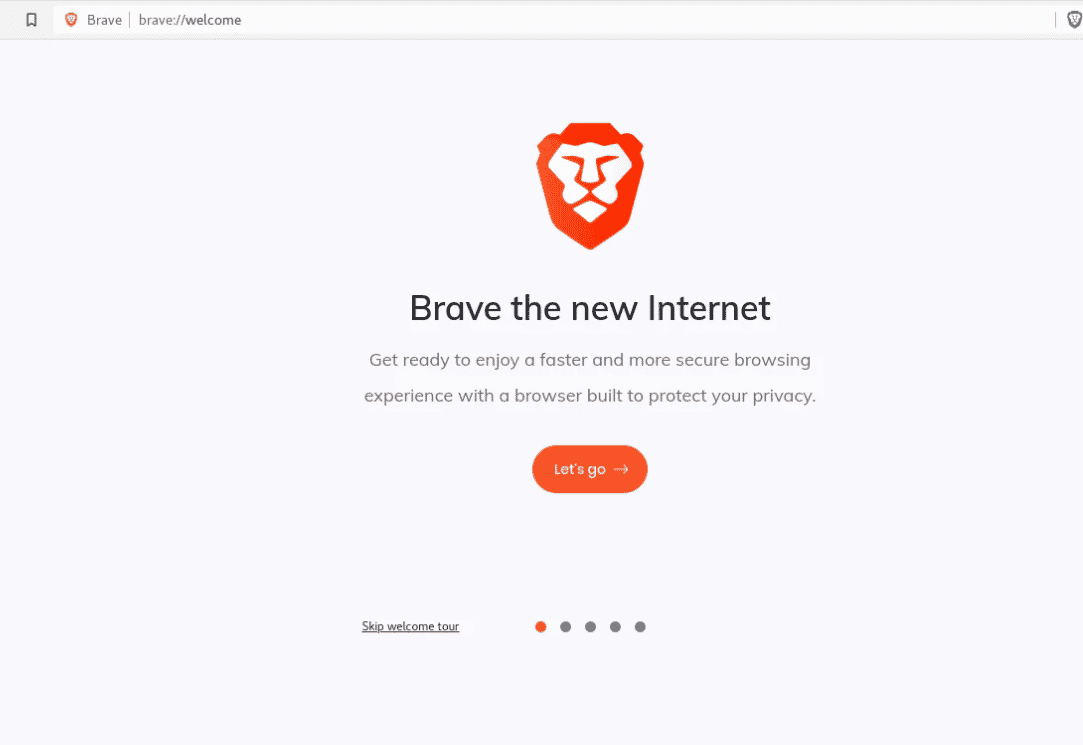
Install Brave Browser using Snap
The brave browser can also install using the snap application on your Debian 11 system. Install snapd on Debian 11 fresh distribution by running the below-mentioned command:
$ sudo apt install snapd
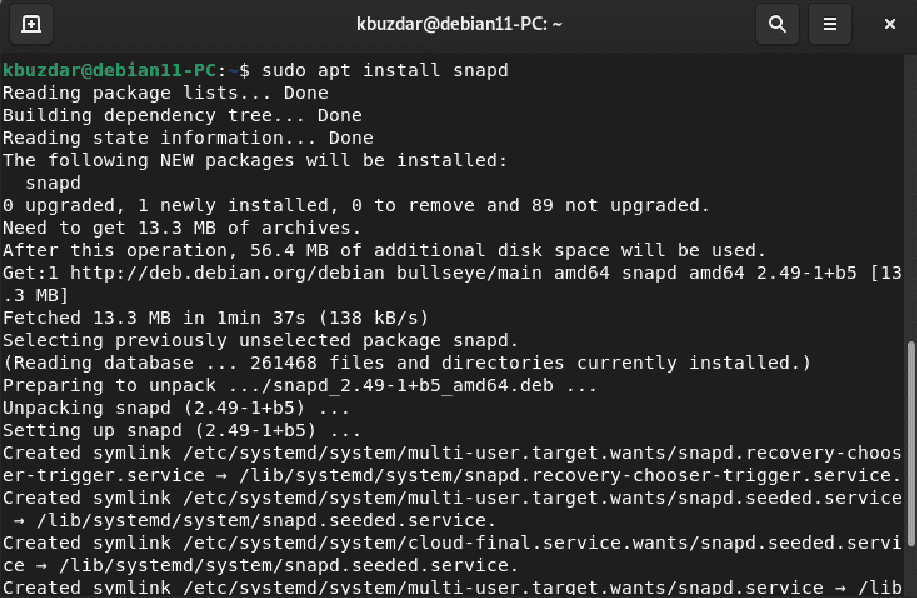
Now, install brave by executing the following command:
$ sudo snap install brave

Uninstall Brave from Debian 11
To uninstall the brave browser from Debian 11, run the below-mentioned command:
$ sudo apt remove brave
Conclusion
We shared the installation method of brave browse on the Debian 11 bullseye in this article. Moreover, we also elaborated on how to uninstall this application from Debian 11 using a just single line command.