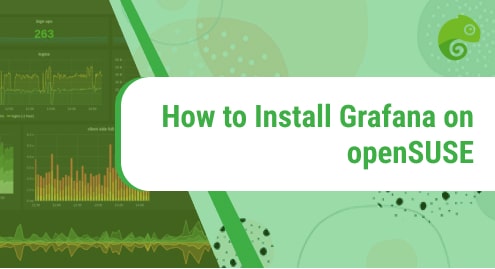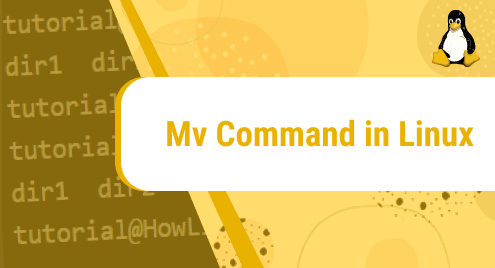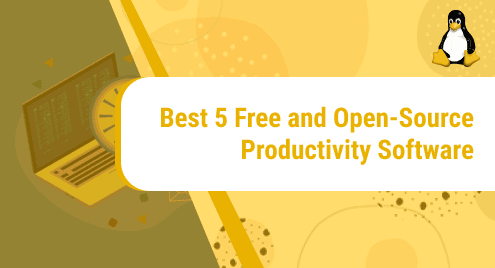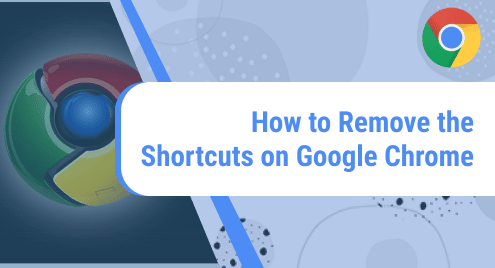Grafana is an open-source data visualization and observability platform. It allows you to query, visualize and monitor your data from different sources into customized dashboards and graphs. It also allows you to share your dashboard with other team members. Grafana supports a wide range of data sources, commonly referred to as databases such as Prometheus, InfluxDB, Loki, Graphite, Elasticsearch, Jaeger, etc.
In this article, we will cover how to install Grafana on openSUSE in two different ways.
Method#1 Installing Grafana from openSUSE Repositories
Grafana is available in the repositories of openSUSE. This method describes installing Grafana from the openSUSE repositories. Here are the steps you need to follow for the installation of Grafana on openSUSE:
1. Run the below command in order to refresh the packages contained in the configured repositories:
$ sudo zypper refresh
2. Then in order to install Grafana, run this command:
$ sudo zypper install grafana
It will show the download size of the Grafana package and the disk space that will be occupied after the installation. Then it will ask if you wish to proceed with the operation. Press y and then Enter to install Grafana on your openSUSE system.
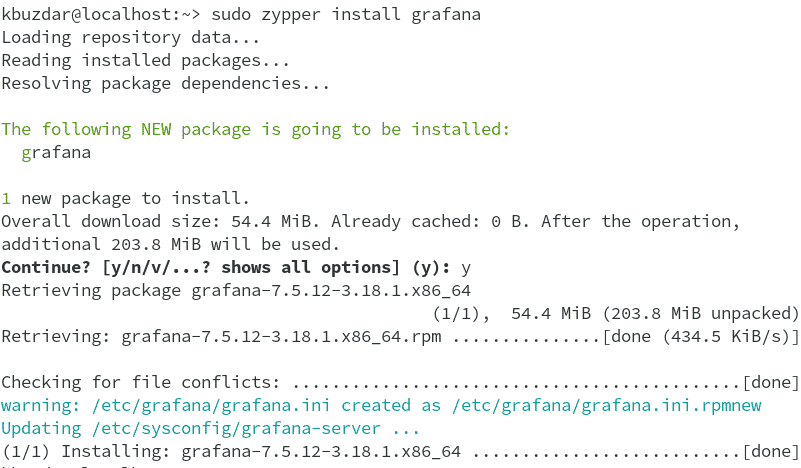
3. You can verify the installation of Grafana using this command:
$ sudo grafana-server -v
The output in the below screenshot confirms Grafana 7.5.12 is installed on our system.

Method#2 Installing Grafana Manually from the Official Website
The rpm package of Grafana is also available on its official website. This method describes installing Grafana manually using the package available on the Downloads page of the Grafana website. Here are the steps you need to follow for the installation of Grafana on openSUSE:
1. First, you will need to download the Grafana open source or enterprise edition from its official website. We will be downloading here the latest version of Grafana 8.4.4.
To download the Grafana OSS edition, run the command below:
$ wget https://dl.grafana.com/oss/release/grafana-8.4.4-1.x86_64.rpm
To download the Grafana enterprise edition, run the command below:
$ wget https://dl.grafana.com/enterprise/release/grafana-enterprise-8.4.4-1.x86_64.rpm
2. Now run this command to install Grafana:
For Grafana OSS:
$ sudo rpm -i --nodeps grafana-8.4.4-1.x86_64.rpm
For Grafana Enterprise:
$ sudo rpm -i --nodeps grafana-enterprise-8.4.4-1.x86_64.rpm
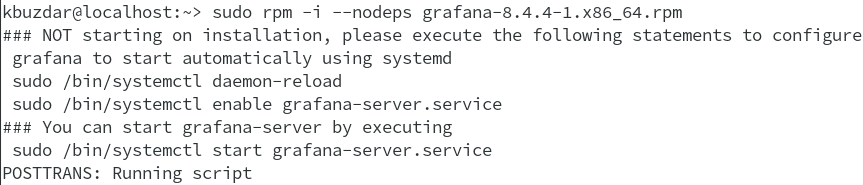
3. Once Grafana is installed, you can verify it through the command below:
$ sudo grafana-server -v
If you see the version number in the output, it verifies that Grafana is installed. The output below confirms that Grafana version 8.4.4 is installed on our system.

Managing Grafana Services
Run the command below to start the Grafana service:
$ sudo systemctl start grafana-server
To confirm the service status, run the command below:
$ sudo systemctl status grafana-server
If the service is started, you will see the output as shown below:
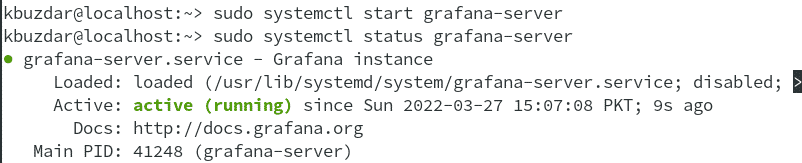
The port Grafana listens for incoming connection is 3000. If you have a firewall enabled on your system and want to access Grafana from another system, you will need to open port 3000 in your firewall.
$ sudo firewall-cmd --permanent --add-port=3000/tcp
$ sudo firewall-cmd –reload
Accessing Grafana Dashboard
To access the Grafana dashboard, point your browser to the following address:
http://ip-address:3000
where ip-address is your system’s IP address where Grafana is running. You will be welcomed with the following login page. Use “admin” username and password. Then click Login.
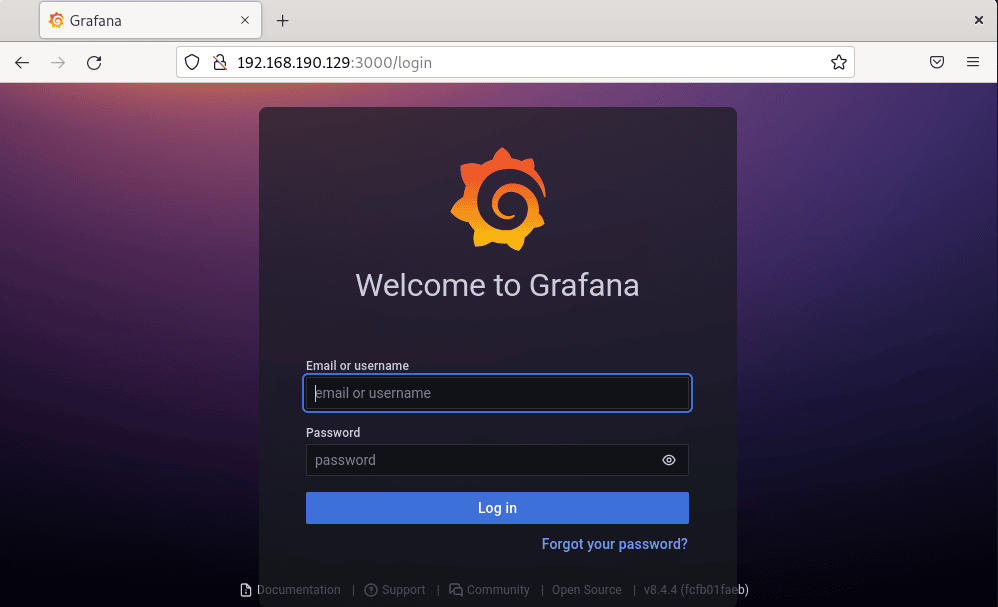
Now set a new password for Grafana login and click Submit.
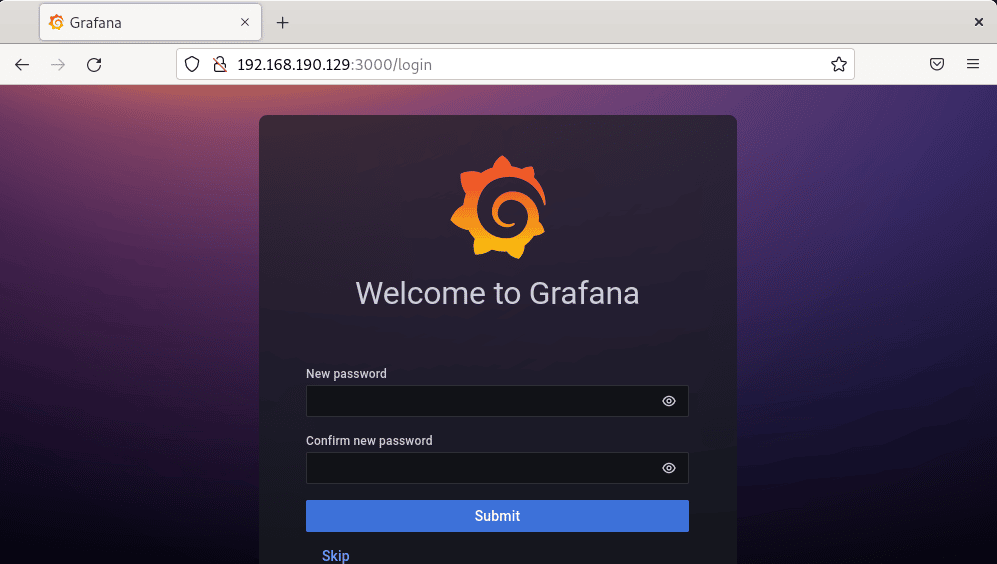
The next time you login, you will use “admin” as the username and password that you have set in the previous step.
After that, it will display the Grafana dashboard. Now you can start adding your data sources.
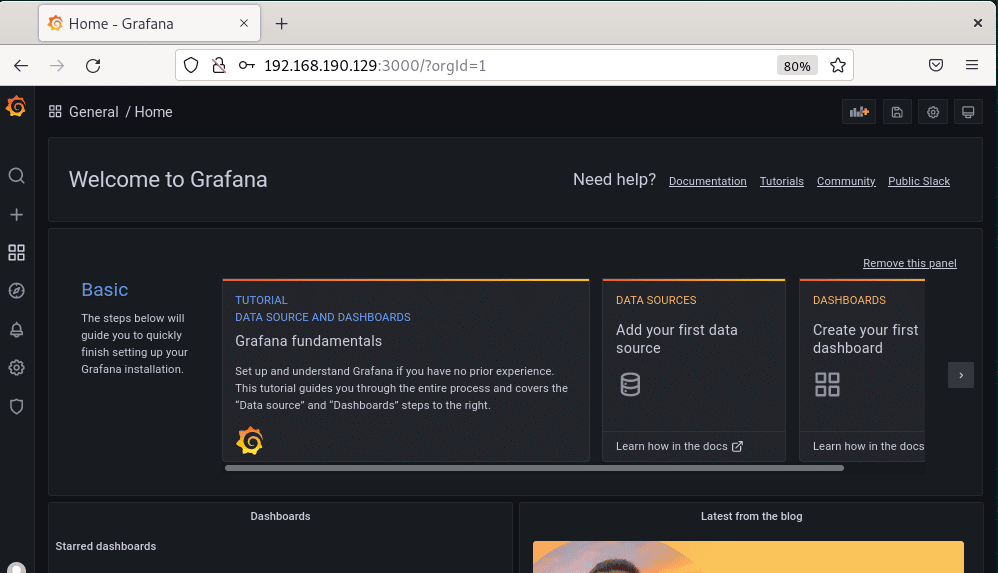
Uninstall Grafana
If you no longer need Grafana on your system, you can remove it through the command below:
$ sudo zypper remove grafana
Grafana is one of the Top Free and Open-Source Data Analysis Tools. In this article, we described installing Grafana on openSUSE Leap in two different ways. We also covered how to uninstall Grafana if you want to remove it from your system. For other Linux distributions, you can visit our articles on how to install Grafana on Ubuntu, Mint, CentOS, and Rocky Linux.