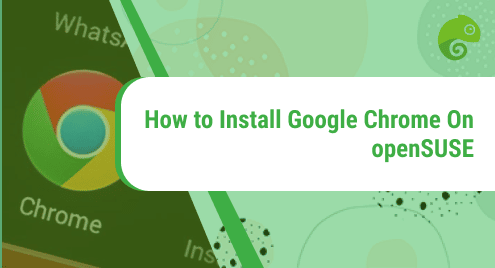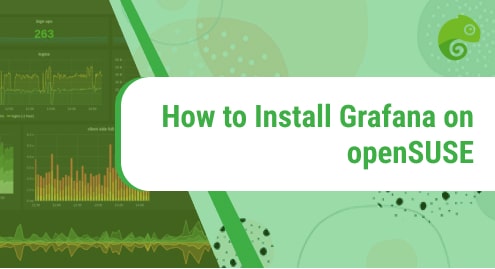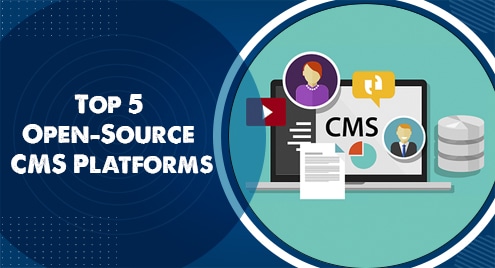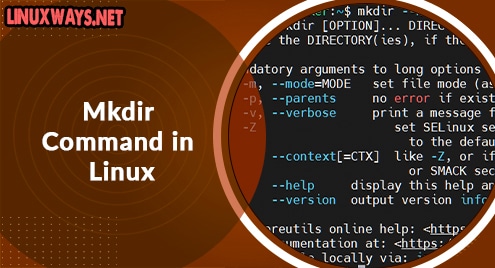Google Chrome is among one of the top web browsers because of its various features which include its simple and minimal UI, high-speed browsing, security, and automatic updates. It is a cross-platform web browser supported on Linux, Windows, and Mac OS.
This post explains how to install Google Chrome on openSUSE. For other Linux systems, visit how to install Google Chrome on Ubuntu, Manjaro, Debian, CentOS, and, Mint.
Following are the methods you can use for the installation of Google Chrome on openSUSE:
- Installation through Google Chrome Repository
- Installation through RPM Package
Note: The procedures explained here have been tested on openSUSE Leap 15.3.
Let’s get started.
Method#1 Installing Google Chrome through Repository
This method covers the installation of Google Chrome on openSUSE through the repository. You will need to follow these steps in order to install Chrome:
1. Chrome is by default not available in the openSUSE repositories. To install it, you will first have to add the Google Chrome repository in your system. Execute the command below in your Terminal in order to do so:
$ sudo zypper addrepo http://dl.google.com/linux/chrome/rpm/stable/x86_64 Google-Chrome
Enter the sudo password if the Terminal prompts for it.
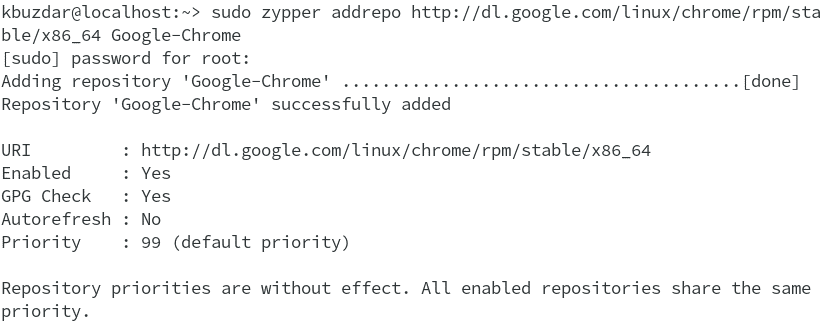
2. After adding the Chrome repository to your system, you will need to update the local repository. Run this command to do so:
$ sudo zypper refresh
3. To verify the integrity of the package before installation, you will need to import the repository signing key through the command below:
$ sudo rpm --import https://dl.google.com/linux/linux_signing_key.pub
![]()
4. Now to install Google Chrome on your openSUSE system, run the command below:
$ sudo zypper install google-chrome-stable
During installation, it may prompt if you want to carry on the procedure. Type y and hit Enter. The installation process will take couple of seconds and Google Chrome will be installed on your machine.
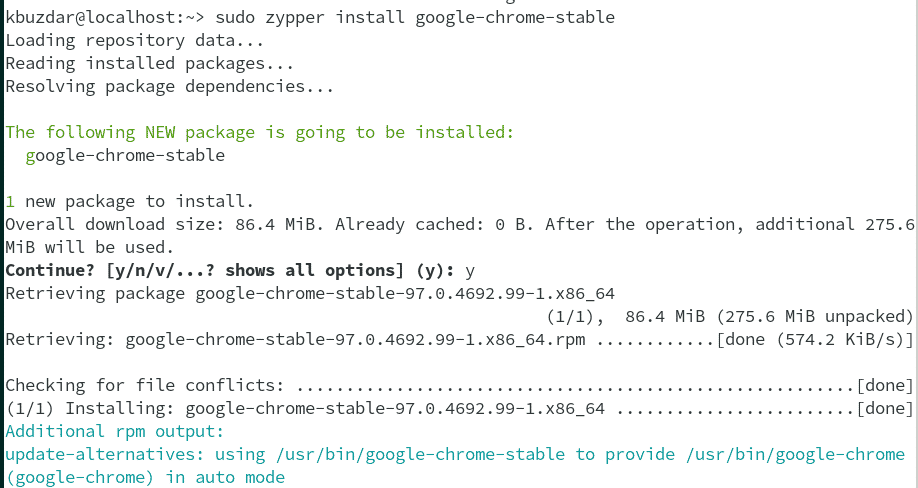
Method #2 Installing Google Chrome through RPM Package
This method covers the installation of Google Chrome on openSUSE through the RPM Package available at Google Chrome’s official website. You will need to follow these steps in order to install Chrome:
1. To begin with, download the RPM package of Google Chrome. To download the Google Chrome RPM package, click the below URL to open it in your default browser.
https://www.google.com/intl/en_pk/chrome/
Click Download Chrome.
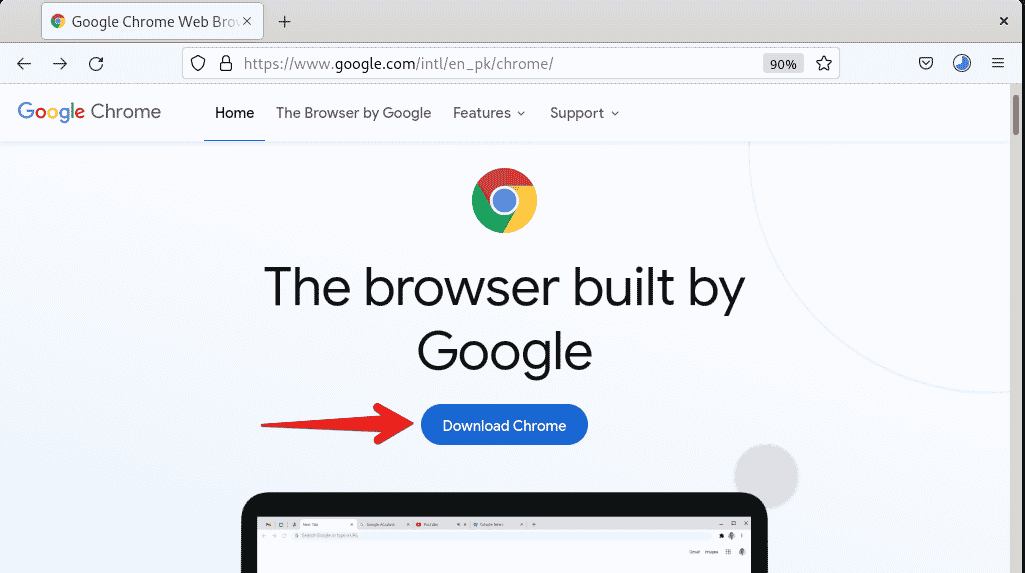
Then select 64bit .rpm (For Fedora/openSUSE) and click Accept and Install button.
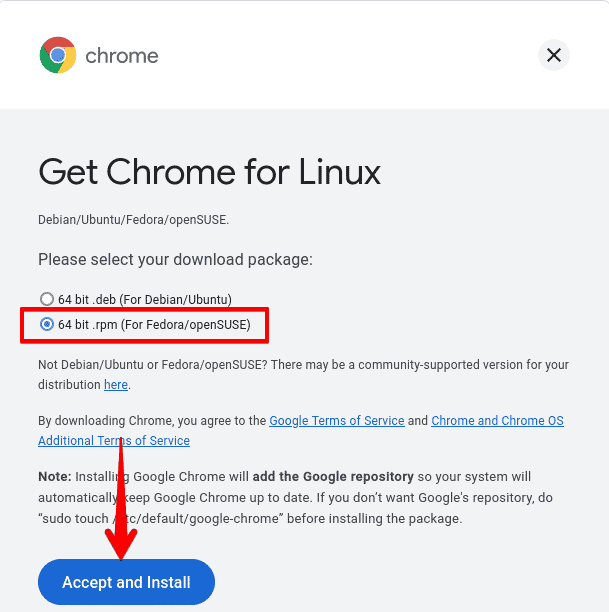
On the other hand, you can run the command below in your Terminal to download the Google Chrome RPM package.
$ wget https://dl.google.com/linux/direct/google-chrome-stable_current_x86_64.rpm
The file will be downloaded and saved as google-chrome-stable_current_x86_64.rpm.
2. Now in order to install Google Chrome, run the command below. Before you run this command, ensure that you are in the same directory where the downloaded RPM file is saved.
$ sudo zypper install google-chrome-stable_current_x86_64.rpm
During installation, it may prompt if you want to continue. Type y and hit Enter. The installation procedure will take a while and Google Chrome will be installed on your machine.
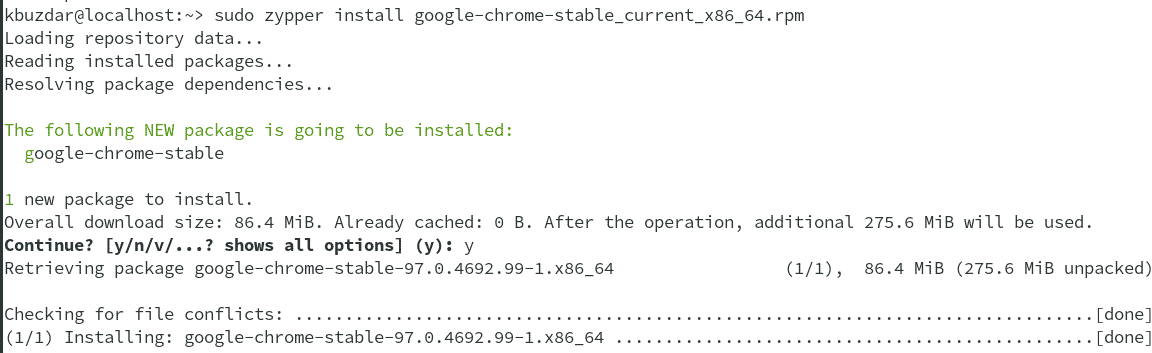
Open Google Chrome
You can open Google Chrome through the Applications Menu. Press the super key to open the search bar. In the search bar, type chrome. Then click the Google Chrome icon to open it.
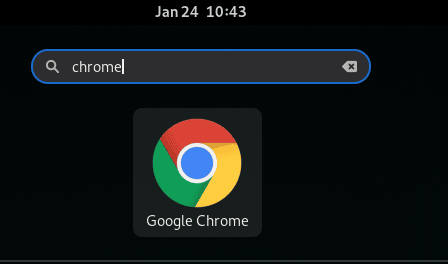
Remove Google Chrome
You can remove Google Chrome from your openSUSE system anytime if you no longer want it. Run this command in order to remove it from your system:
$ sudo zypper remove google-chrome-stable
Enter the sudo password if the Terminal prompts for it. It may also prompt if you want to carry on the procedure. Type y and press Enter. It will remove Google Chrome from your openSUSE system.
There you have how to install Google Chrome on openSUSE through two different methods. Through any of these methods, you can easily install the Google Chrome browser on your openSUSE system. In the end, this post also describes how to remove Google Chrome in case you need to do so.